Lenco DR-02S User Manual
Page 2
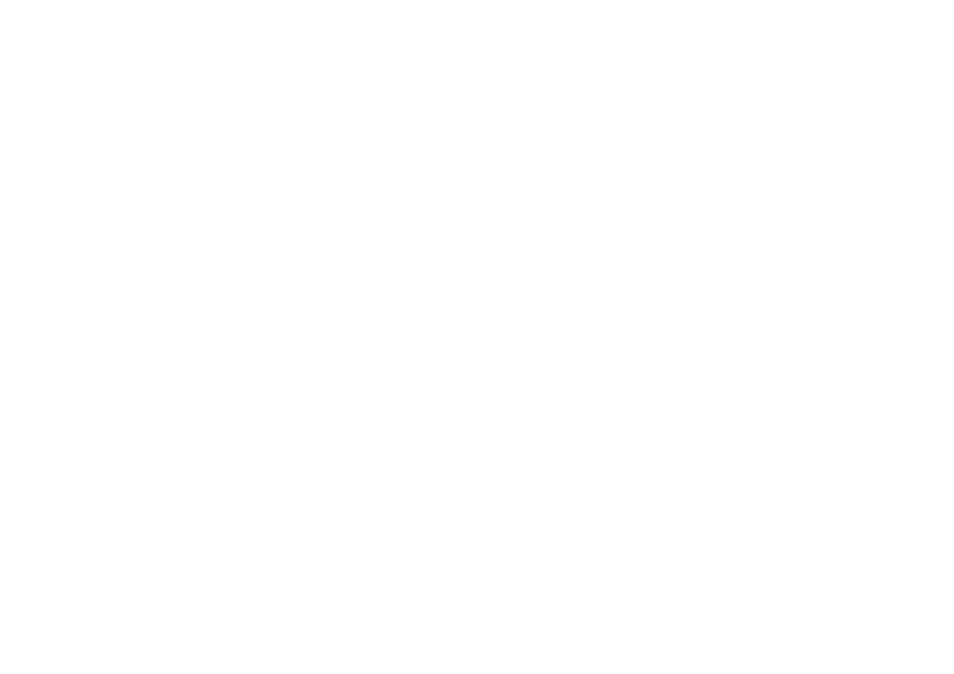
GB-2
GB-3
Getting Started
Before using your Radio for DAB or FM, fully extend the TELESCOPIC ANTENNA and position for the
best reception.
Before connecting the power, check that the mains voltage on the rating plate of the AC adaptor is same
as the voltage in your area.
Plug the DC cord from the AC adaptor into the DC jack on the rear of the unit.
Plug the AC adaptor into the wall socket and switch the mains power on.
Battery Operation
1. Remove the Battery Compartment Cover by gently pushing the clips downward and outwards.
2. Install 6 x 'C' size batteries (UM-2 or equivalent) and take care that the correct polarities are
observed.
3. Replace the battery compartment cover.
NOTE:
The DC line cord must be removed for battery operation.
To avoid damage which may result from leaking batteries, remove the batteries when they become
exhausted or when the unit is not to be used for a long period of time.
Power control
Press the ON/OFF button on the front panel to turn the radio on. The display will light and the radio will
switch on.
Press the ON/OFF button on the front panel again to switch the radio to standby mode.
When your radio is switched on for the first time the scanning will occur automatically. The radio scans
all usable stations (full scan). The initial scan will take a few minutes. After the scan, the clock will be set
and the radio will display the name of the first station in the sequence. Press the TUNE+ or TUNE-
button repeatedly to browse through the station list. When you find a station you want to play, press the
ENTER button.
Note: If not any operation in FOUR hours during playback, the unit will be switched off and get into
standby mode automatically. It is necessary to press the ON/OFF button to turn on the unit again.
Selecting a Source
You can choose to DAB radio or FM radio or Aux in. Press the FUNCTION button repeatedly to scroll
through the available sources.
Adjusting the Volume
Turn the VOLUME knob from the front panel control to adjust the volume, clockwise to increase and
anti-clockwise to decrease.
DAB Scanning
You can re-scan the band at any time if you move to a different area or just to refresh the stored list of
available stations.
Press the FUNCTION button to select the DAB mode.
Press the MENU button.
Press the TUNE+ button to select FULL SCAN.
DAB Display modes
The bottom line of the display can be switched to show different items of information that maybe
transmitted with a DAB station.
Press the DISP button repeatedly to change the information display while play a DAB radio station.
The full range of display options are shown below. Some stations may not broadcast all of these
options.
DLS (Dynamic Label Segment): This is scrolling message giving real-time information – song titles,
news headlines, etc.
Programme Type: This describes the style of the programme being broadcast.
Signal Strength: This setting will display a signal strength bar graph. The longer the bar graph, the
stronger the signal. Setting the display to show signal strength is useful when setting up the aerial for
the strongest signal.
Multiplex name: DAB Digital radio stations are broadcast in multiplex. Each multiplex is a bundle of
radio stations transmitted in a single frequency. These are national and local multiplex; local ones
contain stations specific to your area. This option displays the name of the multiplex name that
contains the station you are listening to.
Multiplex Number/Freq: This option will display the multiplex number and frequency that contains the
station you are listening to.
Signal Error Rate: This option will display the level of signal errors in the current broadcast. The lower
the number, the better quality of the signal.
Bit Rate: DAB allows broadcasters to vary the BIT RATE (or the amount by which an audio signal can
be compressed) depending on the type of broadcast. This enables the amount of stations on a
multiplex to be maximized. Speech and News are often broadcast at a lower Bit Rate; music needs a
higher Bit Rate for good fidelity.
Time and Date: time and date are updated by broadcasted information.
DAB Setting Menu
Your radio has some additional features and options that maybe reached through the Setting Menu.
Station list: Selecting station list will exit the settings menu to browse the DAB station list. Stations
maybe selected from the list.
Full Scan: Select Full Scan to re-scan the entire DAB band and refresh the station list.
Manual Tune: Manual tuning enables you to search the band manually, stepping through the multiplex
numbers to check if any have usable signal strength.
DRC: DRC is Dynamic Range Compression. Enabling DRC may improve the sound of DAB radio
when listening in a noisy room.
System
Time: This option enables the clock to be set manually if there is no available DAB transmission.
Factory Reset: This option will restore all settings to “Factory Original”. All clock and station list and
any stored preset stations will be cleared. After factory reset the radio will automatically re-scan the
DAB band when first used.
SW version: This option will display the version number of the control software currently installed in
your radio.
Listening to FM Radio
Your radio can also receive FM band radio stations and display RDS data (where broadcast)
To change to the FM band
Press the FUNCTION button to select FM mode.
To auto-tune to FM stations
Press and hold the TUNE+ or TUNE- button to search for the next station in the band.
To manually tune to FM stations
Press the TUNE+ or TUNE- button to tune the band in 50kHz steps.
Station Presets
Your radio can store up to 20 of your favourite stations as presets on both the DAB and FM bands for
quick call.