Lenco MDV-15 User Manual
Page 15
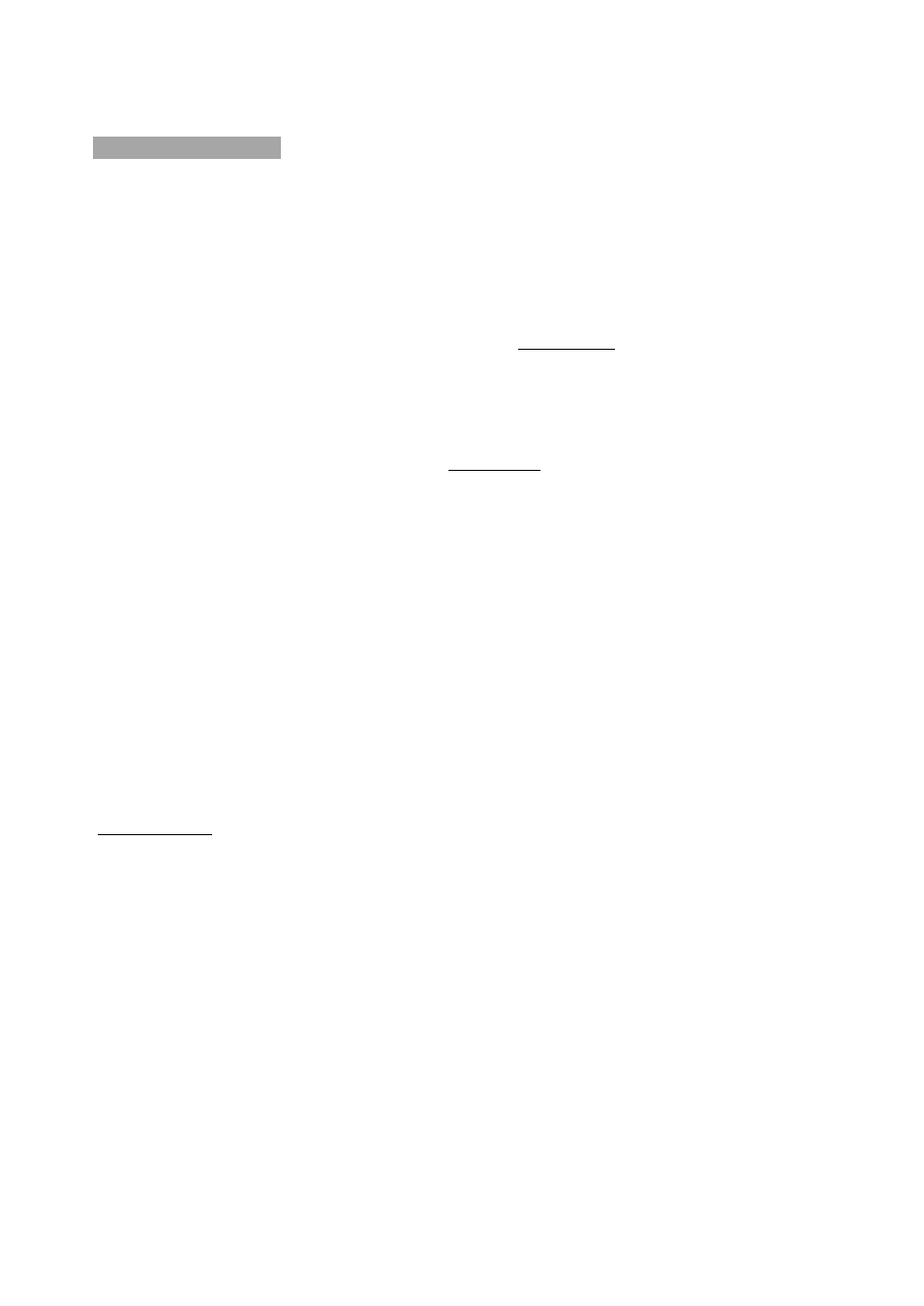
14
BASIC OPERATION
USB/CARD
This is latest function realized only in new generation multimedia DVD-players.
Connecting the USB or Card device while playing a disc does not influence the quality
of playing.In order to view the contents of the USB device, the following steps need to be
performed.
1. Connect the USB or Card device to the unit. Press the USB/CARD button on the remote
control. The
player
will
automatically
detect
the
device. If
the
device
is
found, the
player
will
play
the
content
or
display
screen
menu
of
the
device.
2. If there is no disc in the disc slot, connect the USB or Card device to the unit. The player
will
play
the
content
or
menu
of
the
device
automatically.
3. To exist the USB or Card mode: Press the USB/CARD button again. (Note: In no disc or
no
card
status, press
USB/CARD
button
to
exist
the
USB
mode
and
disconnect
the
USB
device, otherwise
the
player
will
start
playing
the
USB
device
again.)
NOTE: If you are using a USB extension cable, this cable should be limited to max . 0.5 m.
DVD
title
menu
selection
DVD discs with more than one movie, background data, and /or songs are given the
name TITLE, while more sections are displayed under each TITLE , called Chapters.
Chapter can contain musical or video clips. While playing DVD disc, press the TITLE
Button, and the TITLE menu appear s on the TV screen. (Available for DVDs that
contain more than one title menu.)
Press the direction buttons to move the cursor to the desired title menu, then press the
PLAY/ENTER button to play it. If the title menu is represented by numbers , then press
the number buttons to select it directly.