11 、 firmware upgrade, Select folders – Lenco XEMIO-261 User Manual
Page 13
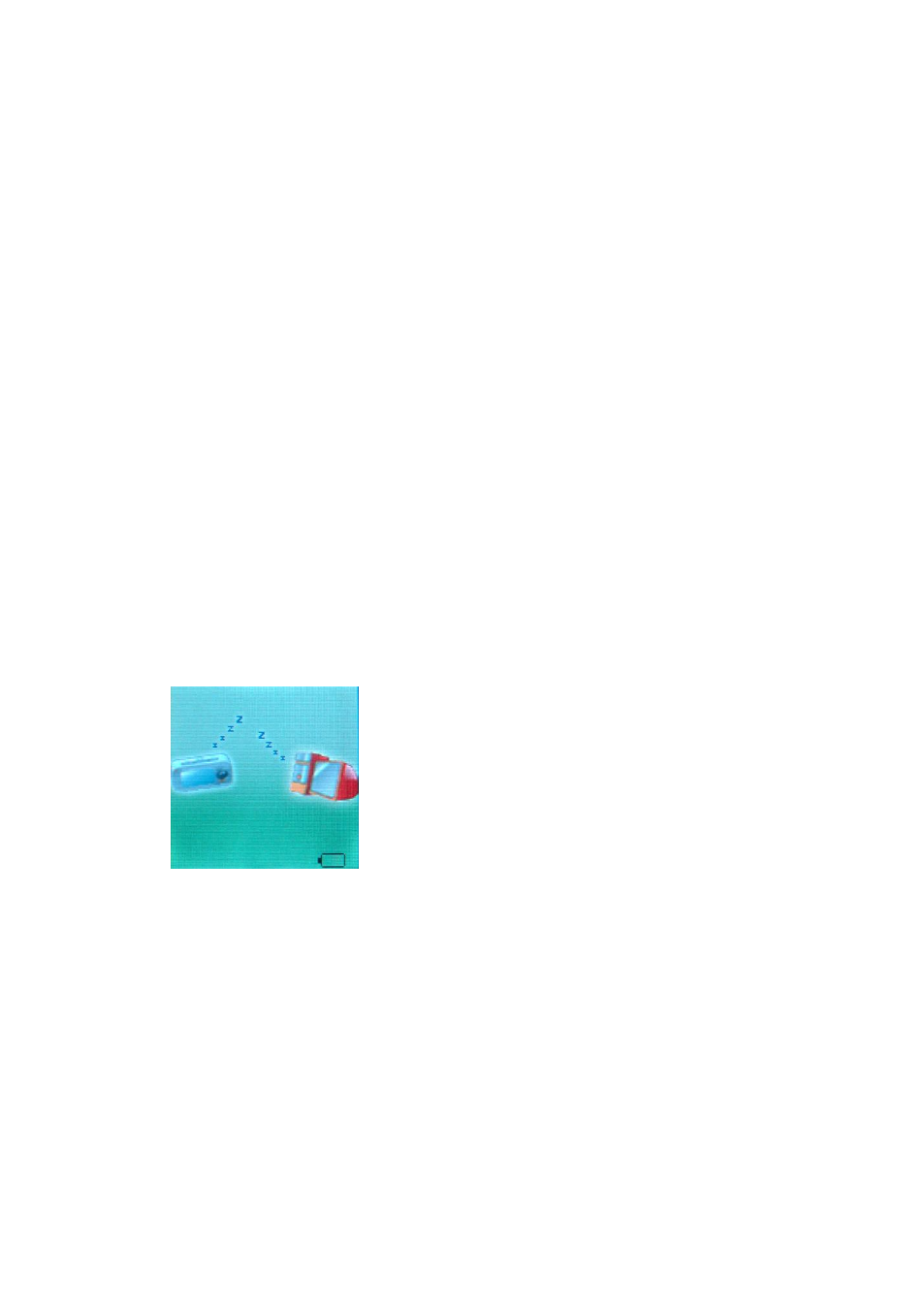
The player also supports Suspend Mode.
How to connect to PC? Turn on the player and plugs the USB cable to enter the following Mode 1.
The player may display three modes after connecting to PC:
1.Standby State
2.Downloading state
3.Uploading Mode
11、Firmware Upgrade
The player supports firmware upgrading or maintenance through installing special tools on PC.
1. Enter main menu.
2. Push Next to select “System Setting”
3. Press Mode to enter System Setting
4. Push Next to select Firmware Upgrade.
5. Press Mode to enter Firmware Upgrade interface
6. Connect player to PC
7. Run the upgrading tools “MP3 Player Update” on PC, then press “choose firmware of new version”
button.
8. Choose new firmware program (You may find it in accessory CD or download form our website.)
9. Press
“Start” button, the system starts upgrading.
10. Upgrad completed.
Caution:
Firmware upgrade is an operation to promote and optimize the performance of the player. Even if the
firmware works without upgrading, there is no any influence on the normal operation of the player.
Incorrect operation of firmware upgrading may cause the player working abnormally. Please read the
manual carefully before operation and the people should operate firmware upgrading with basic
knowledge in computer operation.
The upgrading firmware is specially programmed for this player only and not suitable for other serial
players, and other firmware is not suitable for this player as well.
12、
Select Folders
Select Folders (At Stop Submenu)