Lenco XEMIO-760 BT User Manual
Page 16
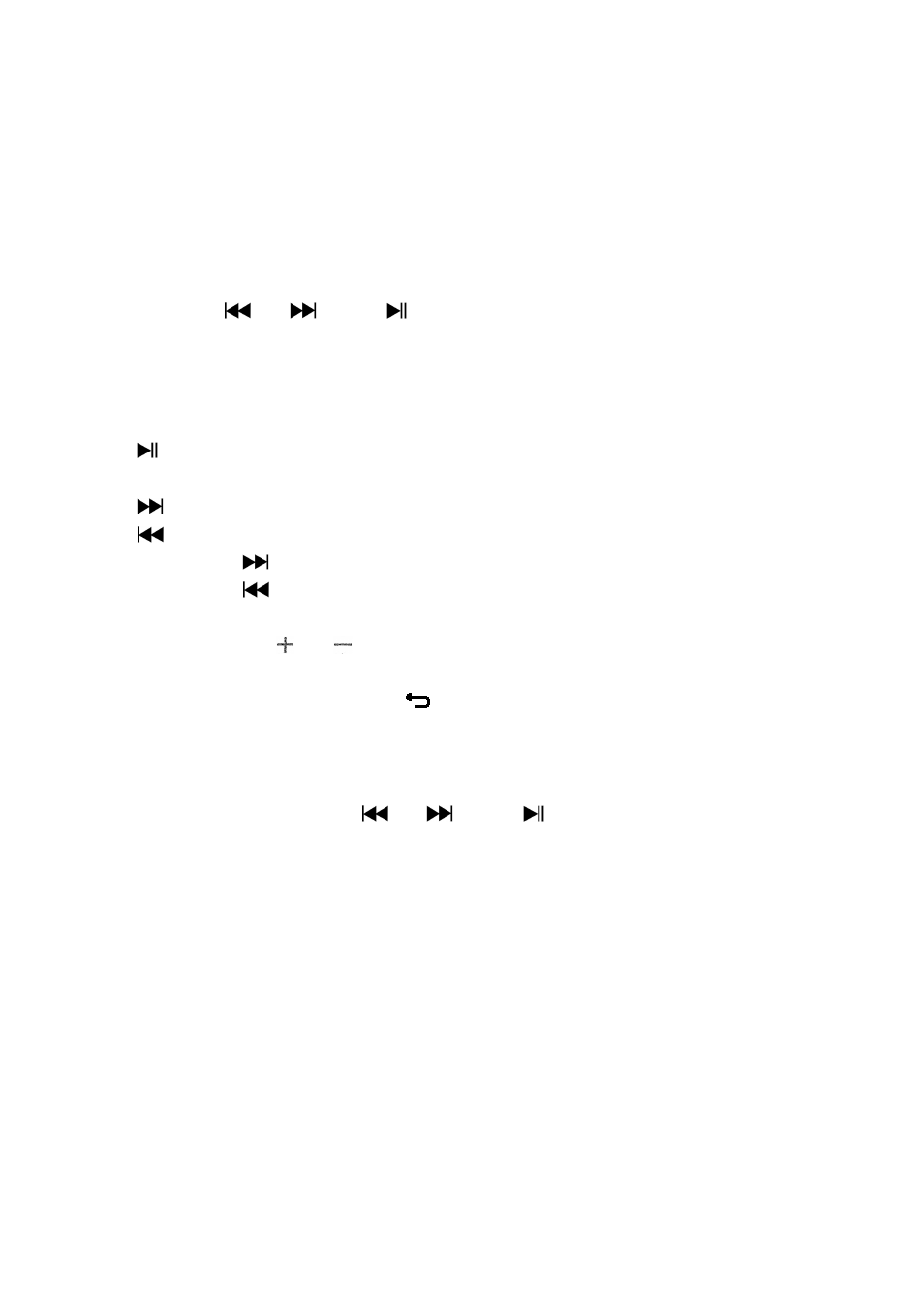
16
b.
Recordings Library: (Playback Recorded file)
From list menu, choose “Recordings Library”, a list menu appear to
choose;
For delete all recorded files from Player’s
Choose “Delete All” to remove all the recorded files from the Player’s
memory if you wish. Once choose it, a dialog pop to confirm.
Choose “Yes” to delete all files. Or, choose “No” to abort.
For playback recorded file(s)
From list menu, choose a desired recorded file (RECxxx.*) to start the
play by using
/
and
buttons;
The screen will switch to “Library Now Playing” and the selected file will
start to play.
Play / Pause file
In library now playing interface;
Press button to pause the playing file. Press it again to play.
Next / Fast-forward and Previous / Fast-backward Song file
Press button to play next file.
Press button to play previous file.
Press and hold button to use fast-forward
Press and hold button to use fast-backward.
Adjust volume level
Press or pressing / button to adjust volume levels to up / down
and a volume control screen is appear for viewing.
Wait for 6 seconds or press button to return to music now playing
screen.
For delete current playing file
In library now playing screen, press M button to call submenu, then
choose “Delete” by using
/
and
buttons;
A “RECxxx.*” delete? dialog is appear to confirm, choose “Yes” to confirm
delete the current playing file in memory;
A “deleting” dialog is appears for few seconds and the current playing file
is deleted. And the next file is selected to play automatically.
Choose “No” to abort.
c.
Record Format:
From list menu, choose “Record Format” > Choose “MP3 / WAV” as you
desired for recording.
d.
Record Settings:
From list menu, choose “Record Settings” > Choose “Set REC bitrate”, a
list menu appear to choose;
Then choose “32kbps/ 64kbps / 128kbps / 192kbps” if MP3 record
format is chosen. Or,