Lenco XEMIO-760 BT User Manual
Page 6
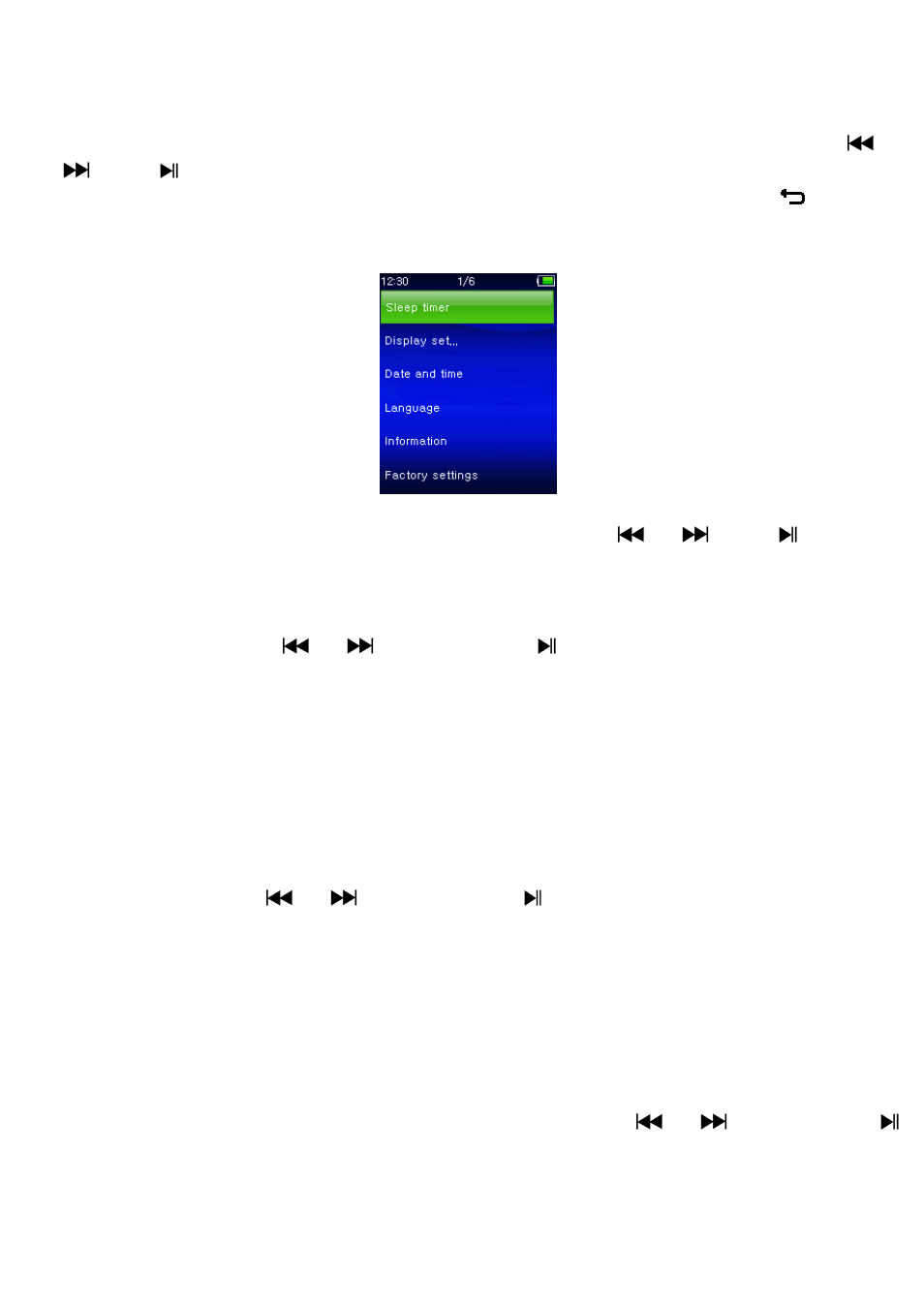
6
E.
Use Setup Menu
You might need to set date & time or change some default setting as you
desired in setup menu before you start to use the player.
To go into setup menu, from main menu, choose “Setup” by using /
and buttons, a “Setup” menu appears to use;
For back to previous menu or main menu, press or pressing button
during in setup menu and submenu.
“Setup” Menu
a.
Sleep timer:
In Setup menu, choose “Sleep timer”, by using / and buttons
then choose “Off” to switch off it. ( factory default is “Off”)
In Setup menu, choose “Set sleep timer” to switch On the sleep timer, a
levels bar with number appear to use, then choose “1 ~ 99” (Minutes) as
you want by using
/
buttons and buttons.
The Player will turn off itself automatically as your desired time set.
b.
Display settings:
You can set the backlight to illuminate the screen for a certain amount of
time as you desired, or make the backlight to “always On” when every time
you turn ON the player.
In Setup menu, choose “Display settings” > choose “Backlight timer”, a
list appear to use, then chose “Always On / 10 / 20 / 30 seconds” as you
desired by using
/
buttons and buttons. Choose “Always On”
to prevent the LCD backlight from turning to off. (choosing this option
decrease battery performance)
Choose “Screen saver” > choose “Digital clock” or “Screen off” to turn
On and Off the screen saver function. Chosen digital clock to display the
date and time when the screen saver if in On.
c.
Date & Time:
In Setup menu, choose “Date and time” by using / button and
button, a list appears to use.
Set Time
Choose “Time settings” to set clock, then choose “Set time format” or
“Set time” as you want;