Lenco XEMIO-858 User Manual
Page 15
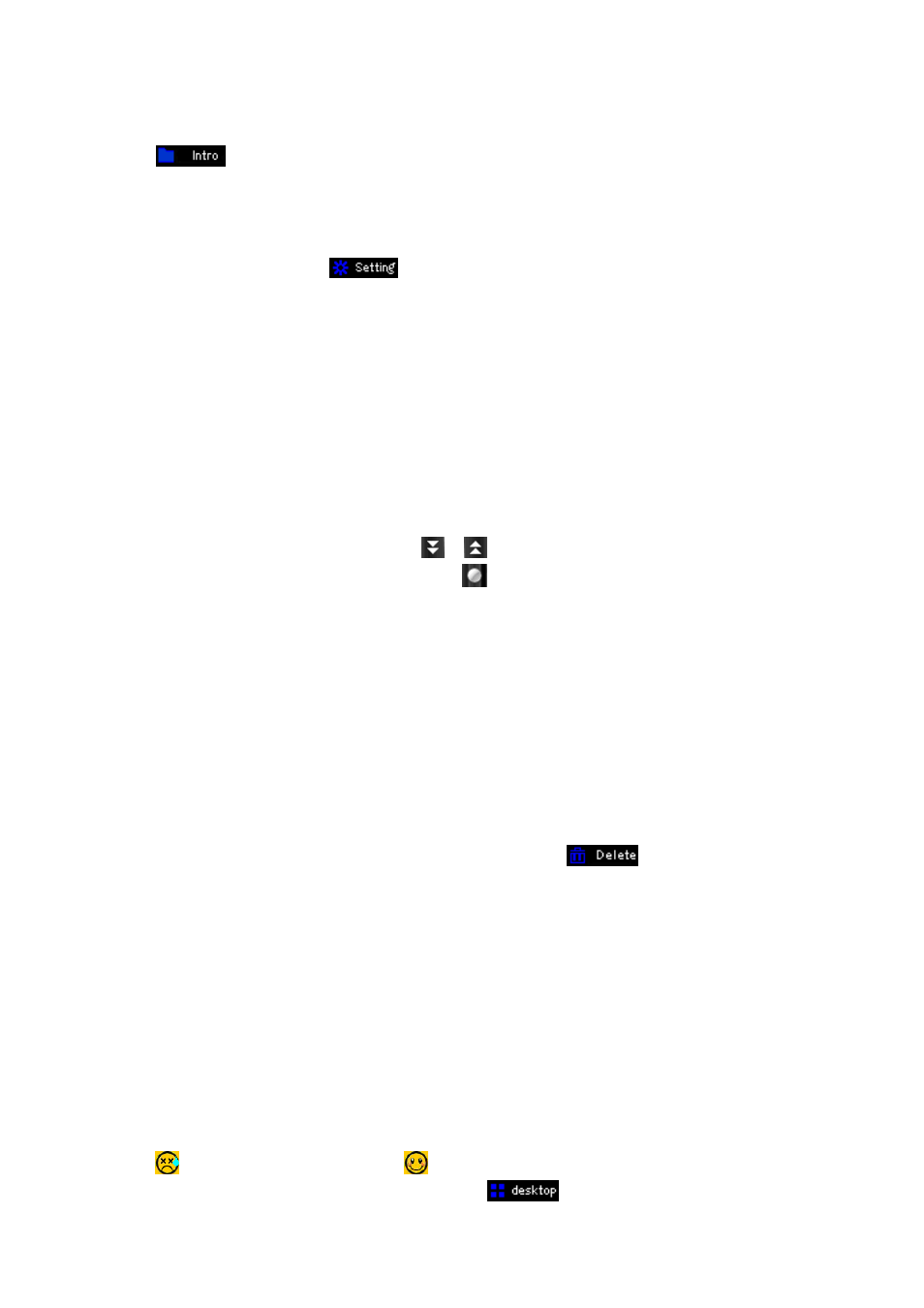
To Review and Playback Voice File
•
Tap
icon, a files list appears; all the recorded voice file(s) are show for view. Tap a desired
voice file to play if you want it to.
Change Record Setting (Quality and Volume)
•
To change record quality, tap
icon, a submenu list appears to choose, and then tap “Qual:”,
then choose “High / Medi / Low” you want to use.
•
To change record volume, tap “Volume:”, then choose “+1 / +2 / +3” you want to use.
12. Use Explorer Menu
Explorer function is a file manager; let you know very well that all types of file and folder inside the player,
also you can easy manage all types of file, to play or delete them, at those folders
•
To use explorer function, from desktop menu, tap “Explorer” icon, and then tap “Main Dir / Card Dir”
icon, a list screen will appear to choose.
•
Choose folder(s) and file(s) by tapping the
/
icon to move the list page down / up. Or, drag the
progress bar to adjust the page down / up, the
bar dot will move to the progress bar where you
have drag.
Note: Only “Main Dir” will show to choose, when the Micro SD card is not in used.
To Play Media File
•
Tap any type of media file to play and it will go direct to the necessary mode to open and play the
selected file.
To Delete Media File / Folder
•
Choose a media file or folder which you want to delete, then tap
icon, a dialogue box appear
and then tap “Yes / No” to confirm.
Note: The folder, all files in folder, will be deleted once “Yes” is confirmed.
13. Game Mode
Player comes with a game named “Mine”. To play game:
•
Tap “Game” > “Mine” icon, the game screen appear for play
•
Tap “Easy / Hard” icon to switch the game level.
•
Tap “Mine” icon to switch to “Sign” mode, and then you can mark the mines with flags, tap it again to
return to “Mine”.
•
Tap
icon to re-start for a new game
.
•
Tap “Exit” icon to back to game menu and then tap
icon to back to desktop menu.