Lenco XEMIO-955 User Manual
Page 10
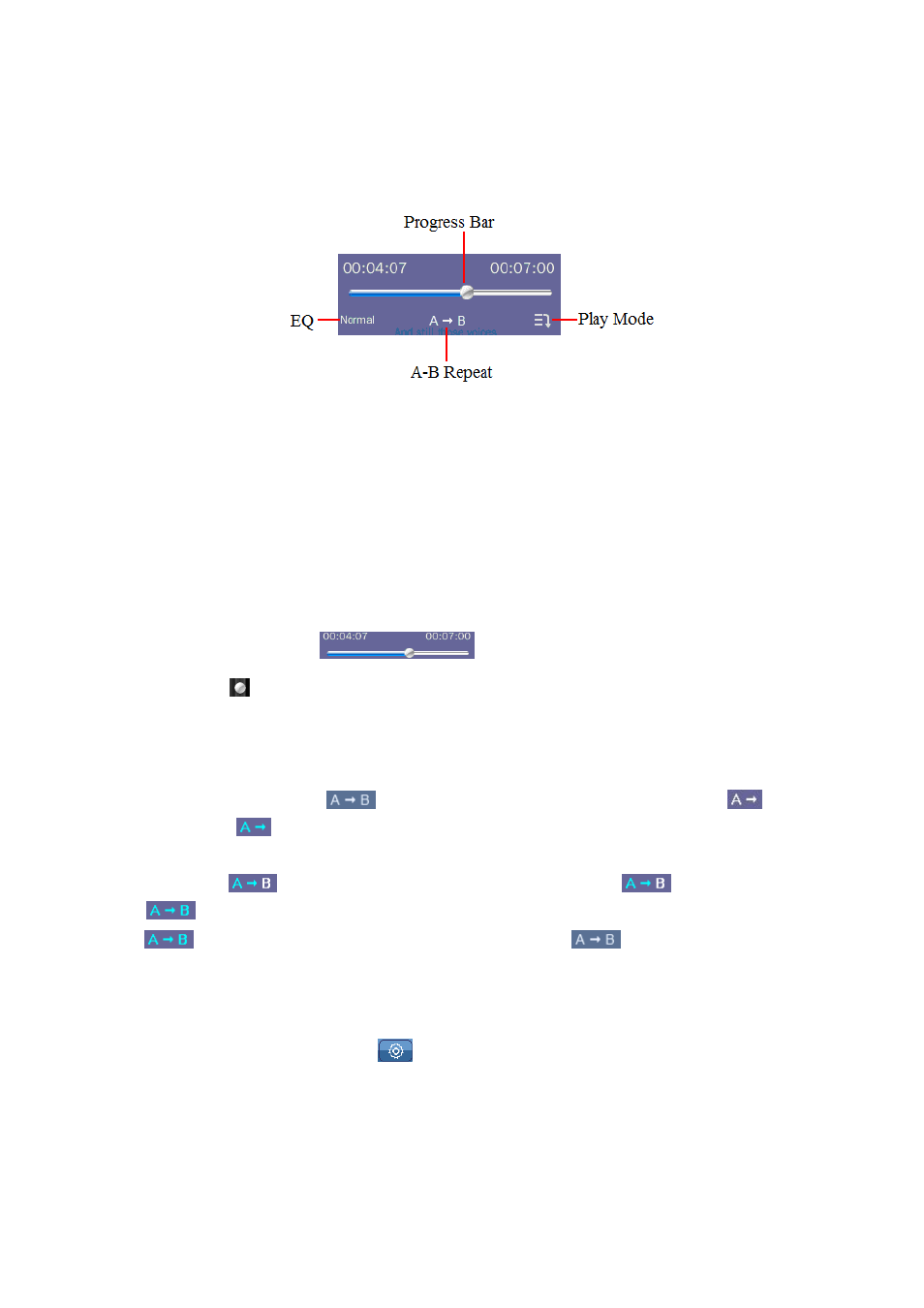
When each time goes into the Music Control Interface, the Music Progress Tool will appear at
the same time. Then the Music Progress Tool will get concealed after 10 seconds; and it will appear
again when you tapping the area where it displays.
Music Progress Tool
1.
Play Mode
•
Tap “Repeat” icon to switch between “Sequence / Repeat One / Repeat All / Shuffle /
Shuffle + Repeat” as you desired.
2.
Select EQ:
•
Tap “EQ” icon to switch between “Normal / Rock / Pop / Classic / Soft / Jazz / DBB” as you
desired.
3.
Quick to Progress Time
•
Tap and drag
icon left / right at progress bar to adjust the progress time where you want it
to go.
4.
A - B Repeat Select
•
During music playing, tap
icon to select point A where to start, the icon
will
highlighted to
be shown, which indicating point A (the time point of now playing music)
is confirmed.
•
And then tap
again to select point B where to end and the
icon will highlighted
to
be show, which indicating point B is confirmed and The A-B repeat starts.
•
If
icon is tap, the repeat icon will change back into
be shown, which means A-
B repeat is cancelled.
I.
Use Music Setting Menu
In Music Control interface, click
to enter the music setting menu, the options include:
<Variable Speed Playback>, <Add Tag>, <Delete>, <Information>, <Add to My Play List>,
<Advanced>, <Back>.
Note: Tap the option list and drag up / down to switch page if it available.