Invoking simulation from a gui, Figure 12-9. select the work directory, Table 12-1. simulator and script names – Altera Mentor Verification IP Altera Edition AMBA AXI3/4TM User Manual
Page 680
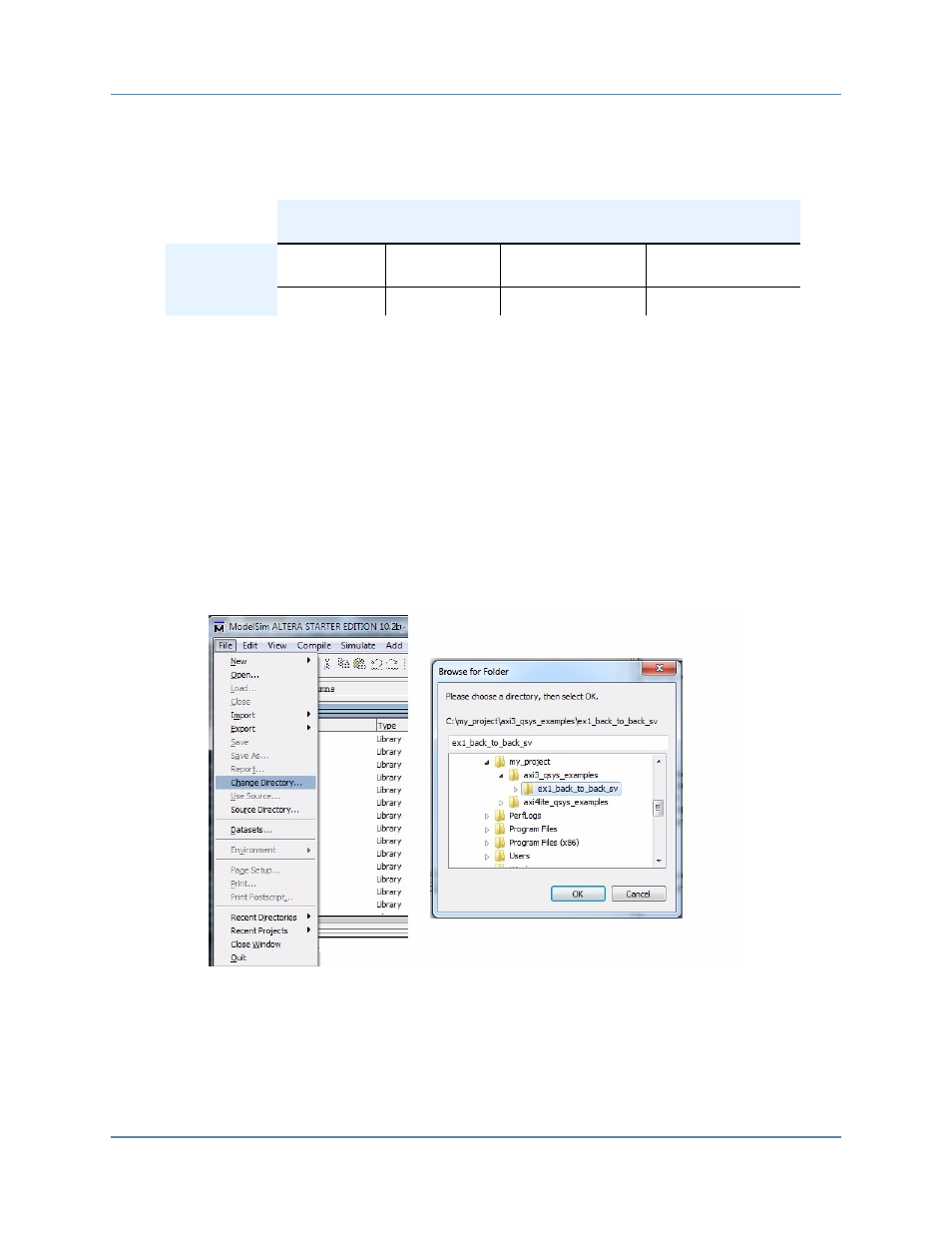
Mentor VIP AE AXI3/4 User Guide, V10.2b
660
Getting Started with Qsys and the BFMs
Setting Up Simulation from the Windows GUI
September 2013
The command and script that you specify to run simulation varies based on the simulator.
outlines the file and script names you specify in your simulator command.
Using the Modelsim simulator, the following sections outline how to run simulation from either
a GUI or command line.
Invoking Simulation From a GUI
Using the ModelSim simulator, this section outlines how to invoke a simulator from a GUI.
1. Start the ModelSim GUI.
2. From the File menu, click the Change Directory option. When the Browse for Folder
dialog appears, select the work directory that contains the example.
Figure 12-9. Select the Work Directory
3. Start the example script from the Transcript window by typing the following commands:
vsim> do example.do
vsim> run -all
Table 12-1. Simulator and Script Names
Questa
Simulation
ModelSim
Simulation
IES Simulation
VCS Simulation
README
README-
Questa.txt
README-
ModelSim.txt
README-IUS.txt
README-VCS.txt
Script Name
example.do
example.do
example-ius.sh
example-vcs.sh