Guided tour, Setup – Tascam X-48 User Manual
Page 11
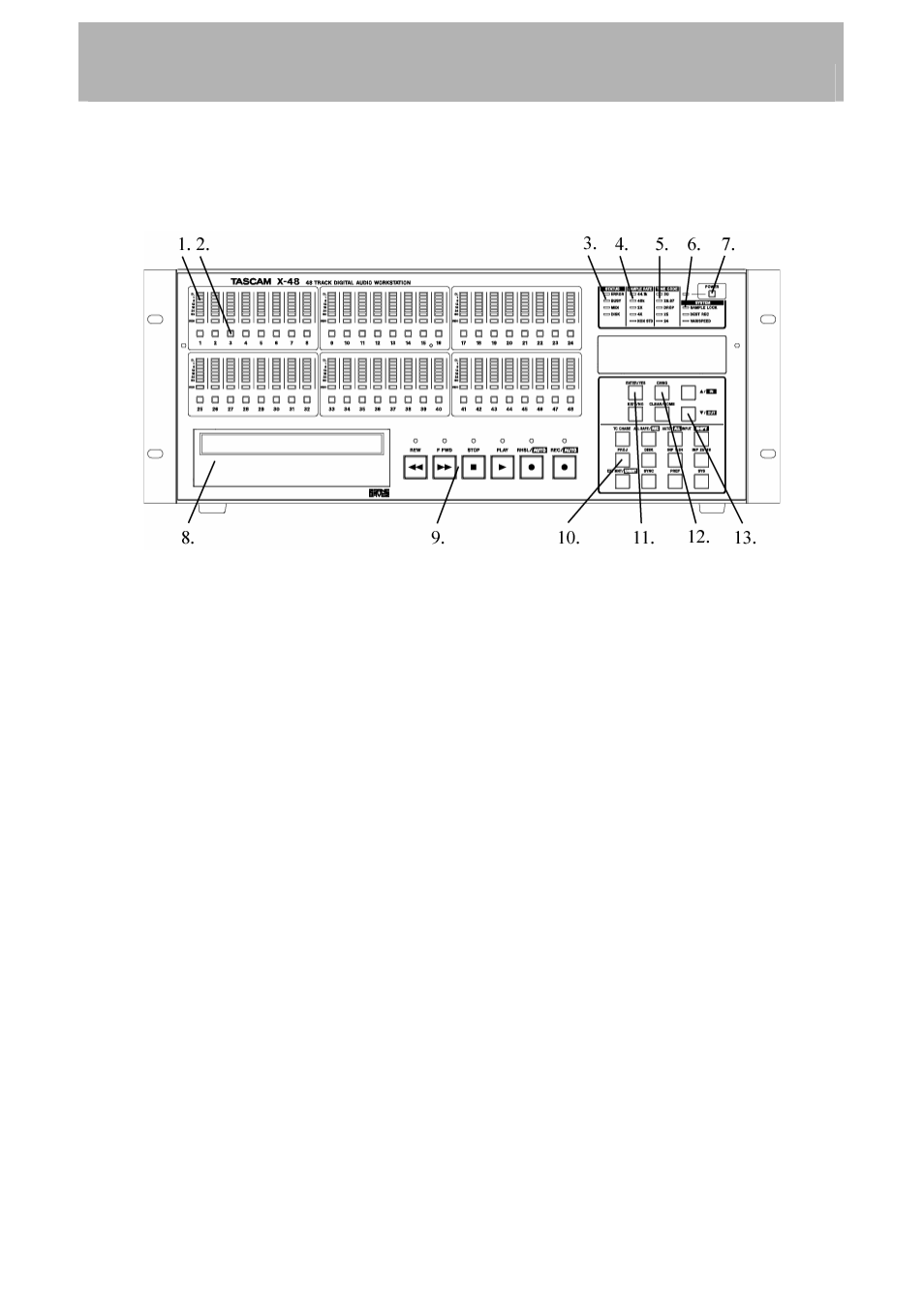
Setup
Guided Tour
Here is an overview of the front panel. Refer to this diagram if the manual refers to a control
you can't locate:
1.
Track meter – displays signal level from -60dBfs to -1dBfs and overload.
2.
Track record arming button – puts that track into record ready unless "All Safe" is
turned on. Record Ready status is reported by a flashing red light directly above that
track's record arming button.
3.
Status Lights – These lights flash when the X-48 is accessing the hard drive, busy
with a task, has MIDI input or encounters an error.
4.
Sample Rate – these lights report the current sample rate. If the X-48 is set to 96kHz,
the "48kHz" and "2X" lights will be lit. If it isn't set to one of these standard rates
(i.e. 47952 Hz/48k pulldown), the "Non Std." light will turn on.
5.
Timecode Rate indicator – Displays the current frame rate.
6.
System Lights – Indicates sample lock to an external source, when destructive
recording mode is enabled
and when varispeed is enabled.
7.
Power – Turns the unit on and off. A system prompt will confirm shutdown. Holding
the button down for several seconds will shut the unit off without a confirmation.
8.
Optical drive – the internal DVD optical drive for backup, import and export of files.
9.
Transport buttons – See the Recorder chapter if you're unsure how to use these.
10.
Menu buttons – These access menu groups like Project, Sync, Preferences, etc. You
can also change the input status, unmount a disk and more.
11.
Enter button – Confirms menu selections. The Exit button is directly below it to
cancel a menu option.
12.
Change button – Use this key to change a menu item in the Project, Sync, etc.
menus.
13.
Up/Down buttons – Use these to scroll through menus and change their settings.
Now let's walk through the rear panel:
11