Transport operations, Local, One-button record – Tascam X-48 User Manual
Page 36: Recorder
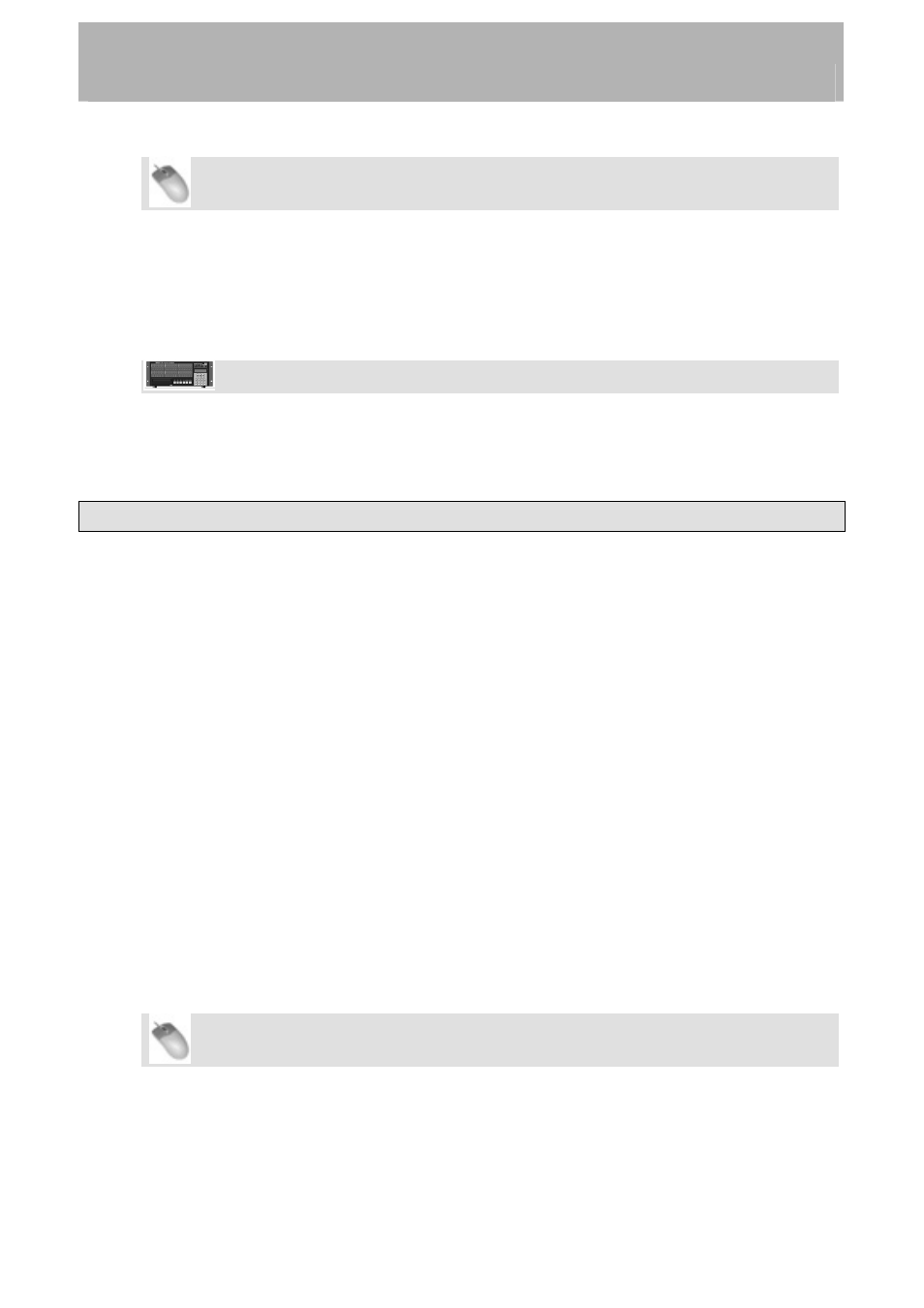
Recorder
Mouse/Keyboard Operation
•
Click on the Windows menu and select Settings or press Alt-F8 on the keyboard.
•
The Settings window will open. Click on the tab at the bottom of this window titled
Prefs.
•
At the top of the screen is a checkbox labeled Load Last Project on startup. Check
this box.
Front Panel Operation
•
On the front panel of the X-48, press the PREF button, press the Up/Down arrows to
select Load Last Project and press CHNG.
•
Use the up/down buttons to select On and press ENTER.
Transport Operations
Local
The X-48 has six transport buttons you should already be familiar with. These buttons are
found on the front panel and on the VGA display:
REW rewinds the transport. After rewinding for three seconds, it rewinds at a faster rate.
After another three seconds, faster still.
F FWD puts the transport in Fast-Forward. It moves at increasingly faster rates like the
Rewind button.
STOP stops playback, recording or loop playback.
PLAY starts playback, loop playback or loop recording
RHSL starts Rehearsal recording. This simulates recording (changing input monitor modes
as selected) without actually punching into record. It can also be used to set punch
in/out points.
REC starts recording when pressed at the same time as PLAY. It can start recording on its
own if One Button Record is set to on, see next section.
One-Button Record
This function allows recording to being when the record button is pressed by itself, instead
of requiring the record and play buttons to be pressed at the same time.
Mouse/Keyboard Operation
•
Click on the Windows menu and select Settings or press Alt-F8 on the keyboard.
•
The Settings window will open. Click on the tab at the bottom of this window titled
Transport.
•
At the top of the screen is a checkbox labeled One Button Record. Check this box.
36