Auto punch, Recorder – Tascam X-48 User Manual
Page 42
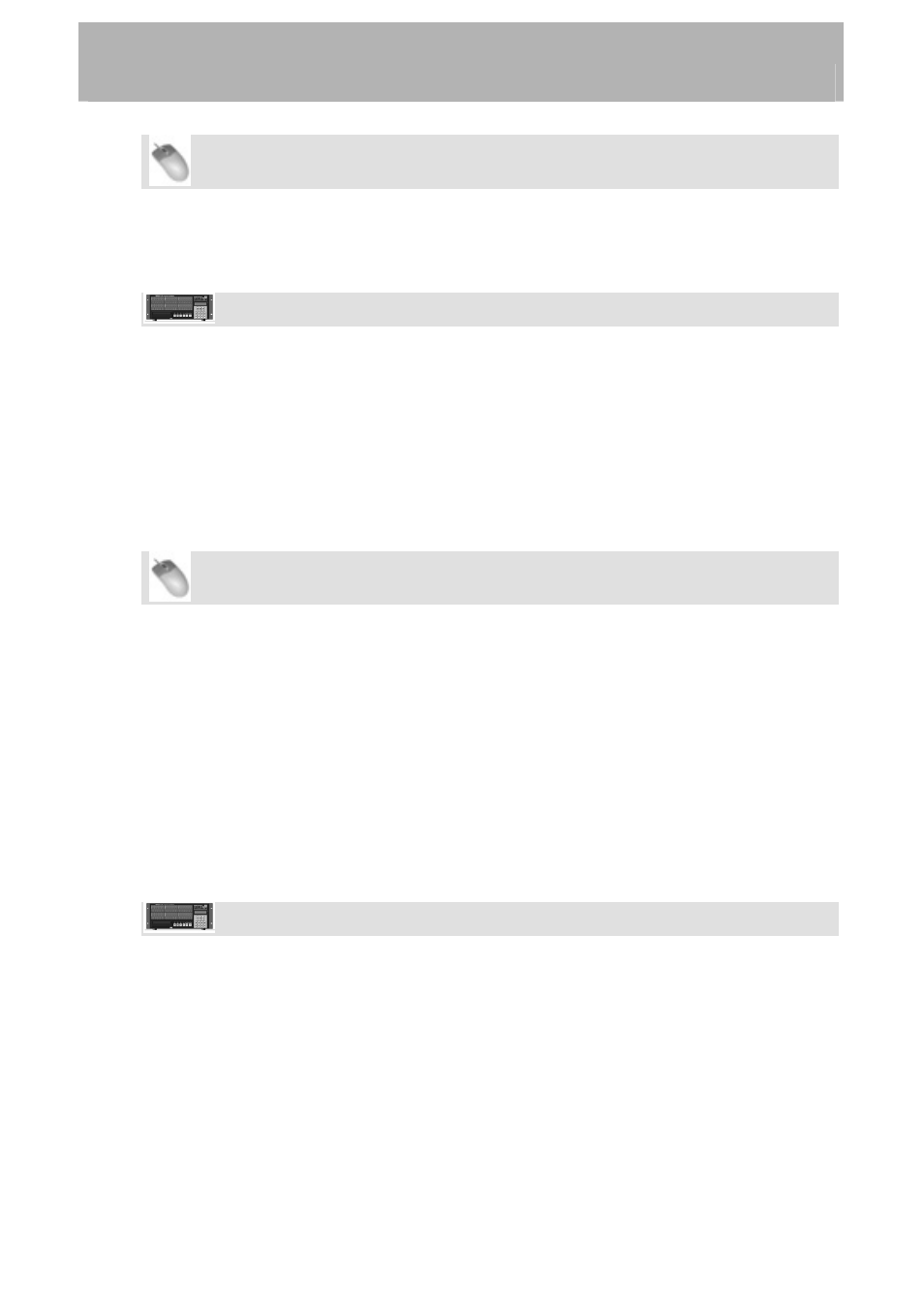
Recorder
Mouse/Keyboard Operation
•
Click on the Windows menu and choose Settings.
• Select
the
Transport tab.
•
The submenu titled Loop Mode has the three choices explained above.
Front Panel Operation
• Press
the
PREF button. Press the up/down buttons until you select Loop Mode
and press CHNG.
•
Select one of the three choices explained above and press Enter.
Auto Punch
The Auto Punch function automatically drops into and out of record when switched on. This
is used to automate a difficult punch in and out, such as one word in a lead vocal or an ADR
(automated dialog replacement) line that will be attempted several times.
Mouse/Keyboard Operation
•
First, set the punch in and punch out points. By default, these are set for the last
place you manually punched in and out. (You can disable this function by opening
the Settings window, click the Transport tab and uncheck Update Punch Points.)
You can also drag the punch in and out points in the timeline ruler, they're the red
triangles that fill the timeline ruler. You may want to zoom into a waveform and set
the markers manually if you're trying to replace or spot-erase some recorded audio.
•
Hold the Shift button and click the Record button on the onscreen transport to switch
on Auto Punch mode. The Record light will flash.
•
Move the transport to a location before the punch-in point and press Play. When the
transport reaches the punch-in point it will punch into record. When it passes the
punch-out point it will go into play again.
Front Panel Operation
•
First, set the punch in and out points. By default, the recorder remembers the last
timecode that you punched into and out of record and uses these for your punch in
and out points. (To change this behavior, open the Preferences menu, select Update
Punch Points
and change that setting to Off.) You can use the Rehearse button
to punch in and out of record without actually recording to set new punch in and out
points.
•
To enter Auto Punch mode, hold the SHIFT button and press RECORD. The
Record light will flash.
•
Move the transport to a location before the punch-in point and press Play. When the
transport reaches the punch-in point it will punch into record. When it passes the
punch-out point it will go into play again.
42