CRU DataPAK User Manual
Page 18
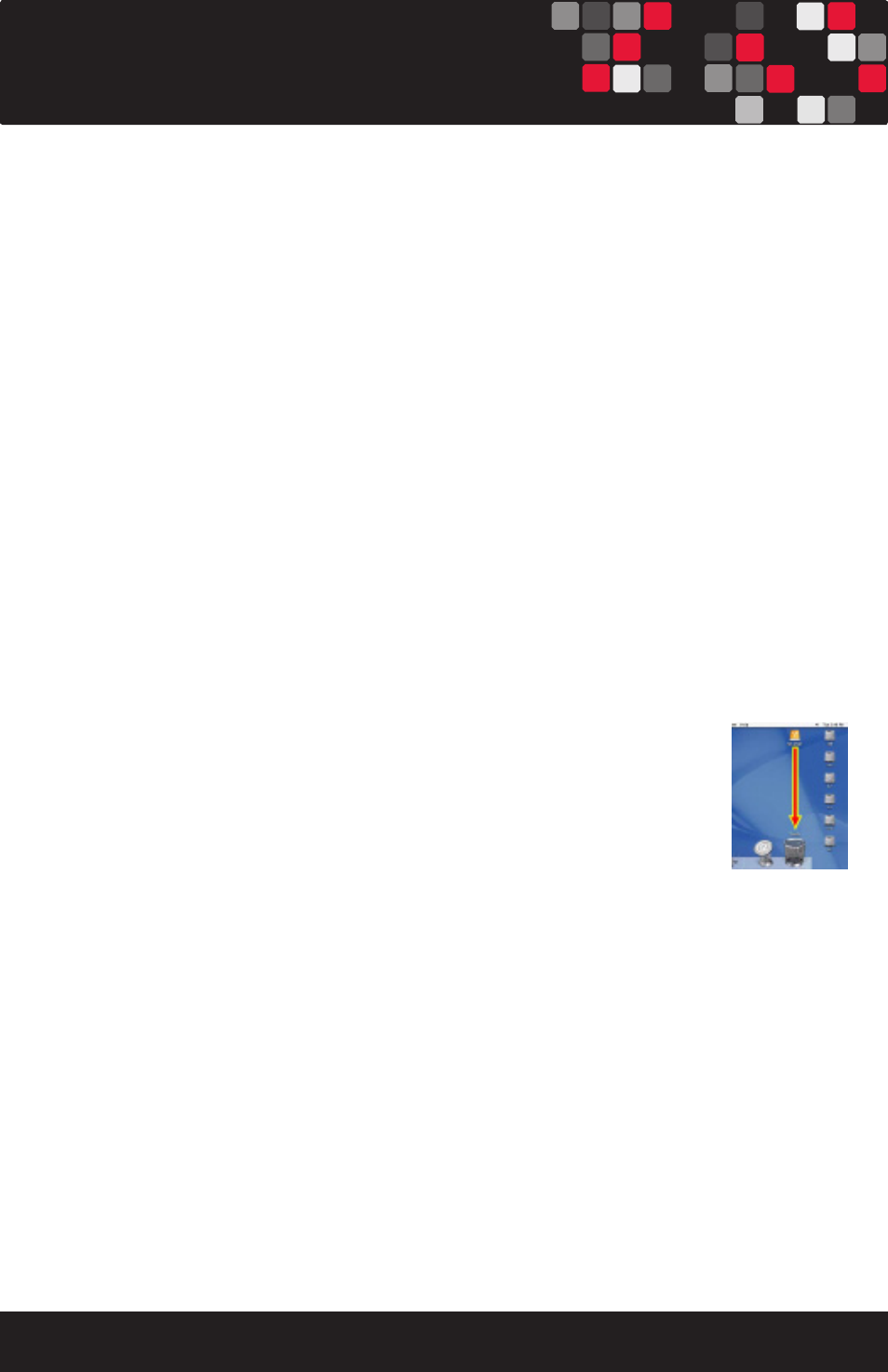
Page 18
6. Usage with Mac and Windows Operating Systems
6.1 Usage with Macintosh Computers
6.1.1 Compatibility
The DataPAK is compatible with Mac OS X. No drivers are needed.
6.1.2 Using Volumes
When you connect the unit to the Mac for the first time and turn on the power, you’ll
probably see a message saying that the disk is unreadable. This is because you must
format the volume before using it. The easiest way to do this is to use Mac OS X’s Disk
Utility. If you plan to use the unit on both Macs and PCs, select “MS DOS File System” as
the format type. If you only plan to use the unit on Macs, then select “Mac OS Extended”.
After the volume is formatted, an icon representing the drive volume will appear (“mount”)
on the desktop. You can now use the volume just like an internal hard drive.
Eject the volume before powering down the unit by dragging the volume’s
icon to the trash bin, or by selecting the volume then pressing Command-E.
Shutting down the unit without first ejecting the volume can result in data
loss.
6.2 Usage with Windows Computers
6.2.1 Compatibility
The DataPAK is compatible with Windows XP (2.2TB limit) and Vista. No drivers are
needed.
6.2.2 Using Volumes
Before you can use your DataPAK, you must first format the drives into a volume. Use Disk
Management, which you can find by right-clicking on My Computer then selecting Man-
age. Select NTFS for the format type.