2 connecting toughtech to a computer – CRU ToughTech Secure 128 mini-Q with WriteLock User Manual
Page 6
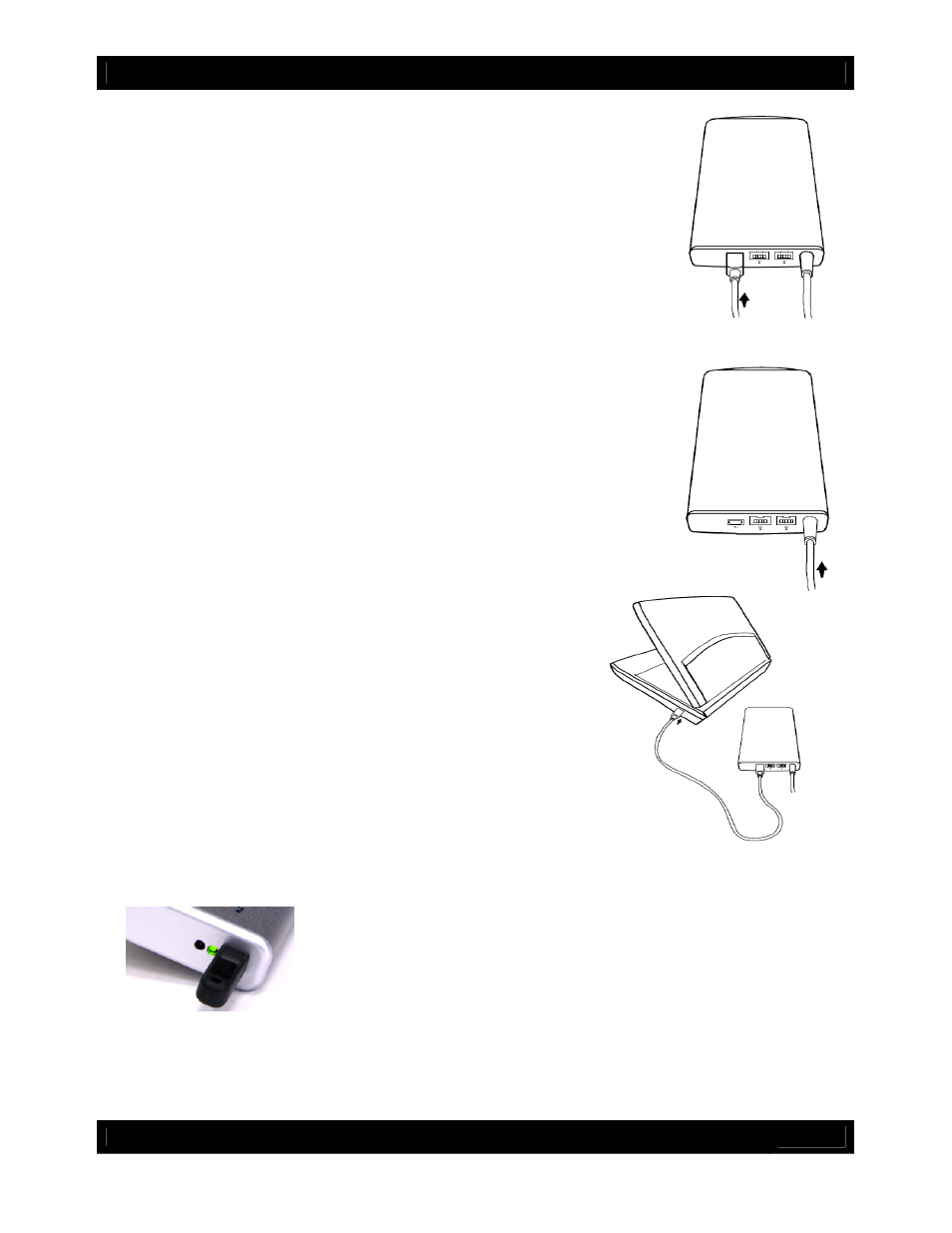
CRU
U s e r M a n u a l f o r T o u g h T e c h m i n i Q m o d e l s ( A 9 - 0 0 0 - 0 0 0 1 r e v 1 . 5 )
- 6 -
2.2 Connecting ToughTech to a computer
2.2.1
Connect the data cable (USB, FireWire, or eSATA) to the corresponding
port on ToughTech mini. Note: USB and eSATA share the same port.
2.2.2
Provide power to ToughTech. There are three possible ways to do this.
Option 1: If you plan to use FireWire as your data connection, and the FireWire host on your
computer is powered, ToughTech can operate on bus power. You can
skip to the next step.
Option 2: If you wish to operate on bus power, but the computer’s
host connection is unpowered or insufficiently powered, you can use
the USB cable to provide power. Plug the narrow barrel connector
from the USB cable into the DC jack on the rear of ToughTech. Plug
the red USB connector on the other end into a USB port on your
computer. This will provide power to ToughTech.
Option 3: Plug the included AC adapter into the DC jack on the rear of
ToughTech. Plug the other end into a grounded electrical outlet.
2.2.3
Plug the other end of the data cable to an available port on
your computer. Ensure that the green power LED indicator is active.
The power LED will blink whenever the drive is accessed.
2.2.4
(For the “Secure” model only) Plug the encryption key into the slot on the front of the product. The
green encryption LED will light indicating that the drive is now unlocked. If you do not plug in the key,
your computer will not see the drive and the red encryption LED will remain lit
while ToughTech waits for a key.
After the drive mounts to the computer, you may unplug the key. It will not
be needed again until you cycle power on ToughTech.
2.2.5
Your ToughTech is now ready to use!
If your hard drive is already formatted, you can begin using it right away. If the hard drive is brand new or
its format is not compatible with your computer, you’ll need to format the drive before you can use it.