Cursor controls, Sweep progress, Cursor controls 3.5. sweep progress – Dataman 520 Series User Manual
Page 13
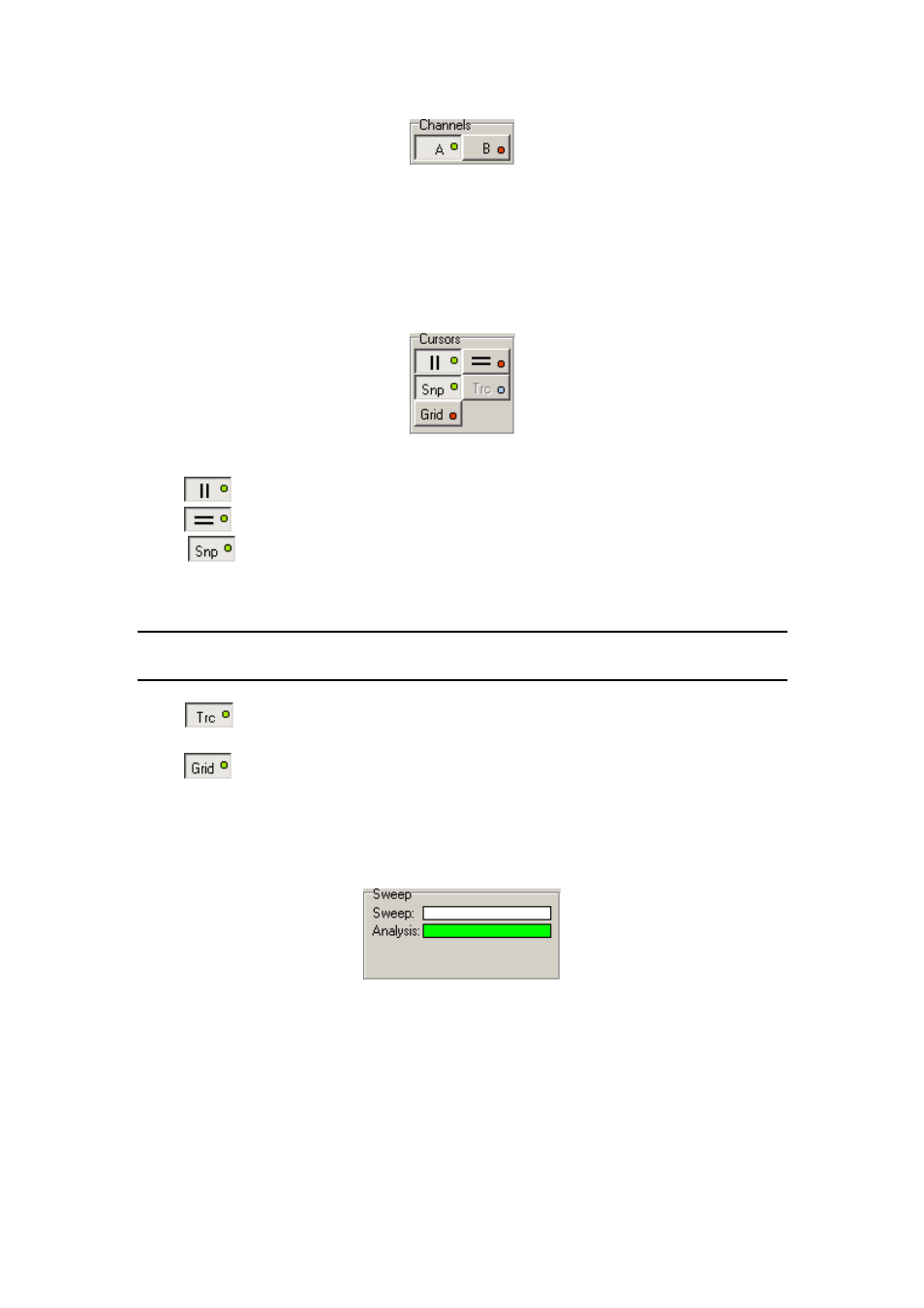
Spectrum analyzer
User’s guide
Fig. 3.3.1. – Channel controls
Click the button to activate/deactivate respective channel.
3.4. Cursor controls
The cursor controls are located in the left of the main window.
Fig. 3.4.1. – Cursor controls
Click
to activate/deactivate vertical cursors.
Click
to activate/deactivate horizontal cursors.
Click
to activate/deactivate “Snap” mode. While in this mode the software
automatically searches for peaks near the vertical cursors. In case it detects any it
automatically sets the cursor position to the peak.
TIP: The cursors holds peaks once positioned on them. They remain correctly
positioned on the peaks even if the frequency of the peaks changes slightly.
Click
to activate/deactivate „Trace“ mode. While in this mode the cursors are
automatically set to the waveform level defined by the vertical cursor.
Click
to activate/deactivate grid.
3.5. Sweep progress
The progress bars are located in the bottom of the main window.
Fig. 3.5.1. – Progress bars
The software performs three tasks: data acquisition, analysis (using fast fourier
transformation) and the data display. Data acquisition and analysis are performed in
parallel.
The “Sweep” progress bar indicates the data acquisition progress and “Analysis”
progress bar indicates the analysis progress. Analysis always works with the data
available on its start.
- 13 -