6 generating a report, 1 generating a report via cli, 2 generating a report via usb – Doremi CaptiView User Manual
Page 11
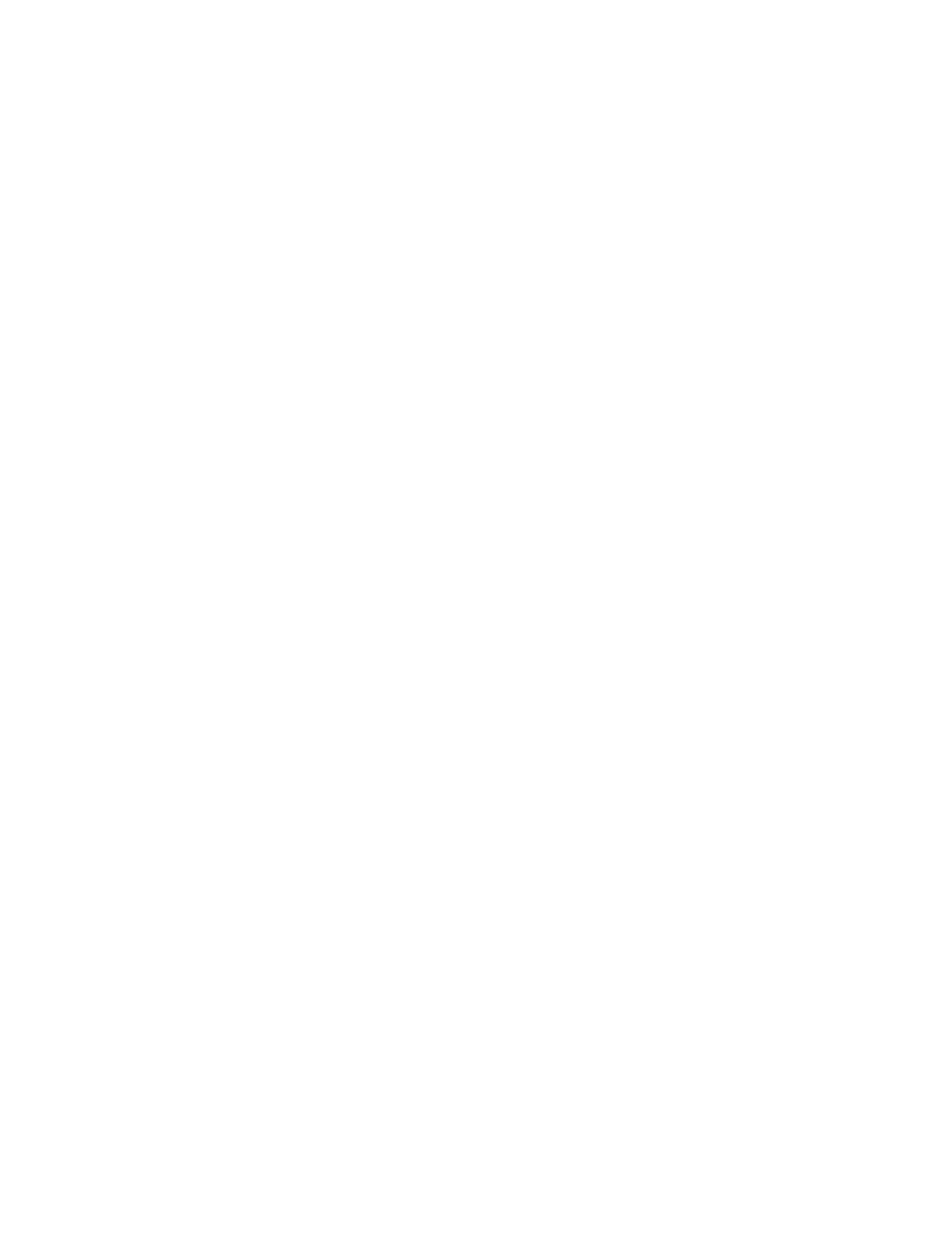
6 Generating a Report
To troubleshoot the product, all product information and logs are conveniently collected and
stored in a file that can be sent to Doremi Technical Support for review.
6.1 Generating a Report via CLI
To generate the report via CLI, the operator has to log into the CaptiLink (see Section 4) with
root access and execute the following command:
/doremi/sbin/report.sh <Enter>
The resulting file will be generated under /tmp directory and the operator can use an FTP client
to get it.
6.2 Generating a Report via USB
To generate a report using a USB key:
1)
Create a directory called "doremi" at the root of the USB key. This may have been
previously created.
2)
Create a directory called "report" inside the /doremi directory.
3)
On the product, remove the CaptiView Transmitter and plug in your USB key, then
reboot the box.
4)
Wait 2 minutes without any USB activity (watch your USB key LED to know). After this,
you you can remove the USB, replace the dongle, and reboot the box.
The report will have been generated in the USB key folder /doremi/report.
CTL.OM.002498.DRM
Page 11
Version 1.0
Doremi Cinema LLC