4 annex a: logging into captilink, 1 logging into captilink via ssh, 2 logging into captilink via serial port – Doremi CaptiView User Manual
Page 9
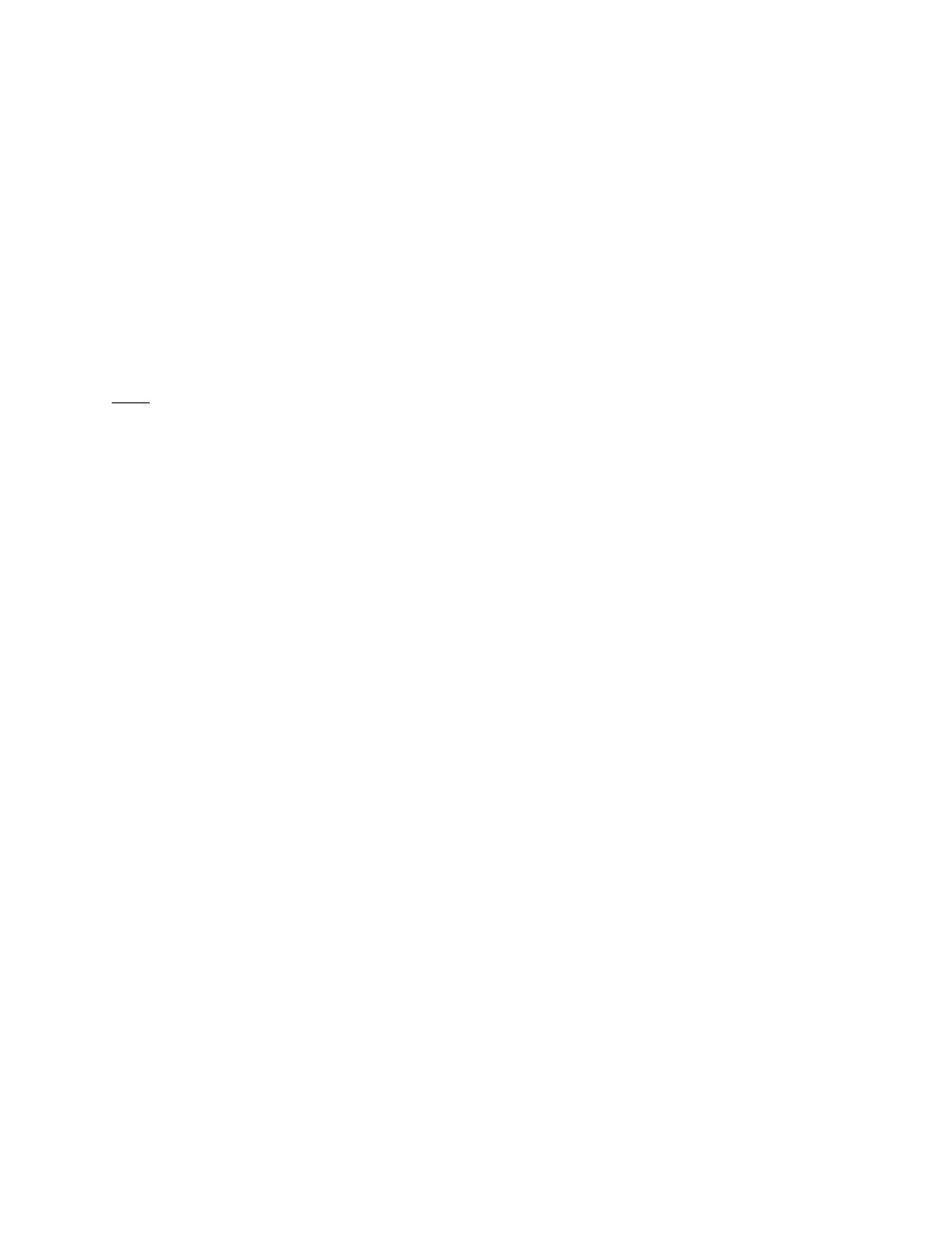
4 Annex A: Logging into CaptiLink
4.1 Logging into CaptiLink via SSH
•
The default IP address of the CaptiLink is 192.168.9.10.
•
Set your computer's IP address in the range '192.168.9.xx', xx being in the range (2-254
except 10 when using default IP).
•
Connect the CaptiLink with an Ethernet cable to the newly configured port and power
ON.
•
Download and install the program "PuTTY" (or any ssh client) on the computer you just
assigned the new IP address to.
•
Connect to the default IP 192.168.9.10 on port 22 using the ssh client.
Note: If the IP address was changed using the USB method, use the IP address that was
assigned to the CaptiLink instead of the default IP.
•
When the unit is done booting up, log in as "root."
◦
Password for "root:" "veeone."
◦
It is recommended to change the "root" password by typing the following command
and following the on-screen instructions: "passwd"
4.2 Logging into CaptiLink via Serial Port
•
The serial cable required for a proper connection is a female-to-female, pin-to-pin cable,
which is provided in the package.
◦
Serial connection settings are:
▪
Speed 115200
▪
Data bits: 8
▪
Stop bits: 1
▪
Parity: None
▪
Flow control: None
◦
Connect and switch the device on and wait for it to boot.
•
When the unit is done booting up, log in as "root."
◦
Password for "root" is “veeone”
It is recommended to change the root password by doing the command and following the on-
screen instructions: "passwd"
CTL.OM.002498.DRM
Page 9
Version 1.0
Doremi Cinema LLC