Single clip edit sheet – DT Videolabs InstaCue User Manual
Page 6
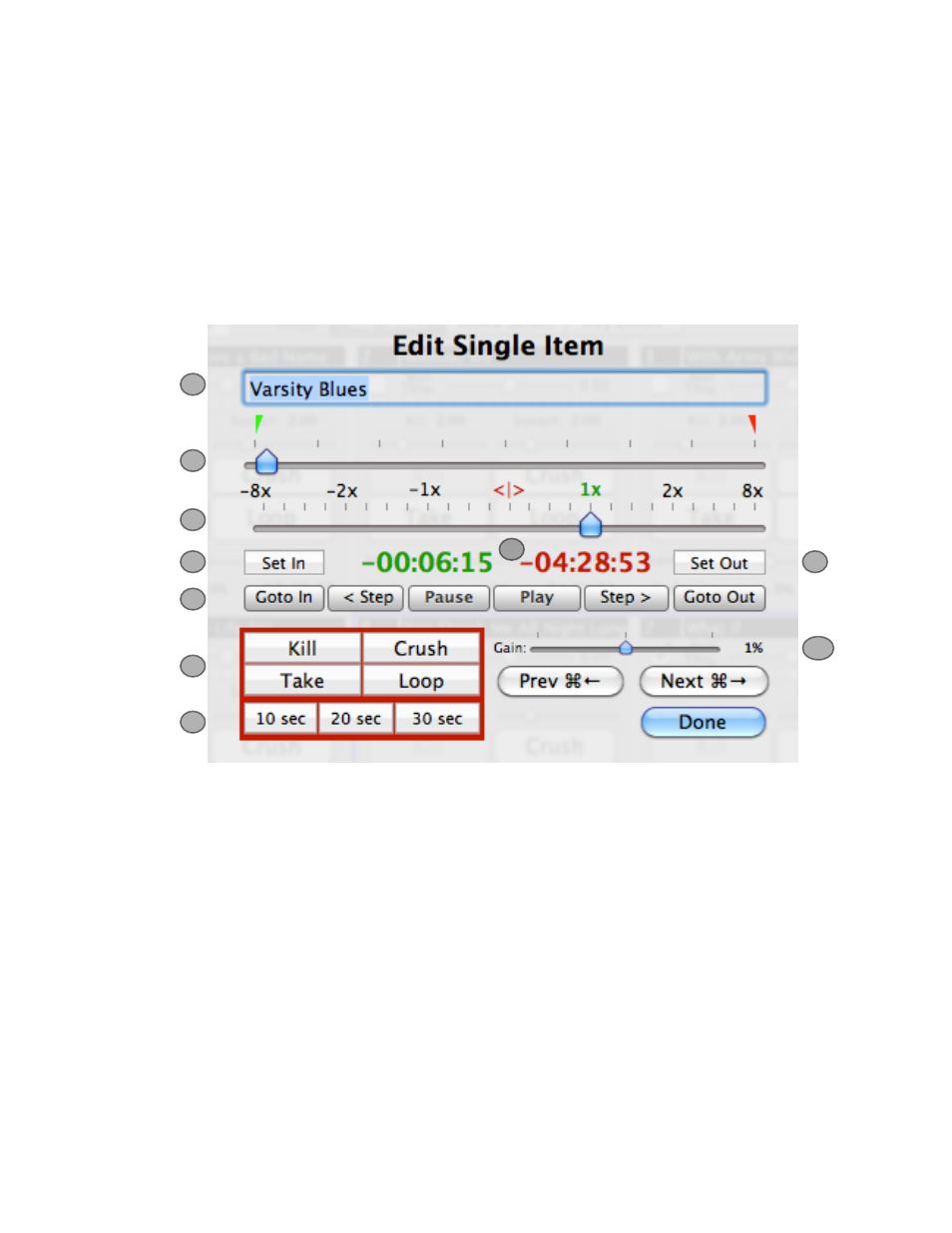
1
2
4
6
7
8
9
10
5
3
1. Clip Name - Clip’s title, originally obtained by the filename.
2. Scrubber - Sets the In and Out Points for the clip. The green triangle indicates the In Point, and
the red triangle indicates the Out Point.
3. Shuttle - Temporarily sets clip’s Playback speed. Use it to find In and Out Points.
4. Set In - Sets where clip begins Playback.
5. Set Out - Sets where clip ends Playback.
6. Counters - The green counter shows the time elapsed relative to the In Point. The red counter
shows the time remaining relative to the Out Point.
7. Navigation Controls
8. Show Controls
9. Goto Buttons - Sets the Playback position to 10, 20 or 30 seconds from the Out Point.
10. Gain - Sets clip’s overall level.
Single Clip Edit Sheet:
The Single Clip Edit Sheet comes up when one clip is selected and you click Edit (⌘E), or when
you double click on a clip.
InstaCue 1.1 Users Guide
Page 5