X*ap rm – Junger Audio X*AP RM1 User Manual
Page 8
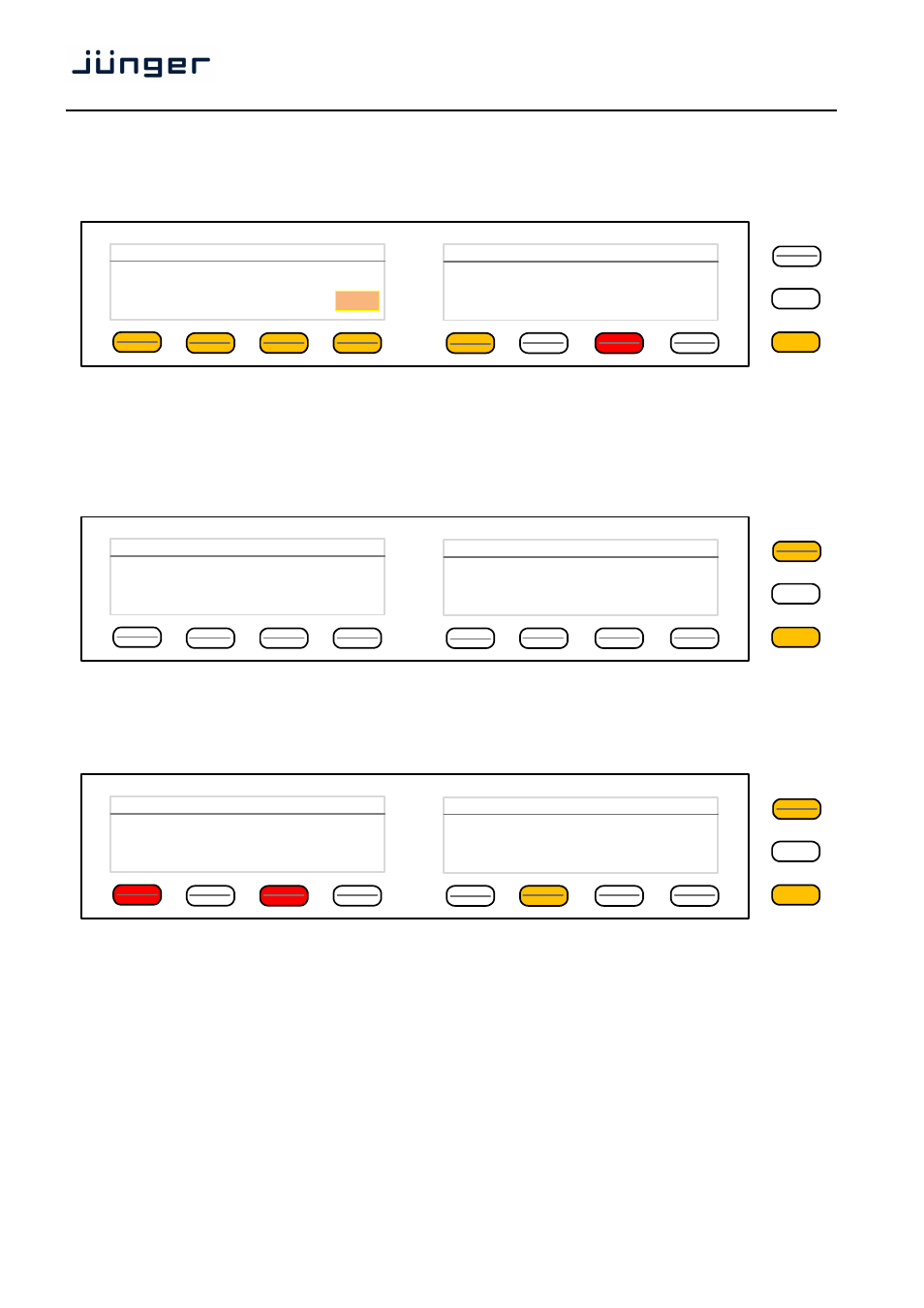
X*AP RM
1
4
Getting started – attach a device to a X*AP RM
1
remote panel
You must press one of the "Device x" <F-Keys> of the "Remote Panel Menu"
and a different window will open :
Same procedure: Set up the IP address of the device you are about to attach.
You must turn "Show device in selection" to ON in order to reach the device via the initial display later on.
Pressing <SAVE> will return to the "Remote Panel Menu" menu page 1/3.
Getting started – X*AP RM
1
remote panel menu page 2/3
– firmware display
This page shows static information regarding firmware versions and device information.
Getting started – X*AP RM
1
remote panel menu page 3/3
– reboot, restore factory default, device test
Page 3 allows for reboot, restoring of factory defaults and function test of the X*AP RM
1
remote panel LEDs,
buttons and the rotary knob. Pressing the Device Test button opens up further menus to test the respective
items.
MENU
ESC
Remote Panel Menu :: Attach to Base Units
10 . 110 . 83
10
IP address of device 1
Show device
In selection
SAVE
ON
MENU
ESC
Remote Panel Menu
Firmware Info
Version:
12645P
Date:
Mi 19. Okt. 13:52:10 CEST 2011
Kernel:
11538
Device Info
2/3
Serial Number:
7201100728
HW Revison:
1
MAC Address:
00:50:C2:58:38:32
MENU
ESC
Remote Panel Menu
Reboot / Restore
Reboot
Reboot &
Restore Factory Defaults
Device Test
3/3