Hardware installation guide – nMediaPC PRO-LCD User Manual
Page 2
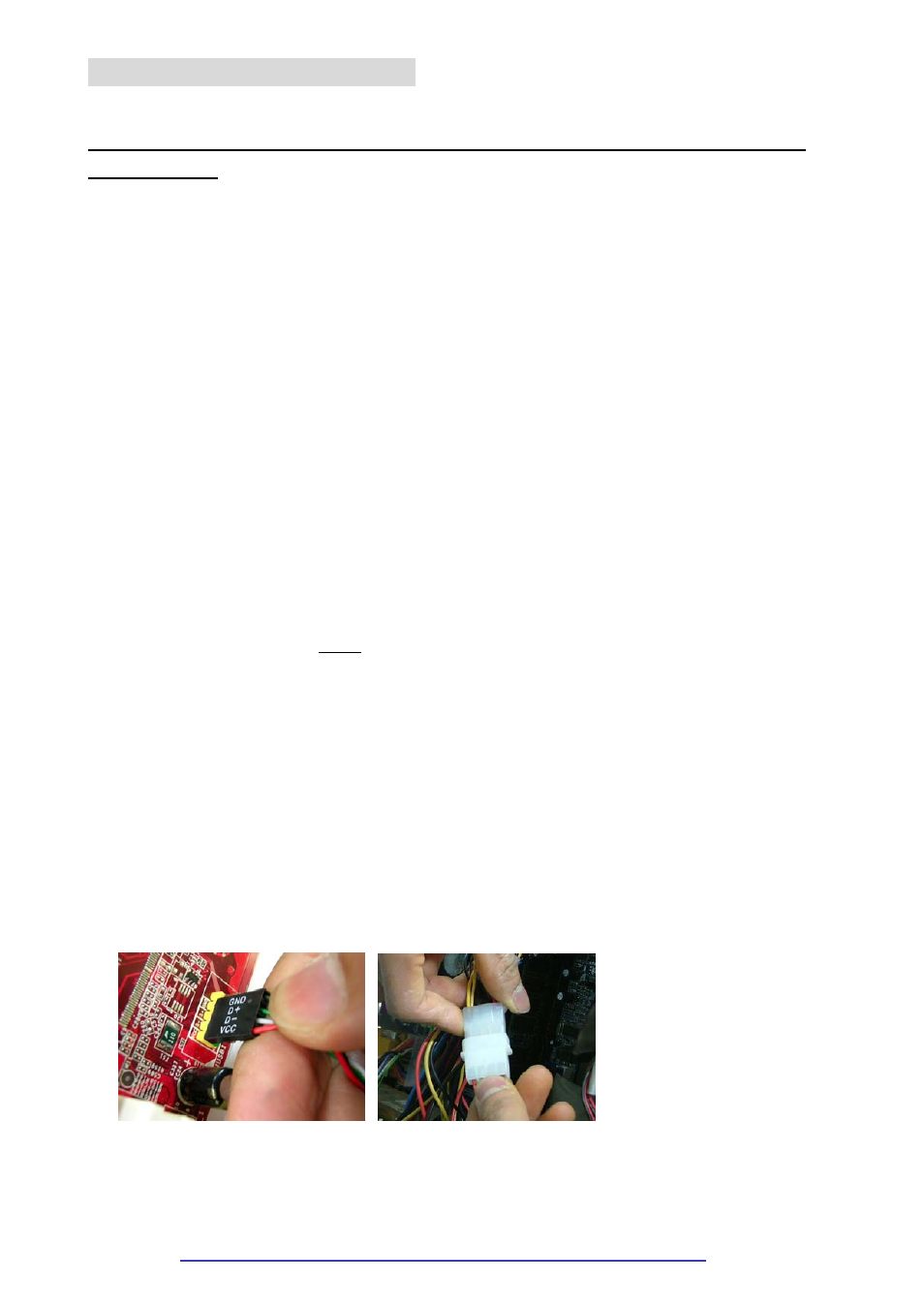
2 / 40
Hardware Installation Guide
Note:
Internet connection is required for software download to install the product! No driver CD comes
with the package.
There are two versions from this LCD module. If you own our HTPC 1000/2000/5000/6000 HTPC cases, and you wish to
upgrade them with a 20X2 programmable LCD, you should purchase the non-5.25” bay version (OEM version) of the
PRO-LCD.
If you do not own the HTPC cases above, and you have a 5.25” bay available and you want to add the 20X2
programmable LCD, you should purchase the PRO-LCD-B or PRO-LCD-S version that built in a 5.25” bay chassis. B is
the Black aluminum face plate model, and S is the Silver aluminum face plate model.
For the regular PRO-LCD model (OEM version), follow below steps to install:
•
Connect USB cable and power cable; put LCD module on a non-static surface; turn on the system. Ensure the
LCD initial screen show up before installation. Turn off the system, continue on the installation
•
Remove the (LCD window) black cover tape before you install the LCD module to the panel
•
For HTPC 1000 series, card reader module must be removed so that you can put in the module into the panel.
Manually pulling the metal bar may be required to slot in the LCD module
•
Install the LCD module with 2 screws. Then, connect cables by following page 4 instruction
Please plan ahead before installing the module, removing the optical drive cage and card reader module do require extra
cares and re-wiring. Remember, you do not need to take off the front panel to install the module; you can simply install it
from the inside of the chassis.
For the 5.25” bay version PRO-LCD-B or PRO-LCD-S model, simply install it to the vacant 5.25” bay slot by securing
it with 2 or 4 screws. Follow your case manual to install the 5.25” device. Then, connect cables by following below
instruction.
The following section of the manual covers all of the connectors, headers and switches, and tells you how to connect
them. Please pay careful attention and read the entire section before attempting to perform the PRO-LCD installation,
in order to gain the necessary information.
① Turn off the PC.
② Connect USB cable as well as the Power cable
③ After turning on the PC, install the Driver downloaded from the below link to your CD ROM or hard drive.
④ Install and run the MHC application to configure the LCD module