Tips and general information – ThunderMax PN#309-385 - GenII Sportster User Manual
Page 7
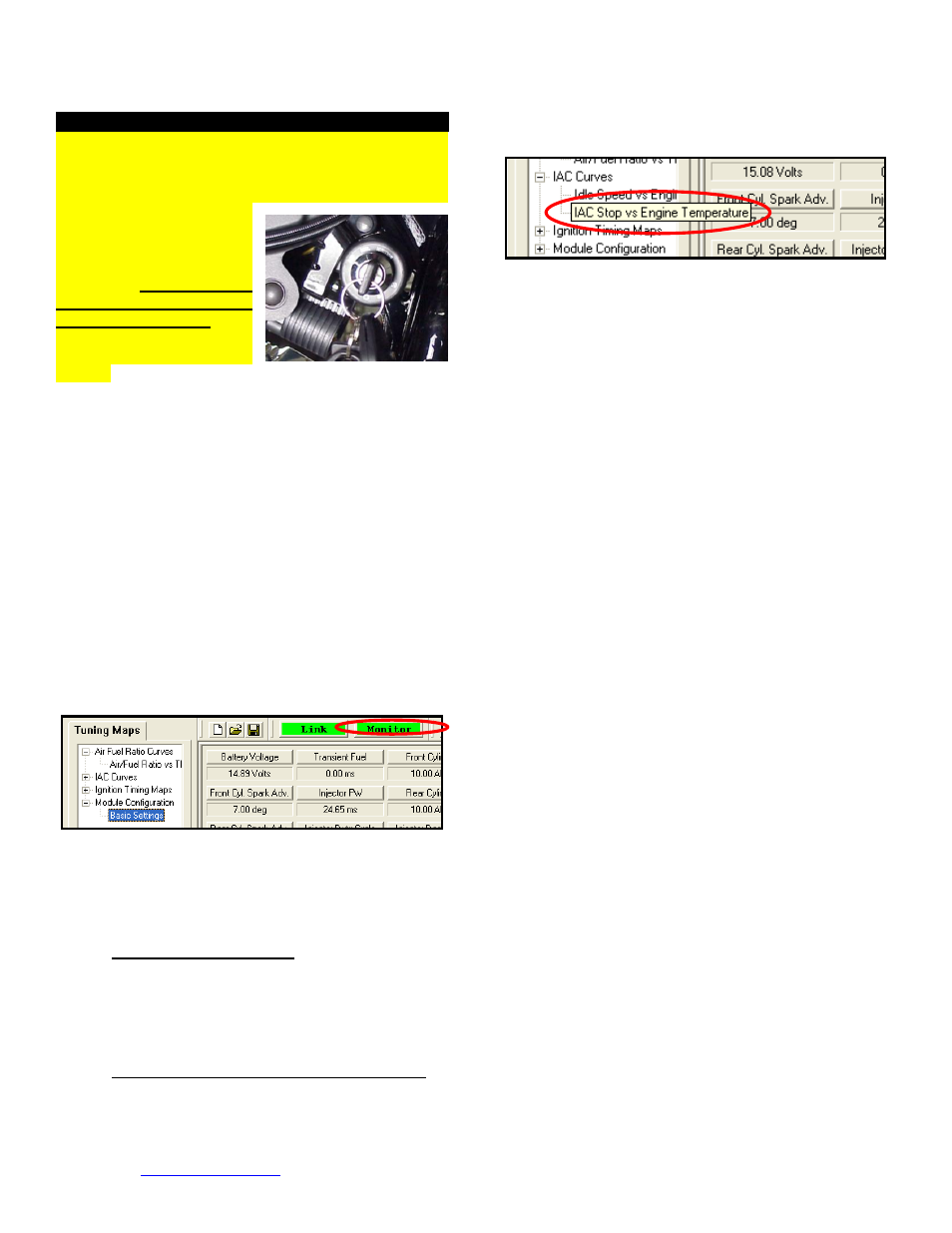
www.Thunder-Max.com
309-385 Installation / Setup Guide V2012.06.28
7
IMPORTANT STEP BEFORE STARTING
Next,
‘Initialize’ the ThunderMax ECM. Initializing
synchronizes ‘home’ positions for the TPS and IAC, and
is a required step any time battery power has been
interrupted or established to the ThunderMax ECM.
With the handlebar switch
in the ‘ON’ position, cycle
the key switch on and off
3
times,
leaving
the
ignition
on
for
30
seconds, then off for 30
seconds, each cycle. DO
NOT start the engine or
move the throttle during this
process. After 3 on/off cycles, make certain that the
motorcycle is in neutral and start the bike 2 times, letting
it settle at idle for 10 seconds; the idle should be smooth
and steady. Some engines may require several on/off
engine starts to initialize properly. This initialization
process must be performed any time battery power
is
interrupted
to
the
module
(after
battery
servicing/winterization, etc). After initialization, shut off
the engine, but stay linked for step 8.
Step 8
Before restarting the engine (while linked) from
toolbar click [Monitoring] [Show Gauges]. The
“Engine Speed”, “Engine Head Temp”, “IAC Position”,
“AFR Front”, AFR Rear” and “AFR Target” gauges are
automatically formatted and are shown on the screen.
Step 9
Select the “Monitor” button to active the gauges.
It is located beside the “Link” button and will turn green
when the monitor gauge functions are live. The gauges
will be displayed if they were not already on the screen.
Step 10
Now select the IAC Stops vs. Engine
Temperature page from “IAC Curves” menu within the
tuning tree. Strike the spacebar to show the actual
values of the tuning block (use left/right arrow keys to
move the block marker). Make certain that the
motorcycle is in neutral and the engine is cold, and then
start the engine. Once the engine idle is stable after 15-
20 seconds, select the “IAC-Auto” button (Idle Air
Control Auto Adjustment). A
llow the “IAC-Auto” function
to run at idle until the engine head temperature reaches
275 degrees. After reaching temperature of 275
degrees, the “IAC-Auto” function automatically shuts off.
You can terminate this function at any time, and re-run it
at a later time if you wish.
Step 11
Unlink the SmartLink software from the ECM,
turn
off
the
ignition
switch
and
remove
the
communication cable from the pigtail connector. Use the
‘Save As’ command to create a folder and save the map
to your hard drive. The motorcycle is now ready to be
ridden. Several riding sessions that allow the engine to
reach normal
operating
temperature should
be
completed. During this process, the IAC virtual stops will
automatically be adjusted to the IAC target values set
within
the map’s basic settings. This feature
automatically adjusts how the engine comes back to the
specified idle speed. If the IAC stops are set too low, the
engine will dip below the specified idle speed during
certain transient conditions. If the IAC stops are above
the IAC position, the engine will idle above the idle rpm
specified in the idle speed vs. engine temperature page.
If it is determined that these automatic adjustments have
not resulted in satisfactory operation of the engine,
consult the SmartLink Manual (available under the Help
section of the toolbar), Section 3 (Tuning the
ThunderMax ECM) for further adjustment procedures.
TIPS AND GENERAL INFORMATION
Several support features are located under the [Help] menu:
o A comprehensive tuning manual
o Links to allow transmission of module and map data via E-mail directly to ThunderMax support
o Links to allow transmission of monitor logs (recorded riding sessions) via E-mail directly to ThunderMax
support (see video link page 8)
o Links to Thunder-Max.com web site for support documents and videos
‘08-‘10 Softail® and ’09-’11 Dyna® models with Distance To Empty readout in the speedometer may lose this
function upon battery or main fuse disconnection during installation and future services involving electrical power
interruption. To restore this feature follow the instructions located under [Help] in the SmartLink Software toolbar.