Xtramus LB-300 V1.0 User Manual
Page 19
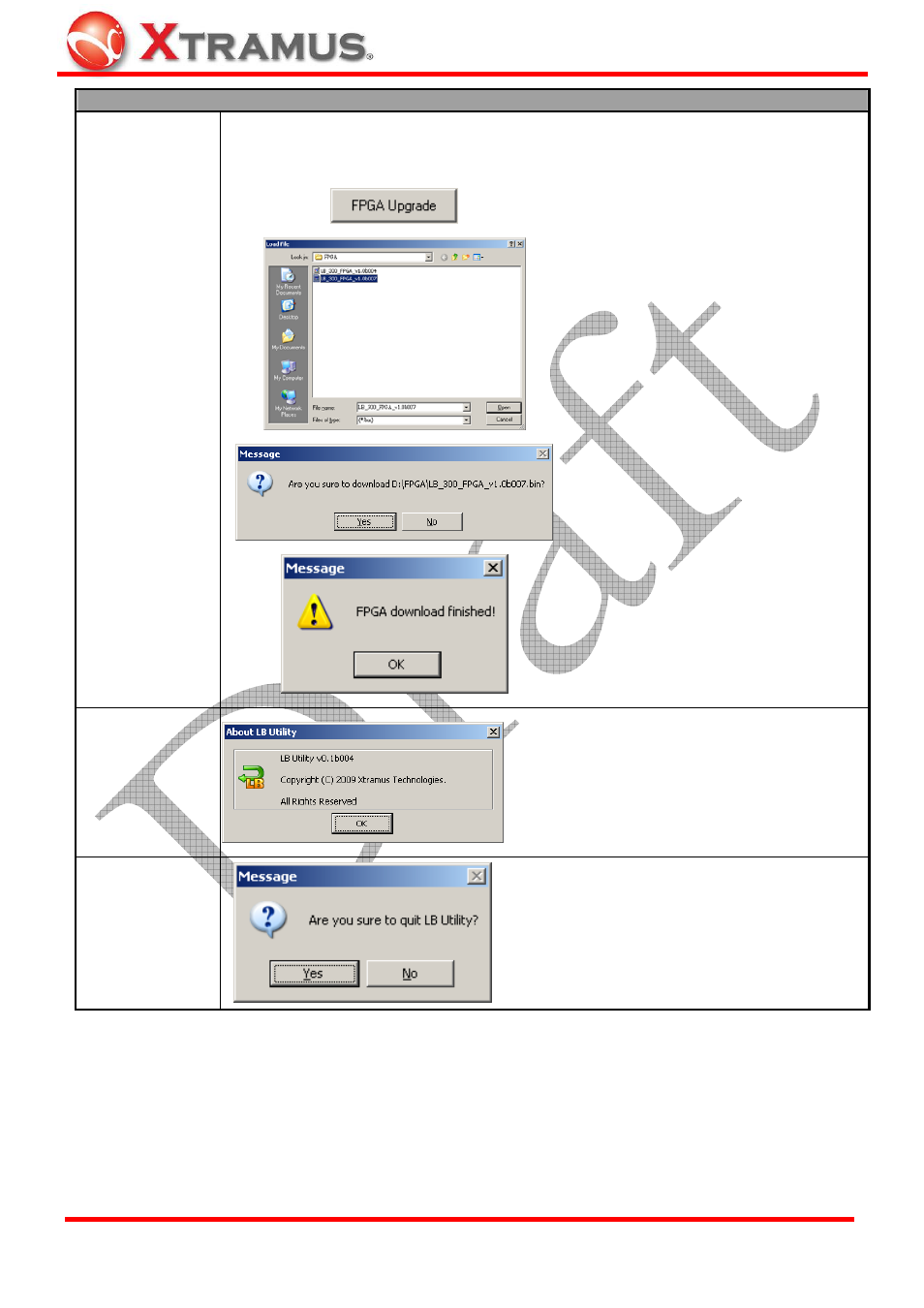
19
Descriptions – System Information (Contd.)
Click this button to upgrade LB-300’s FPGA. Please follow the instructions down
below to upgrade LB-300’s FPGA. *Note: LB-300 must be connected to your PC
via Mini-USB cable at all time during the upgrading.
1. Click the FPGA Upgrade button.
2. A Load File window will pop up.
Please select LB-300 FPGA file
path, and click Open. LB-300
FPGA is in the format of “*.bin”.
3. A message window will pop up.
Click YES to start upgrading FPGA,
or click NO to cancel.
FPGA Upgrade
4. Upgrade complete! LB-300 will
reboot after upgrading FPGA.
About
An About LB Utility window will pop up after
clicking the About button. You can view LB
Utility’s version on this window. Click OK to
close the About LB Utility window.
Exit
A message window will pop up after clicking the
Exit button. Click YES to exit LB Utility, or click
NO to cancel.
E-mail: [email protected]
Website: www.Xtramus.com
XTRAMUS TECHNOLOGIES
®