Adept DeskTop 4.3 User Manual
Page 59
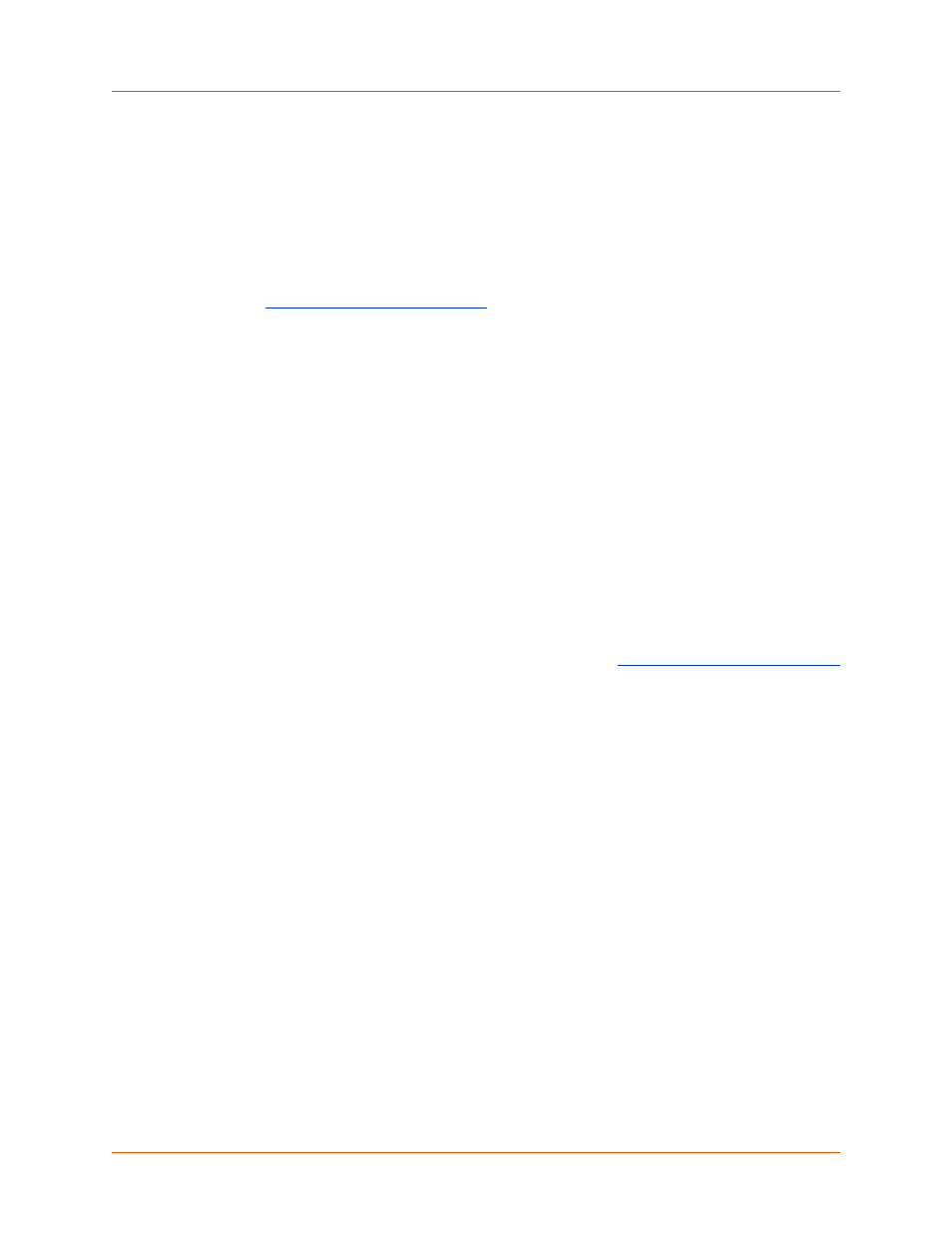
Adept DeskTop 4.3 - Online Help
59
To create a new code clip:
New clips are created and define in Clip Editor. To open the Clip Editor do one of the following:
• From the toolbar, click the Create a new library entry icon, or select a New from the
context menu. This opens a blank Clip Editor session.
• Select a code clip from which you want to reuse the code. Click Copy, then, Paste. This
opens the Clip Editor, containing the code copied from the selected clip.
• Select a code clip and click Edit. You can then rename and edit this code clip in the Clip
Editor. See
Creating and Editing Code Clips
for more details.
To insert a code clip into an open program:
• Select a code clip and drag it onto an open program in the Program Editor.
• This adds the code contained in the clip, starting at the line where you drop the clip.
• Adept DeskTop will not allow you to drop the code clip into certain incorrect positions in a
program. For example after the.END statement.
To delete a code clip:
Note that you cannot delete the protected code clips that are installed with Adept DeskTop. Protected
code clips are indicated by a yellow icon.
1. Select the clip you want to delete.
2. From the toolbar click the Remove clip from system icon.
Related Topics