Watch variable control, Ee the, Section – Adept DeskTop 4.3 User Manual
Page 93
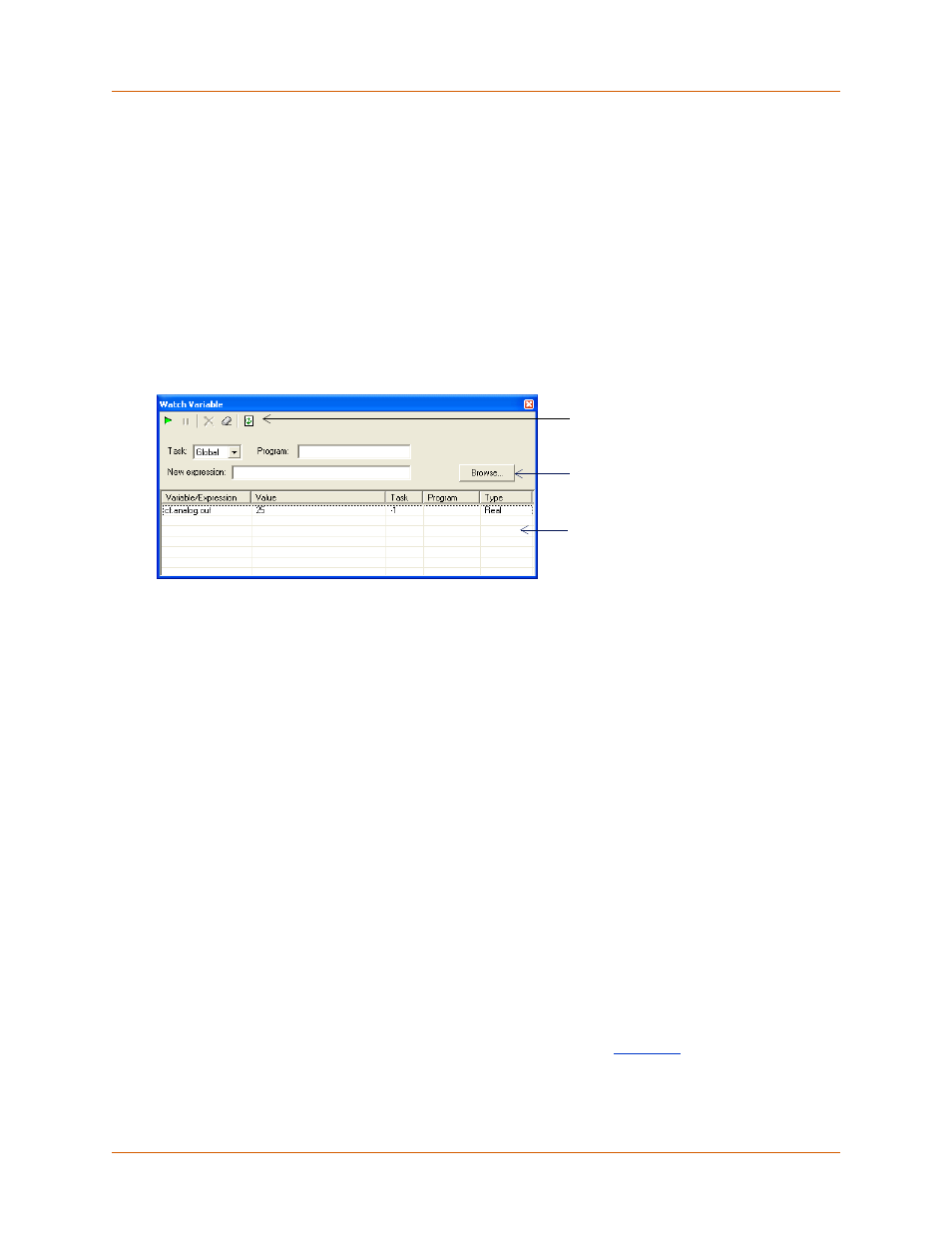
Adept DeskTop 4.3 - Online Help
93
Watch Variable Control
The Watch Variable control is used to monitor specified variables and expressions while debugging a
program. The values of watched variables can dynamically updated as tasks and programs are
executed.
To open the Watch Variable control:
Do one of the following:
• From the Adept DeskTop menu select View > Debug Tools > Watch Variable.
• In the Variable Manager control, select a variable, then in the toolbar select the Add to
Watch Variable icon. The Watch Variable control opens with the selected variable appended
to the list of watched variables.
Figure 64 Watch Variable Control
To enable dynamic updating of variables and expressions:
1. In the toolbar, Watch Variable toolbar select the Start continuous refresh icon.
2. As programs execute and variables change, the new values will be displayed in the watch list.
3. To stop the continuous updating, click the Stop continuous refresh icon.
To add an existing variable:
1. Click the Browse button to open the Variable Browser and choose a variable.
2. Alternatively, if you know the name of the variable or expression, and its location, enter the
appropriate values in the Task, Program and New expression fields. See below for more
details.
To add an undefined variable to the list:
It is possible to add an undefined (non-existent) variable or expression to the watch list.
1. Set/enter the appropriate values for the new variable in the Task, Program and New
expression fields.
2. Click Enter.
3. This only adds the variable name to the watch list, it does not create the variable. Therefore, the
variable appears as undefined, with an invalid type, as shown in
4. You can then create a new variable with the same name, from the Variable Manager.
Click 'Browse' to open
Variable Browser
Watch Variable toolbar
Watch list