Icons and splash screens panel – Adobe Digital Publishing Suite User Manual
Page 172
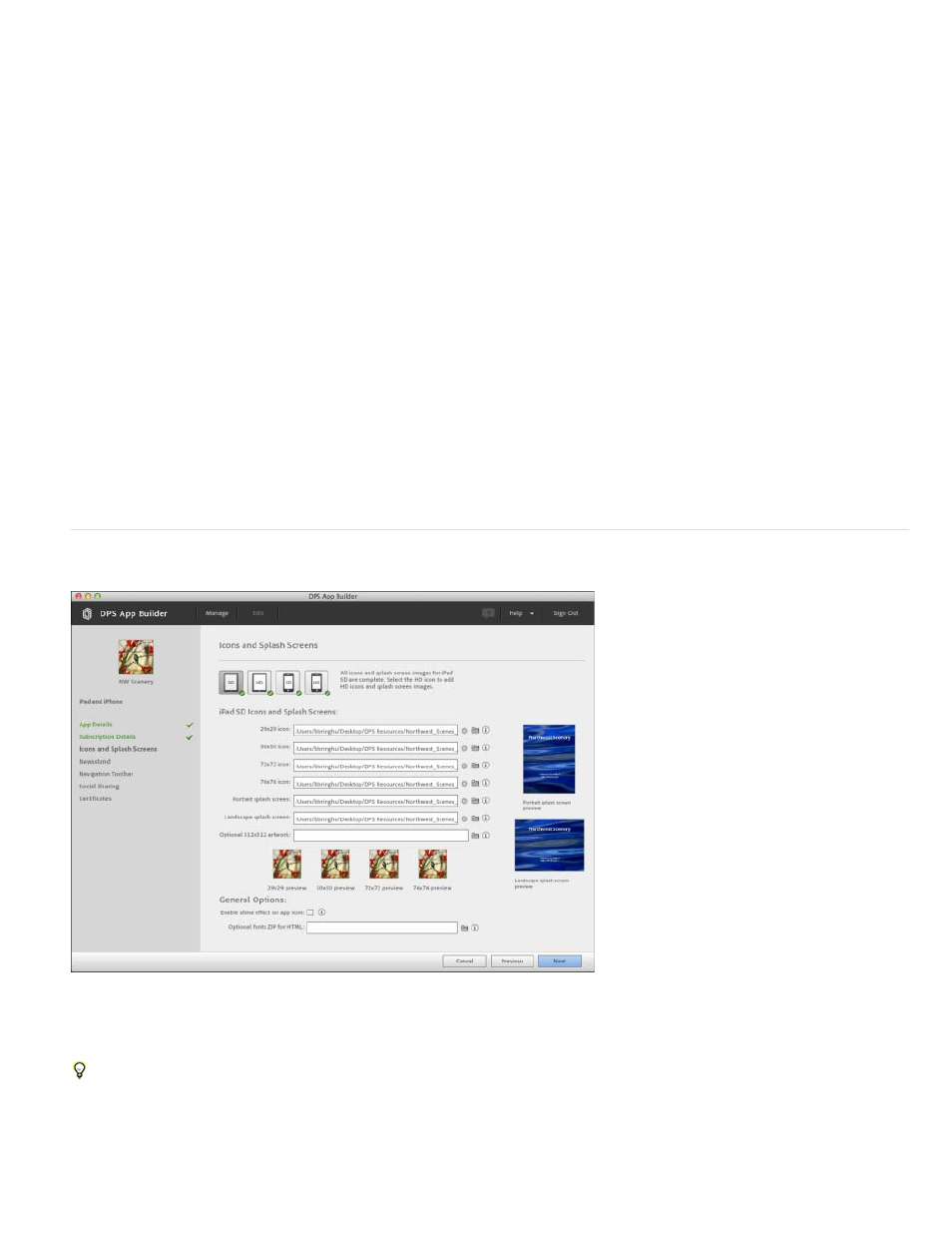
Subscription Tiles
Optional Library Subscription Tile URL
Optional Remote Custom Dialog URL
Subscription Type/Subscription Products
Note:
App icons
Specify background images that describe the Apple subscription options. For landscape tiles that appear when the device is
rotated sideways, specify a 964x184-pixel image for iPad SD, and specify a 1928x368-pixel image for iPad HD. For portrait tiles, specify 708x250
and 1416x500-pixel images for the different iPad sizes.
Tapping any part of the tile launches the iOS subscription options. These options are determined by the subscription in-app purchase information
you specify in iTunes Connect.
Note: If you enable an entitlement banner, the entitlement banner is displayed instead of—not in addition to— the subscription tiles. However, due
to a bug in the DPS App Builder, it is still necessary to specify the subscription tiles even though they are not used in the app.
Specify a URL that is displayed in an in-app browser window when the customer taps the subscription
tile. This webpage can include messaging that is not necessarily related to subscriptions.
This URL loads when the customer completes the subscription process. For example, you can request
user information or provide additional details about your products.
Select Paid if you have a retail subscription app. For Subscription Products, click the plus icon to
specify at least one Apple iTunes Connect product ID and corresponding duration. These options appear when customers tap the subscription tile
or the Subscribe button.
Select Free if you are creating a Newsstand app with Apple’s Free Subscription option. Specify the Free Subscription Product ID you specified in
iTunes Connect.
Shared secret information is required for subscription apps. Use iTunes Connect to create or view your shared secret. Use the Account
Administrator tool to specify the shared secret characters for the application account. Then sign in to the Folio Producer Organizer to trigger the
shared secret update.
Icons and Splash Screens panel
Use this panel to specify app icons and splash screens that will appear in iTunes and the iPad.
Instead of specifying each icon file one at a time, select the files in a Finder window and drag them into the Icons and Splash Screens panel.
The icons that you specify will be used on the iPad home screen when installed, and on the device App Store when viewed from the
iPad. Specify 29x29, 50x50, 72x72, and 76x76 pixel icons in PNG format for iPad SD devices. Specify 58x58, 100x100, 144x144, and 152x152
pixel icons in PNG format for iPad HD devices. Specify 29x29, 57x57, 58x58, 114x114, and 120x120 icons for the iPhone. Apple rounds the
169