Newsstand – Adobe Digital Publishing Suite User Manual
Page 173
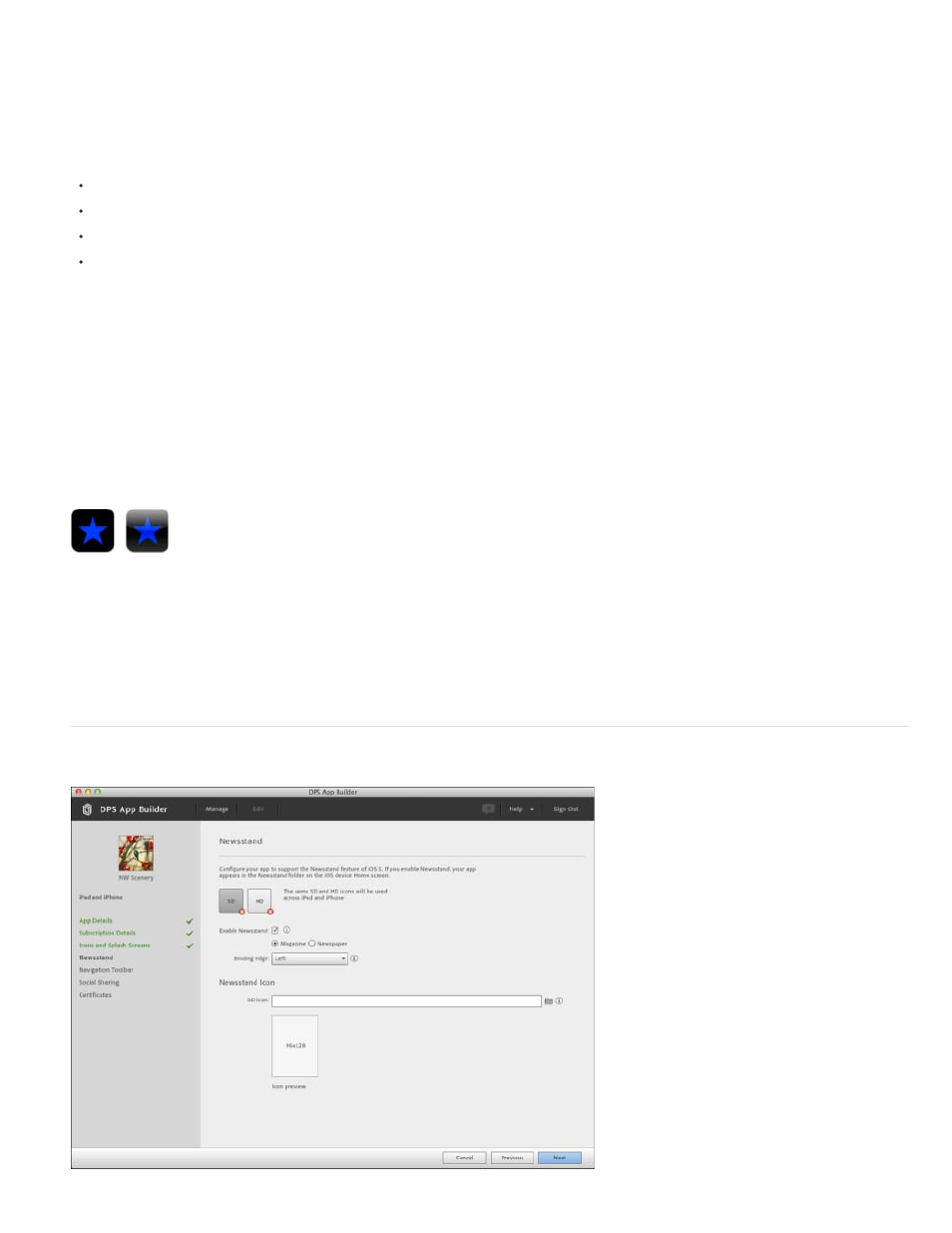
Note:
Splash Screens
Optional artwork
Enable shine effect on app icon
Optional Fonts ZIP for HTML
corners automatically. Do not scale up smaller artwork. Use 72ppi, RGB, flattened, high-quality PNG files.
Always include a .png extension in your image filenames.
When the Viewer is started, a splash screen (also known as a launch image) appears for approximately three seconds. For
splash screens, specify the following images using 72 ppi, RGB, flattened, high-quality PNG files. To reduce file size, use Save for Web & Devices
in Photoshop to save 8-bit PNG files.
1024x768 and 768x1024 pixel images for iPad SD
2048x1536 and 1536x2048 pixel images for iPad HD
320x480 pixel image for iPhone SD
640x960 pixel image for iPhone HD and 640x1136 pixel image for iPhone 5.
For best results, make your splash screen image different from your cover. If the cover and the splash screen are identical, users may think the
app is frozen when they first start it. Some publishers add “Loading . . .” to the splash images.
The large app icon will be displayed for your app on the desktop App Store and if needed, will be used to feature your app on
the App Store. Specify a 512x512-pixel image for low-resolution iPad and iPhone devices and a 1024x1024-pixel image for high-resolution iPad
and iPhone devices. For best results, use Save for Web & Devices in Photoshop to create a 8-bit PNG files. You can also specify this image while
submitting your app to the Apple Store. Do not scale up smaller artwork. Use 72ppi, 8-bit, RGB, flattened, high-quality PNG files. To reduce file
size, create 8-bit instead of 24-bit PNG files.
Indicate whether you want your application icons to include the shine effect, which looks like a light is shining
on the upper portion of the icon.
Shine off (left) and on (right)
If you apply fonts to text in your HTML stacks or web view overlays, you can include them in either the .folio file or
the Viewer. If you choose to include them in the Viewer, compress the fonts in a .zip folder. The .zip file should not contain subfolders; all content
should be on the same level.
Newsstand
170