Adobe Extending Dreamweaver CS4 User Manual
Page 124
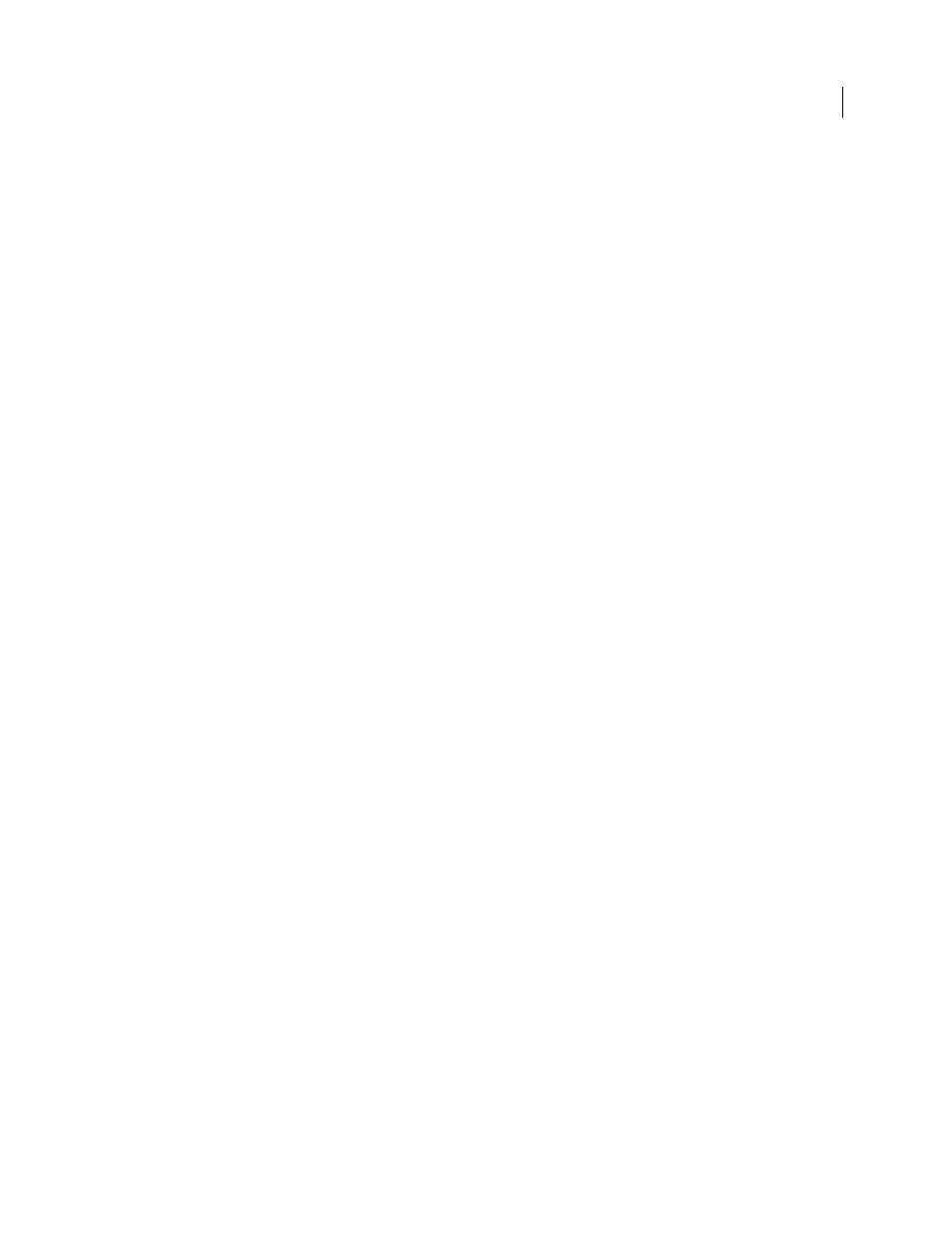
118
EXTENDING DREAMWEAVER CS4
Insert bar objects
•
Strike through the content they want to remove or make new content blue
Organize the files
1
Create a new Configuration/Objects/Editorial folder in your Dreamweaver installation folder.
2
Copy the files for the Strikethrough object example you created (Strikethrough.htm, Strikethrough.js, and
Strikethrough.gif) to the Editorial folder.
Create the Blue Text object
1
Create an HTML file.
2
Add the following code:
<html>
<head>
<title>Blue Text</title>
<script language="javascript">
//--------------- API FUNCTIONS---------------
function isDOMRequired() {
// Return false, indicating that this object is available in Code view.
return false;
}
function objectTag() {
// Manually wrap tags around selection.
var dom = dw.getDocumentDOM();
if (dw.getFocus() == 'textView' || dw.getFocus(true) == 'html'){
var upCaseTag = (dw.getPreferenceString("Source Format", "Tags Upper Case", "") ==
'TRUE');
// Manually wrap tags around selection.
if (upCaseTag){
dom.source.wrapSelection('<FONT COLOR="#0000FF">','</FONT>');
}else{
dom.source.wrapSelection('<font color="#0000FF">','</font>');
}
}else if (dw.getFocus() == 'document'){
dom.applyFontMarkup("color",
"#0000FF");
}
// Just return -- don't do anything else.
return;
}
</script>
</head>
<body>
</body>
</html>
3
Save the file as AddBlue.htm in the Editorial folder.
Now you can create an image for the Blue Text Object.