Creating a menu item, The floating panel api functions, Displayhelp() – Adobe Extending Dreamweaver CS4 User Manual
Page 233
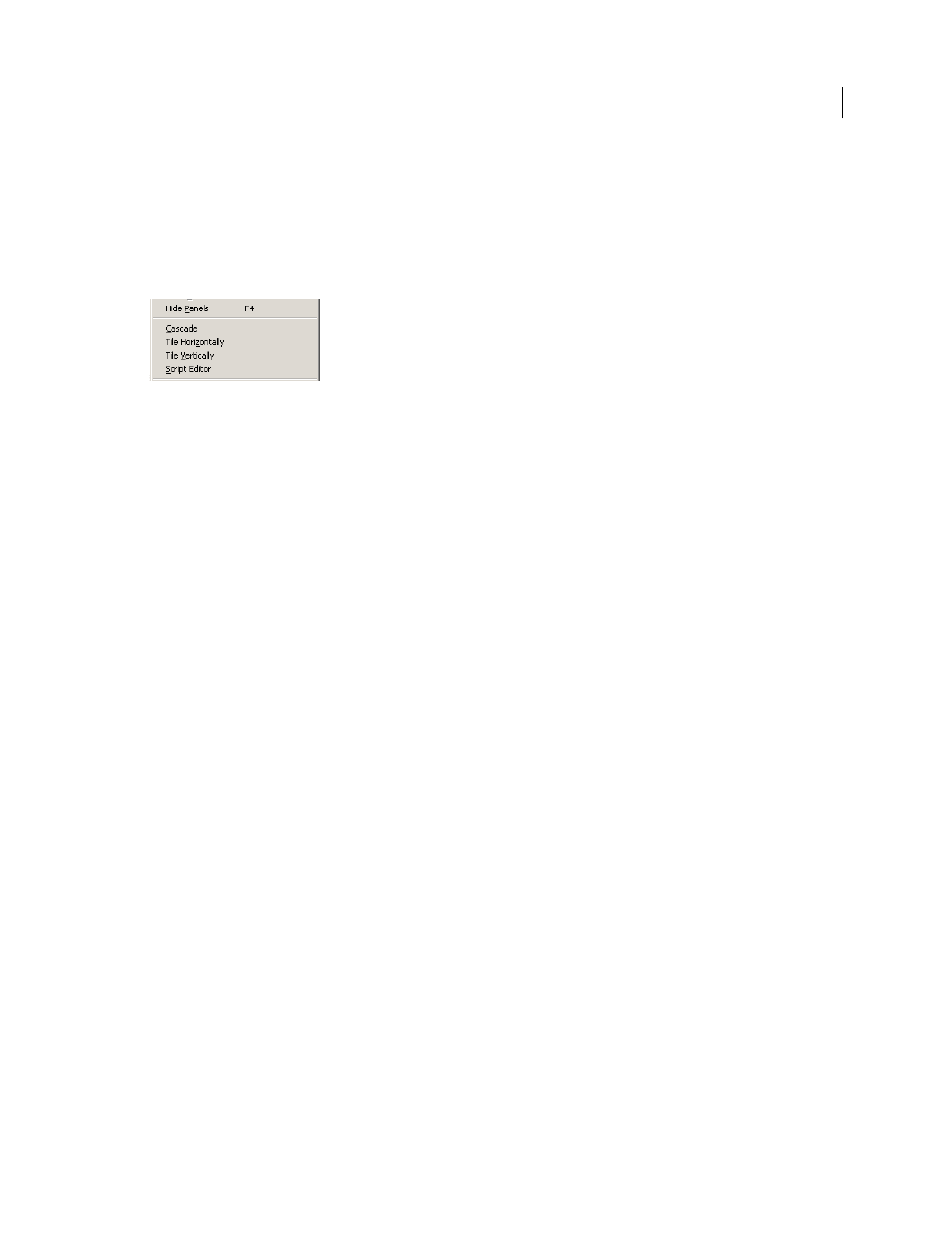
227
EXTENDING DREAMWEAVER CS4
Floating panels
Creating a menu item
It is not sufficient to save the Script Editor code in the Configuration/Floaters folder. You must also call either the
dw.setFloaterVisibility('scriptEditor',true)
function or the
dw.toggleFloater('scriptEditor')
function to load the floating panel and make it visible. The most obvious place from which to invoke the Script Editor
is from the Window menu, which is defined in the menus.xml file. You need to create the
menuitem
tag that creates
an entry for the Script Editor extension on the Window menu, as shown in the following figure:
If you select a script marker in Design view for the current document and then select the Script Editor menu item,
Dreamweaver invokes the Script Editor floating panel and displays the JavaScript code that underlies the script marker.
If you select the menu item when a script marker has not been selected, Dreamweaver displays the
blanklayer
panel
that contains the text
(no script selected)
.
1
Open the menus.xml file in the Configuration/Menus folder.
2
locate the tag that begins
<menuitem name=
"
Tile _Vertically
" and position the insertion point after the closing
/>
of the tag.
3
On a new line, insert the following:
<menuitem name="Script Editor" enabled="true" ¬
command="dw.toggleFloater('scriptEditor')"¬
checked="dw.getFloaterVisibility('scriptEditor')" />
4
Save the file.
The floating panel API functions
All the custom functions in the floating panel API are optional.
Some of the functions in this section operate only on the Windows operating system. The description of the function
indicates whether this is the case.
displayHelp()
Description
If this function is defined, a Help button appears below the OK and Cancel buttons in your dialog box. This function
is called when the user clicks the Help button.
Arguments
None.
Returns
Dreamweaver expects nothing.