Using the shared folder – Adobe Extending Dreamweaver CS4 User Manual
Page 378
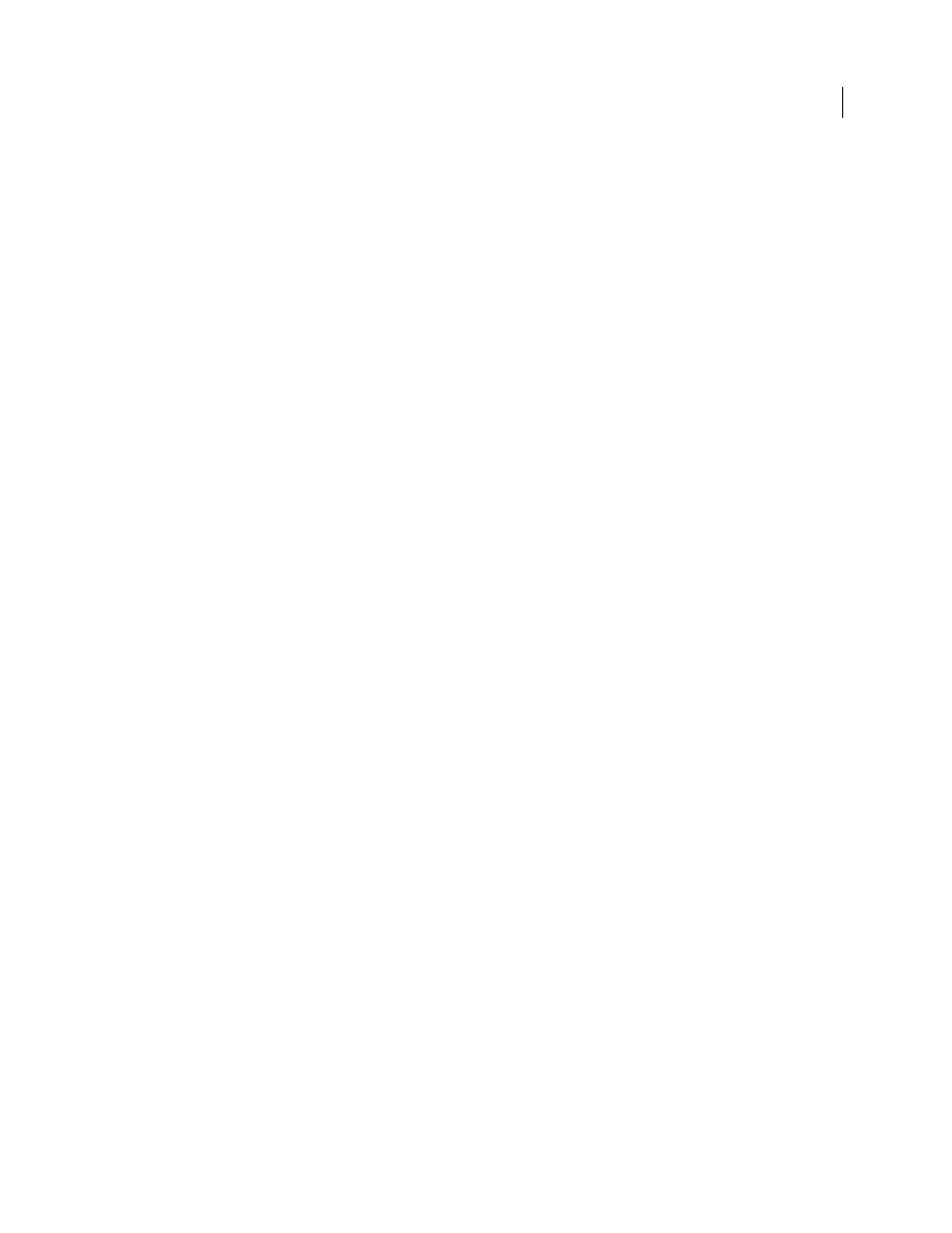
372
EXTENDING DREAMWEAVER CS4
The Shared folder
Using the Shared folder
Look first in the Dreamweaver Configuration/Shared/Common folder for useful extension code because this folder
contains the most current and commonly used functionality.
Extensions can leverage the resources in the Shared folder for their own functionality. An object, command, or other
extension can specify one of the JavaScript files in the Shared folder as a source file in a
script
tag, and then use the
function in the body of the file or in another included JavaScript file. Objects and commands can even link several
JavaScript files together, and those JavaScript files can leverage Shared folder resources.
For example, open the Hypertext object file (Hyperlink.htm) in the application folder
Configuration/Objects/Common. Notice that the
head
tag of the file contains the following lines:
<script language="javascript"
src="../../Shared/Common/Scripts/ListControlClass.js"></script>
<script language="javascript" src="Hyperlink.js"></script>
And, if you open the related Hyperlink.js file, you can see the following lines:
LIST_LINKS = new ListControl('linkPath');
and
LIST_TARGETS = new ListControl('linkTarget');
With the
new listControl
declarations, Hyperlink.js defines two new ListControl objects. The code in the
Hyperlink.htm file then attaches them to the
SELECT
controls in the form, as follows:
<td align="left"> <input name="linkText" type="text" class="basicTextField" value="">
and
<td align="left" nowrap><select name="linkPath" class="basicTextField" editable="true">
Now, the Hyperlink.js script can call methods or get properties for the
LIST_LINKS
or
LIST_TARGETS
objects to
interact with the
SELECT
controls in the form.