Automatic counting using a selection – Adobe Photoshop CC 2014 v.14.xx User Manual
Page 1006
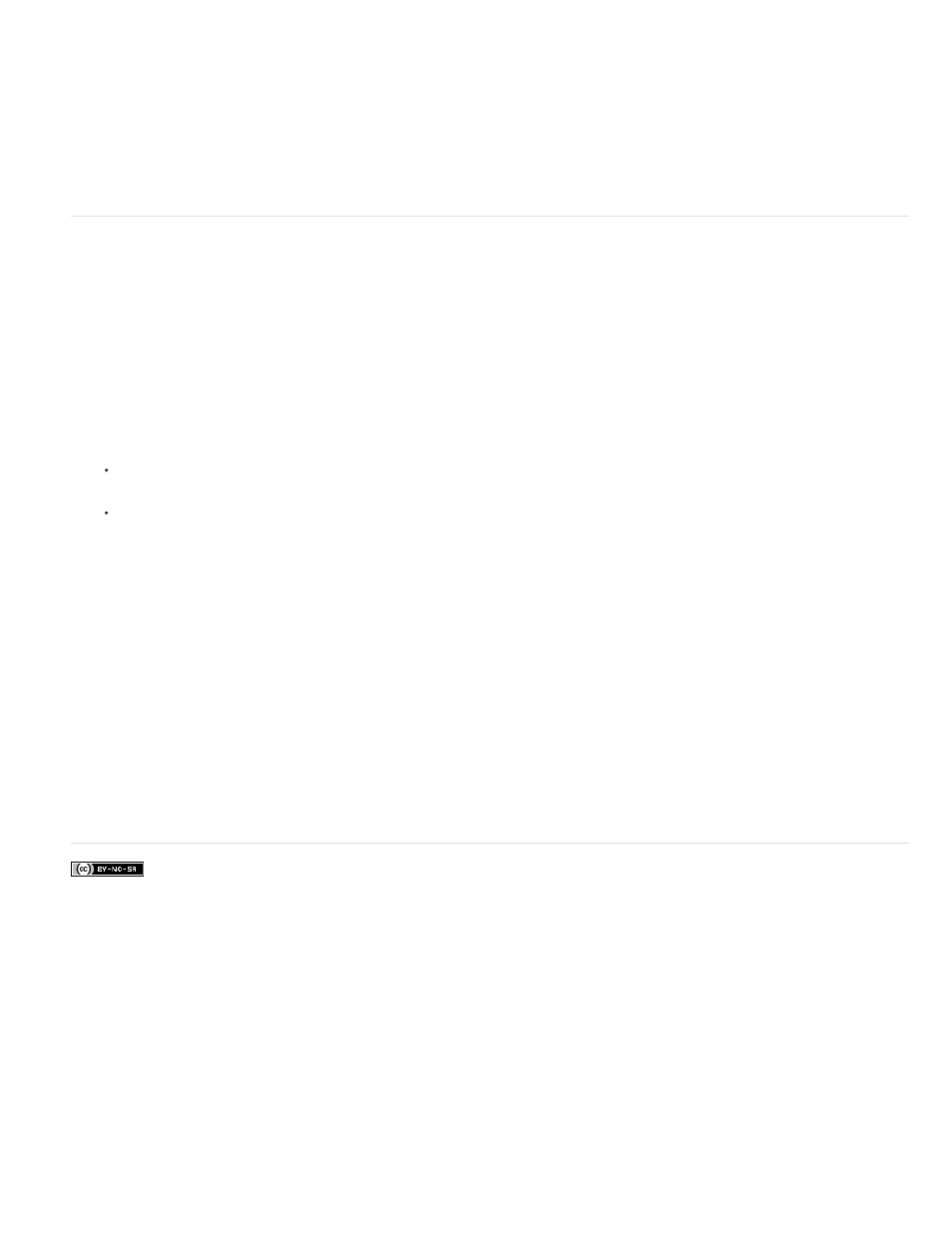
Facebook posts are not covered under the terms of Creative Commons.
Note:
6. (Optional) Choose Analysis > Record Measurements or click Record Measurements in the Measurement Log panel to record the count
number to the Measurement Log.
To record a count to the Measurement Log, you must have Count selected as a measurement data point. Choose Analysis > Select
Data Points > Custom and select the Count data point in the Count Tool area.
7. (Optional) Choose File > Save to save any count numbers and count groups you’ve added to the image.
Automatic counting using a selection
Use the Photoshop automatic counting feature to count multiple selection areas in an image. Define selection areas using the Magic Wand tool or
the Color Range command.
1. Select the Magic Wand tool, or choose Select > Color Range.
2. Create a selection that includes the objects in the image that you want to count. For best results, use an image with objects that contrast
well against their background.
If you are using the Magic Wand tool, increase or decrease the Tolerance option to optimize the selection of the objects you want to
count in the image. Deselect the Anti-alias and Contiguous options.
For Color Range, set Fuzziness and Selected Colors to fine-tune the selected areas in the image (see Select a color range).
3. Choose Analysis > Select Data Points > Custom.
4. In the Selections area, select the Count data point and click OK.
5. Choose Window > Measurement Log.
6. Choose Analysis > Record Measurements, or click Record Measurements in the Measurement Log. (If this option isn’t available, select a
tool other than the Count tool.)
Photoshop counts the selection areas and enters the number in the Count column in the Measurement Log.
Adobe also recommends
999