Wrap text, Set wrap options – Adobe Illustrator CS4 User Manual
Page 307
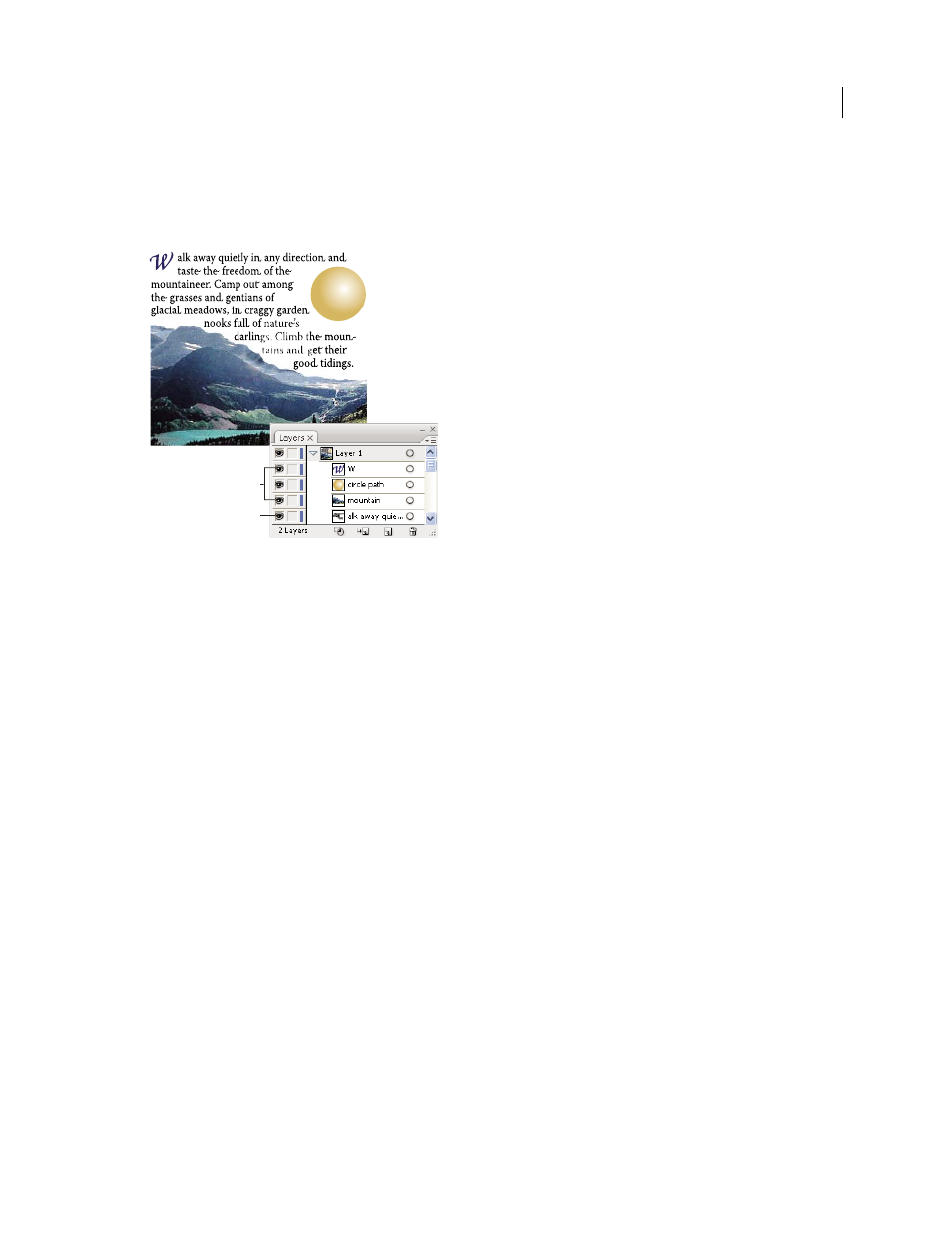
300
USING ADOBE ILLUSTRATOR CS4
Type
Wrapping is determined by the stacking order of objects, which you can view in the Layers panel by clicking the
triangle next to the layer name. To wrap text around an object, the wrap object must be in the same layer as the text
and located directly above the text in the layer hierarchy. You can drag contents up or down in the Layers panel to
change hierarchy.
Text wrapped around objects
A. Wrap objects B. Wrapped text
See also
Wrap text
1
Make sure that the following conditions are true for the type you want to wrap:
•
It is area type (typed in a box).
•
It is in the same layer as the wrap object.
•
It is located directly under the wrap object in the layer’s hierarchy.
Important: If the layer contains multiple type objects, move any that you don’t want to wrap around the wrap object
either into another layer or above the wrap object.
2
Select the object or objects around which you want the text to wrap.
3
Choose Object > Text Wrap
> Make.
Set wrap options
You can set wrap options before or after you wrap the text.
1
Select the wrap object.
2
Choose Object > Text Wrap
> Text Wrap Options and specify the following options:
Offset
Specifies the amount of space between the text and the wrap object. You can enter a positive or negative value.
Invert Wrap
Wraps the text around the reverse side of the object.
A
B