Draw polygons, Draw stars, Draw arcs – Adobe Illustrator CS4 User Manual
Page 65
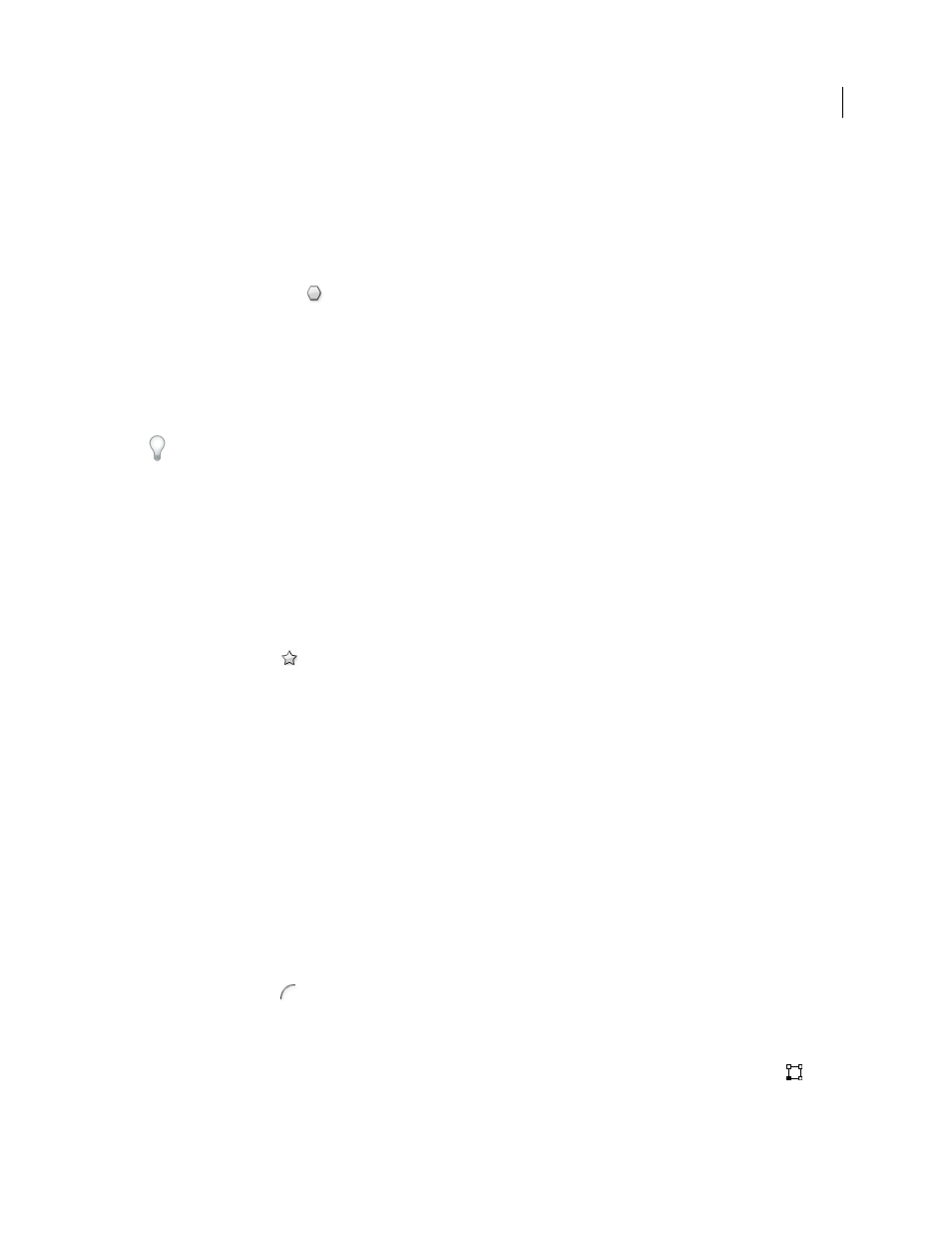
58
USING ADOBE ILLUSTRATOR CS4
Drawing
See also
Draw polygons
1
Select the Polygon tool
.
2
Do one of the following:
•
Drag until the polygon is the desired size. Drag the pointer in an arc to rotate the polygon. Press the Up Arrow
and Down Arrow keys to add and remove sides from the polygon.
•
Click where you want the center of the polygon to be. Specify a radius and number of sides for the polygon, and
click
OK.
Triangles are polygons too! You can draw one just as you would any other polygon.
See also
Draw stars
1
Select the Star tool
.
2
Do one of the following:
•
Drag until the star is the desired size. Drag the pointer in an arc to rotate the star. Press the Up Arrow and Down
Arrow to add and remove points from the star.
•
Click where you want the center of the star to be. For Radius 1, specify the distance from the center of the star
to the star’s innermost points. For Radius 2, specify the distance from the center of the star to the star’s
outermost points. For Points, specify how many points you want the star to have. Then click
OK.
See also
Draw arcs
1
Select the Arc tool
.
2
Do one of the following:
•
Position the pointer where you want the arc to begin, and drag to where you want the arc to end.
•
Click where you want the arc to begin. In the dialog box, click a square on the reference point locator
to
determine the point from which the arc is drawn. Then set any of the following options, and click
OK.
Length X-Axis
Specifies the width of the arc.