Draw spirals, Draw grids – Adobe Illustrator CS4 User Manual
Page 66
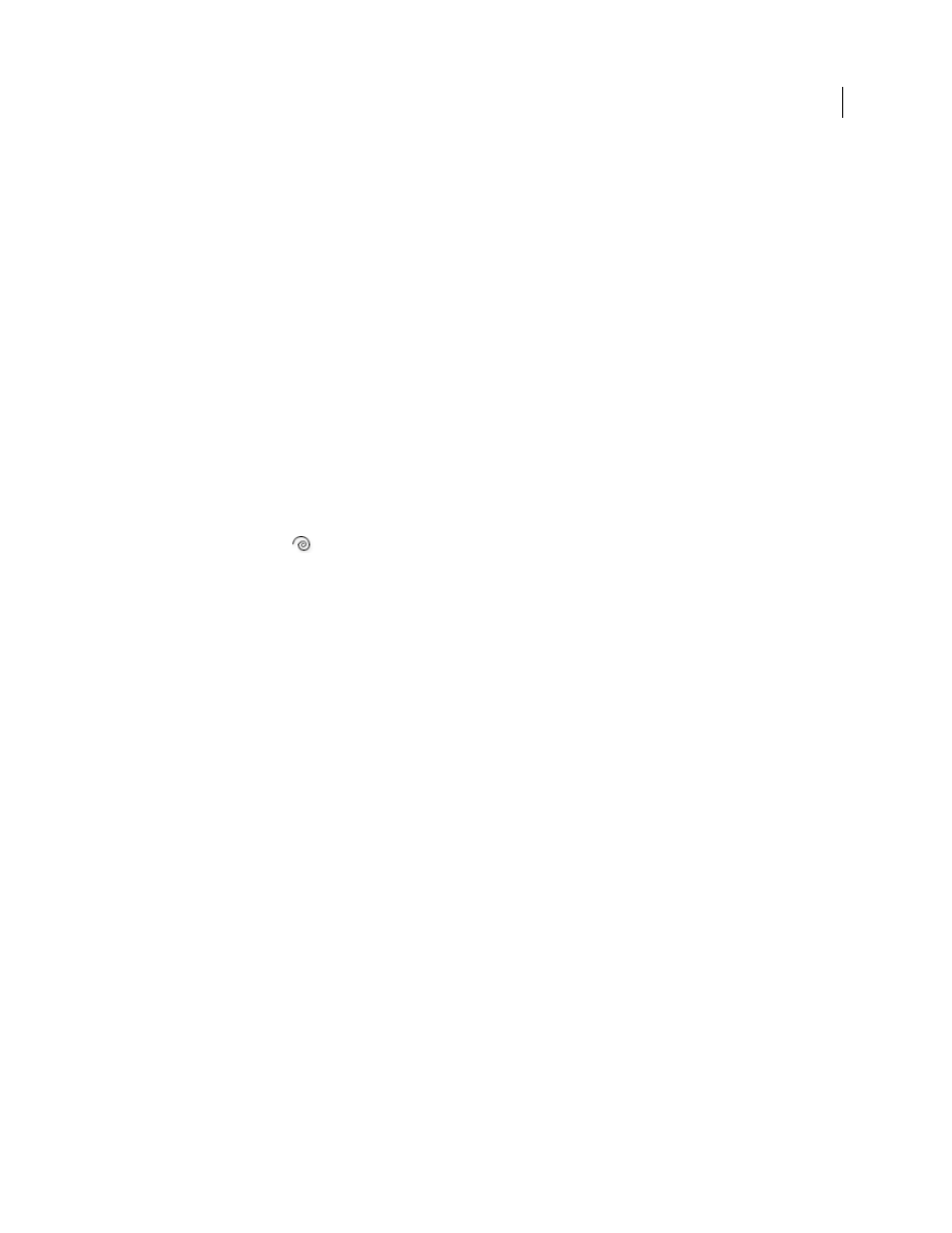
59
USING ADOBE ILLUSTRATOR CS4
Drawing
Length Y-Axis
Specifies the height of the arc.
Type
Specifies whether you want the object to be an open path or a closed path.
Base Along
Specifies the direction of the arc. Choose X Axis or Y Axis depending on whether you want to draw
the base of the arc along the horizontal (x) axis or vertical (y) axis.
Slope
Specifies the direction of the arc’s slope. Enter a negative value for a concave (inward) slope. Enter a
positive value for a convex (outward) slope. A slope of 0 creates a straight line.
Fill Arc
Fills the arc with the current fill color.
Note: To see a dynamic preview of the arc as you set options, double-click the arc tool in the Tools panel.
See also
Draw spirals
1
Select the Spiral tool
.
2
Do one of the following:
•
Drag until the spiral is the desired size. Drag the pointer in an arc to rotate the spiral.
•
Click where you want the spiral to begin. In the dialog box, set any of the following options, and click
OK.
Radius
Specifies the distance from the center to the outermost point in the spiral.
Decay
Specifies the amount by which each wind of the spiral should decrease relative to the previous wind.
Segments
Specifies how many segments the spiral has. Each full wind of the spiral consists of four segments.
Style
Specifies the direction of the spiral.
See also
Draw grids
Use the grid tools to quickly draw rectangular and polar grids. The Rectangular Grid tool creates rectangular grids of
a specified size with a specified number of dividers. The Polar Grid tool creates concentric circles of a specified size
and a specified number of dividers.
See also