Software updating – Audioscan Verifit User Manual
Page 23
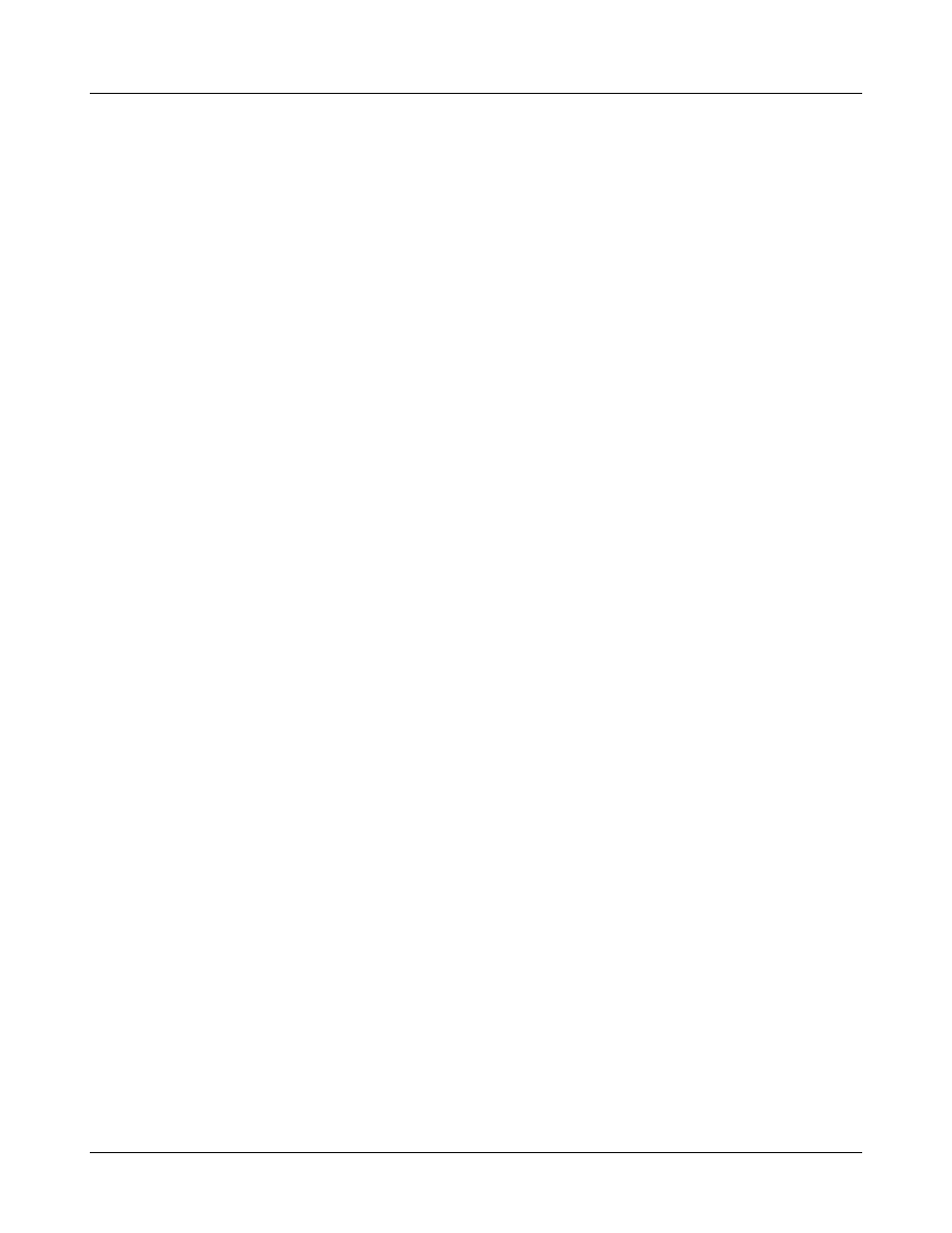
Verifit
®
User's Guide Version 3.12
May 2015
Software updating
If your Verifit does not have a CD drive (serial number 4671 and higher) a USB flash drive was shipped with
your Verifit. It is required to transfer software updates from a PC to the Verifit. Please STORE IT IN A SAFE
PLACE. You may download the latest software from www.audioscan.com or request that a CD-ROM be mailed
to you. Instructions for transferring the software update from your PC to the Verifit will be included with the
software download or the CD-ROM.
If your Verifit has a CD-ROM drive (serial number less than 4671), you may download the latest software from
www.audioscan.com and burn it to a CD-ROM. Alternately, you may request that a CD-ROM be mailed to you.
To install the new CD-ROM:
1. Under Setup, select CD-ROM, then select Open CD drive.
2. Press the OPEN button on the door of the CD drive. The door should open.
3. Remove the old CD-ROM by pressing on the center spindle and gently lifting the outside edge.
4. Position the new CD-ROM on the spindle, printed side up, and press gently downward until it snaps into
place.
5. Gently push the CD drive door inward until it snaps closed.
6. Select <Continue> and follow on-screen instructions.
If the CD drive door fails to open in step 2, switch the Verifit OFF and back ON and press the OPEN button on
the CD door within 3 – 5 seconds. The door should open. Switch the Verifit OFF and install the new CD-ROM.
Switch it ON and follow any on-screen instructions. If necessary to open the CD drive without power, insert the
end of a small screwdriver (or paper clip) in the hole near the light on the CD drive door.
Note that the CD-ROM must be present in the CD drive for normal operation
23