Checking for the latest version of the program – Baby Lock Palette 10 (ECS10) Reference Guide User Manual
Page 25
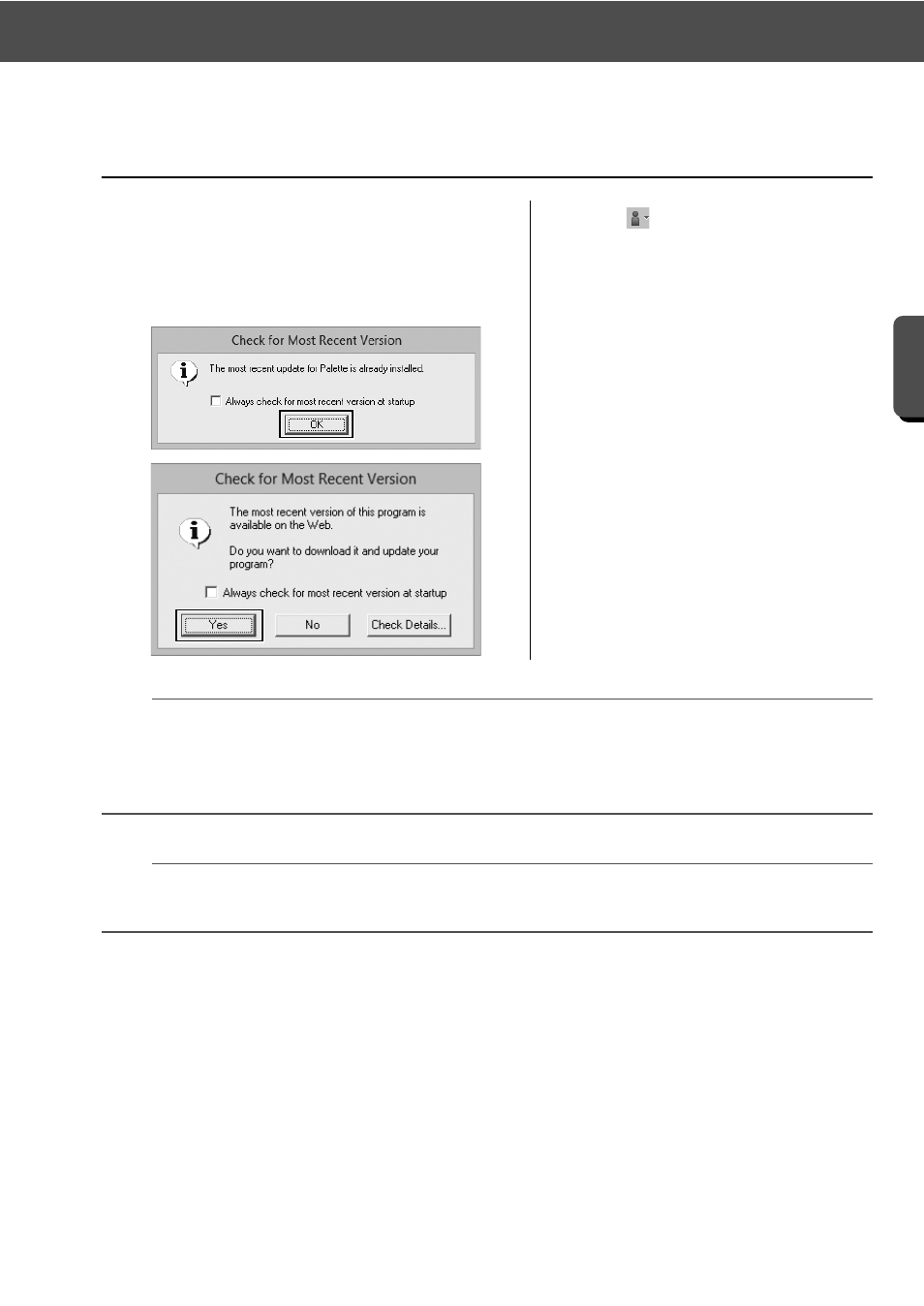
16
Checking for the Latest Version of the Program
G
e
tting St
a
rte
d
Checking for the Latest Version of the
Program
1
Click
in [Layout & Editing], then
[Check for Updates].
→ The software is checked to
determine whether or not it is the
latest version.
2
If the message shown on the left
appears, click [OK].
The latest version of the software is
being used.
3
If the message shown on the left
appears, click [Yes] to start
downloading the latest version of
the software from the Web site.
a
• This feature cannot be used if the computer is not connected to the Internet.
• It may not be possible to check for the latest version if a firewall is turned on. Turn off the firewall, and
then try performing the operation again.
• Administrator privileges are required.
b
If the [Always check for most recent version at startup] check box is selected, the software is checked
at startup to determine whether or not it is the latest version.