The map options button, Navigational mode – Becker TRAFFIC ASSIST Z101 User Manual
Page 57
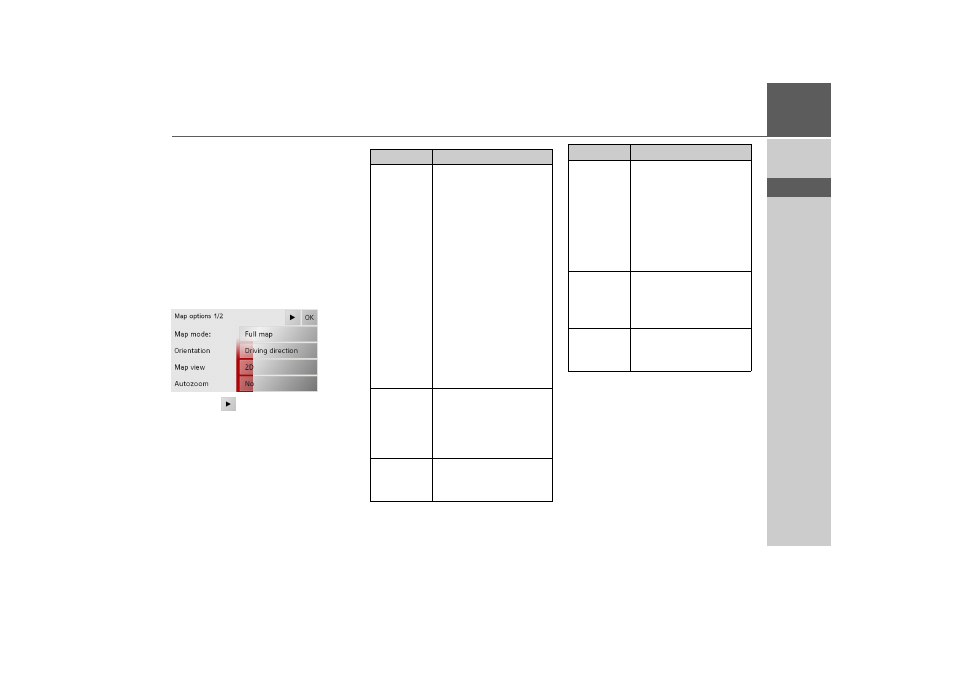
57
NAVIGATIONAL MODE
>>>
> D
> GB
> F
> I
> E
> NL
The Map options button
Using the Map options you can:
• set the type of map display,
• determine the orientation of the map,
• set the map view (2D/ 3D),
• switch automatic map zooming on/ off
and
• influence map contents.
> Press the
Map options
button on the
toolbar display.
The map options are displayed.
> Press the
button to display other op-
tions.
The following settings are available:
> Confirm your selection by pressing the
OK
button.
Option
Meaning
Map mode
You can select the type of
map to be used for route
guidance:
•
Full map
- the map
covers the entire display.
•
Arrow only
- only
arrows are used for route
guidance.
•
Split screen
- a part of
the screen displays a
map and the other part
displays arrows.
Please also refer to the de-
scription in "Map layout"
on page 51 and "The
Route info key" on page
41.
Orientiation
In the case of 2D view nav-
igation, select whether the
map should be oriented to
the north or in the direc-
tion of travel as standard.
Map view
Select whether the stand-
ard map view is to be the
3D or the 2D view.
Autozoom
If the auto zoom function
is active (
Yes
), the zoom
depth changes in line with
your speed. The scale be-
comes larger when you
drive slowly. The scale be-
comes smaller when you
drive faster.
Points of in-
terest
If POI display is active
(
Yes
) icons are shown on
the map for points of in-
terest.
Street
names
If street name display is ac-
tive (
Yes
) the street names
are shown on the map.
Option
Meaning