4 short form start-up, Hort form start – Bronkhorst FLOW-BUS interface User Manual
Page 6
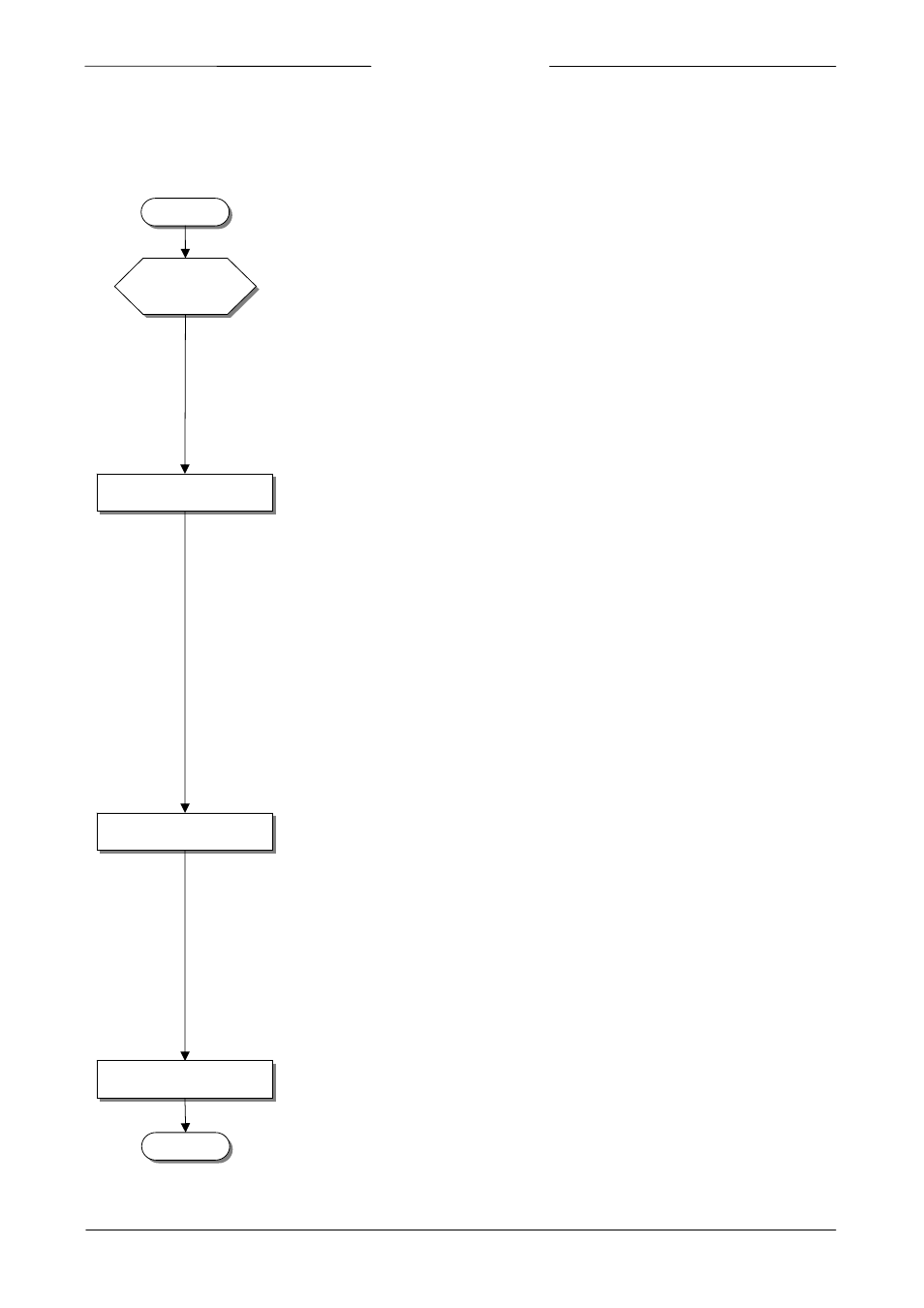
BRONKHORST
®
1.4 S
HORT FORM START
‐
UP
All necessary settings for this module are already performed at Bronkhorst. Following the next steps carefully is the
quickest way to get this module operational in your own FLOW‐BUS environment.
START
Connect
Instrument
Make operational
Connect instrument to the bus
Make instrument operational on the bus (give it a FLOW‐BUS node‐address)
Link to operator module
Check
Ready
Factory configured:
Complete FLOW‐BUS systems are already factory configured and tested and will be
directly operational on the bus. However, changes in the system or adding new modules
could need new (free) addresses on the FLOW‐BUS.
By LED’s and switch:
Watch the LED’s on top of the instrument when the instrument powers‐up.
If the green LED is burning continuously and the red LED is off, everything is o.k. the
instrument is operational on the bus. If the red LED is blinking slowly, the FLOW‐BUS
address is already occupied. In that case: press the micro push‐button and release it
after 2 seconds. Now the instrument is operational on the bus (pressing the push‐
button for 1 to 4 seconds will activate the auto install function, the instrument will
install itself to a free node‐address).
Set address by the rotary switches on the side of the instrument (if present).
By rotary switch:
Make link to operator module (search module on the bus with the operator).
You can search for this instrument, looking for type and serial number.
With E‐7000 module for digital instruments:
Go to the FLOW‐BUS menu and select “OPERATE INSTR.”. Use <‐ or ‐> keys to search
the bus for the wanted instrument. Instruments can be identified by their serial
number. Also both LED’s on the instrument will blink turn by turn (wink) for some
seconds.When found, press middle‐key (enter) to make connection for operation.
With PC‐software application:
When you use FLOWDDE or FLOWBUS.DLL (for Windows applications) all modules
connected to FLOW‐BUS will be recognised automatically. They will be assigned to a
channel for operation. (see FLOW‐DDE configuration menu) Other programs will
have to get procedures for reading identification of instruments. For details, see
FLOW‐BUS software documentation.
Send a setpoint to the instrument and check the measured value. Let the instrument
warm‐up for 30 minutes for best accuracy. Your Mass Flow Meter/Controller is now
ready for operation.
Page 6
FLOW‐BUS interface
9.17.024