Section 5: in game operations, 1 main toolbar, Section 5 – Daktronics DakStats Football User Manual
Page 21: In game operations, Main toolbar
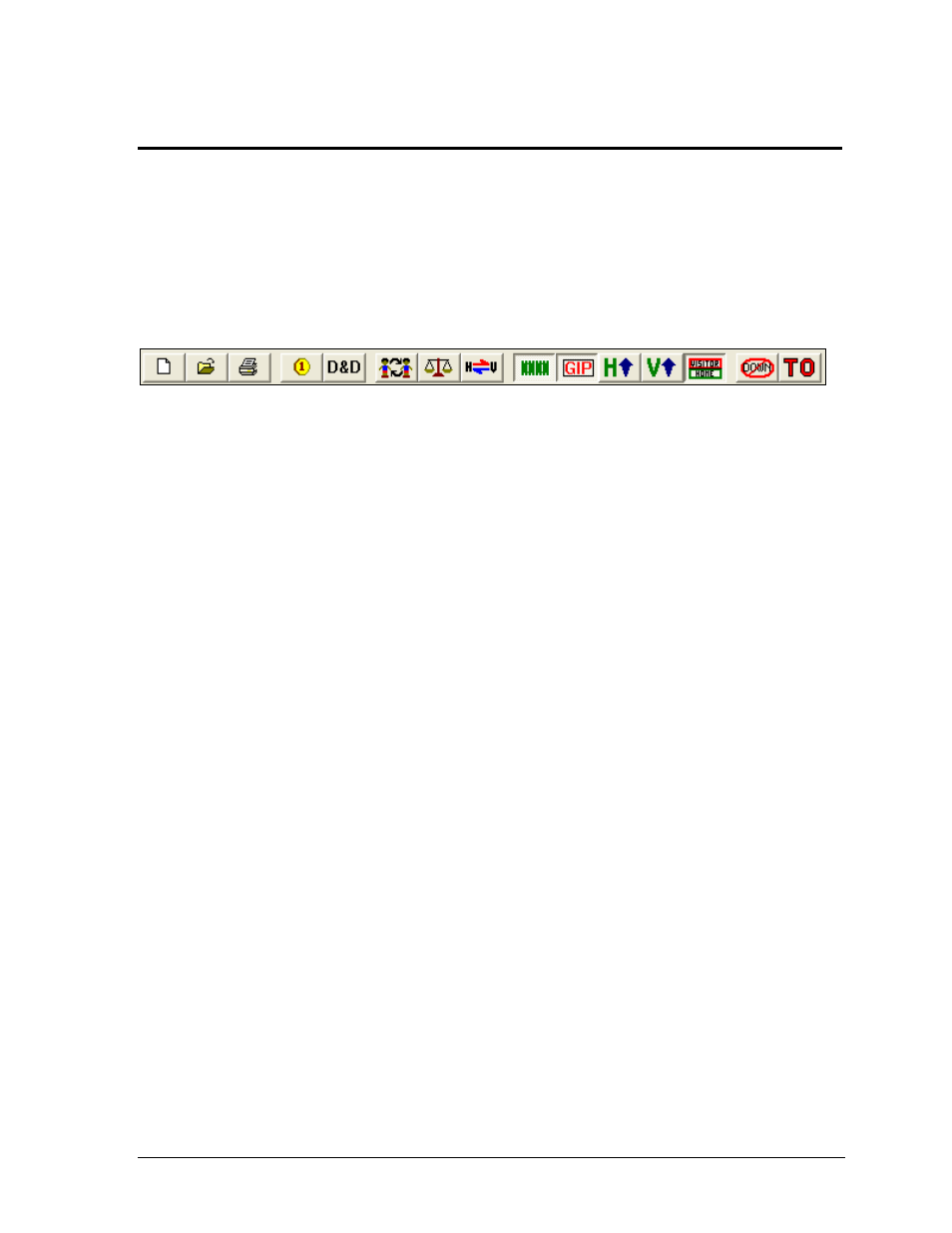
In Game Operations
15
Section 5:
In Game Operations
Once a game is opened, users are able to begin entering statistics into the DakStats Football program.
Depending on the Default Play Entry Mode (Section 3.2), the screen will appear with a different
layout and certain buttons available on the main toolbar.
5.1 Main Toolbar
Users can click one of the buttons on the main toolbar (Figure 10) to quickly execute common
tasks during games instead of going through the menus. Use the toolbar buttons to:
1) Create a new game
2) Open a game
3) Print the current game
4) Set the kickoff team (Play-by-play Mode only)
5) Edit a current down, how many yards are left to go, where the ball is at, or who has
possession (Play-by-play Mode only)
6) Add starters and record participation
7) Balance statistics to check for inconsistencies
8) Switch team sides on the field (Play-by-play Mode only)
9) Toggle the play field on or off (Play-by-play Mode only)
10) Toggle game in progress scoreboard on or off (Play-by-play Mode only)
11) Maximize the home team’s stats list so only that list is shown
12) Maximize the visiting team’s stats list so only that list is shown
13) Show both the home and visiting teams statistic lists
14) Delete the last down (Play-by-play Mode only)
15) Click to add a Timeout (Play-by-play Mode only)
Most of the buttons listed above have corresponding keyboard shortcuts.
Refer to Section 9 for more information.
Note: It is possible to click and drag the toolbar anywhere else on the screen, dock it to the
bottom or either side, or remove it completely. Go to View > Toolbar to turn it off and on.
1) 2) 3) 4) 5) 6) 7) 8) 9) 10) 11) 12) 13) 14) 15)
Figure 10: DakStats Football Main Toolbar