Section 6: creating reports, 1 in- game reports, 2 season reports – Daktronics DakStats Football User Manual
Page 39: Section 6, Creating reports, In- game reports, Season reports, Section 6.2 )
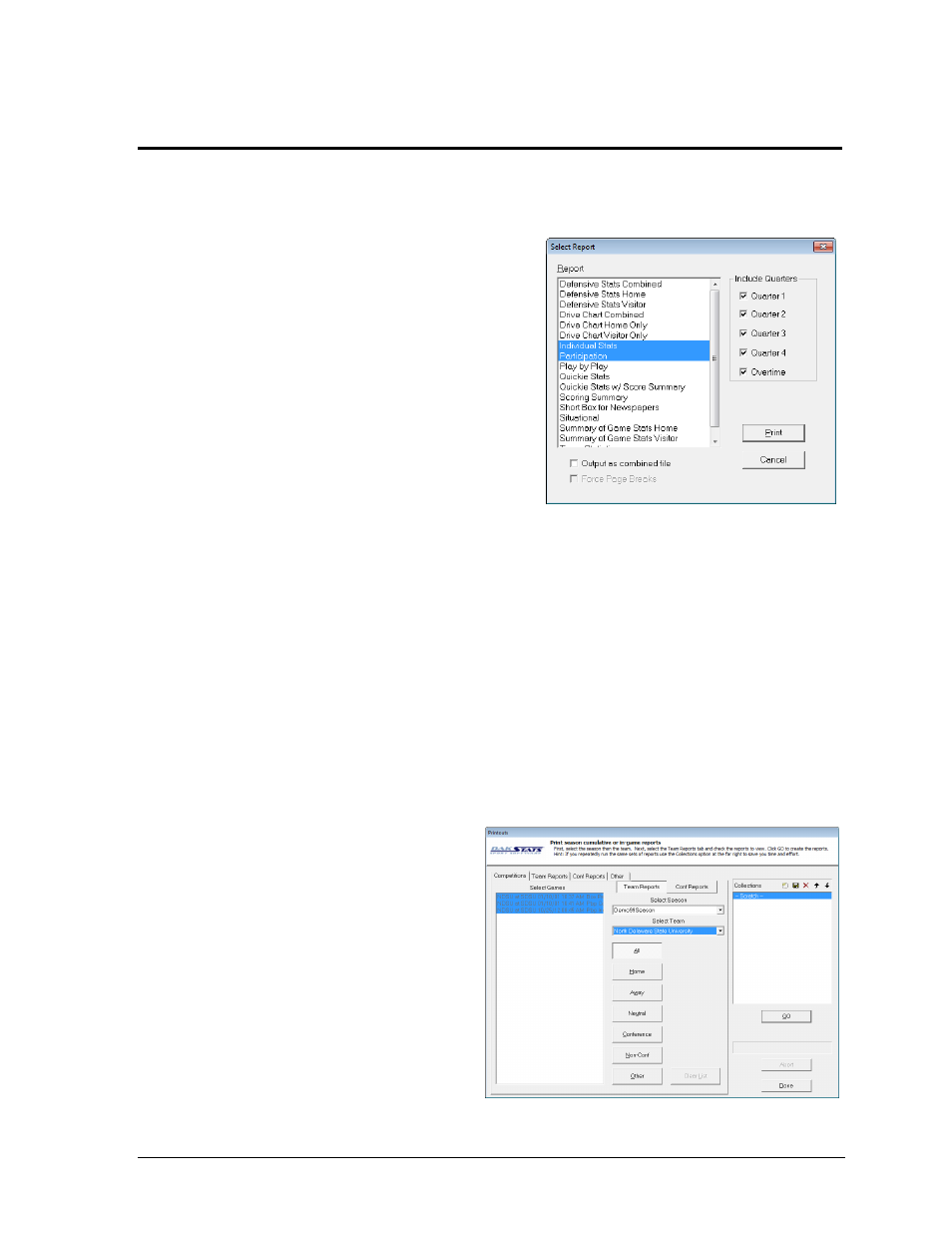
Creating Reports
33
Section 6:
Creating Reports
DakStats Football allows users to view and print a wide variety of reports to help assess player and
team statistics. The reports are produced as HTML files for easy transfer and email.
6.1 In- Game Reports
Users are able to print game reports when a
game is finished or while it is still open.
Note: By “print” it is meant that the reports
are generated as HTML files that can be
opened in an Internet browser and then sent
to a printer.
To print in-game reports:
1. Go to File > Print In Game.
2. In the Select Report window (Figure 37),
check one or more of the report types.
3. Under Include Quarters, select each
quarter to include in the report(s).
4. Selecting Output as combined file will show all reports on a single page. Combined
reports will also have links back to the top of the page under each section. Enable
Force Page Breaks to ensure each report appears on its own sheet of paper when
printed out.
5. Click Print to open the report(s) in the default Internet browser, or click Cancel to
avoid creating the report(s).
6. Typically, going to File > Print in the Internet browser will create a hardcopy
printout of the report.
6.2 Season Reports
Users are able to print reports containing statistics from entire seasons.
To print season reports:
1. Go to File > Print Season and
the Printouts window will
appear (Figure 38).
2. On the Competitions tab, select
the Team Reports sub-tab.
3. Select the Season.
4. Select the Team.
5. Select the type of game:
All
Home
Away
Neutral
Conference
Non-Conference
Other - allows users to select specific games
Figure 37: Selecting Reports
Figure 38: Printing Season Reports