Section 9: using the keyboard & hotkeys, Section 9, Using the keyboard & hotkeys – Daktronics DakStats Football User Manual
Page 59
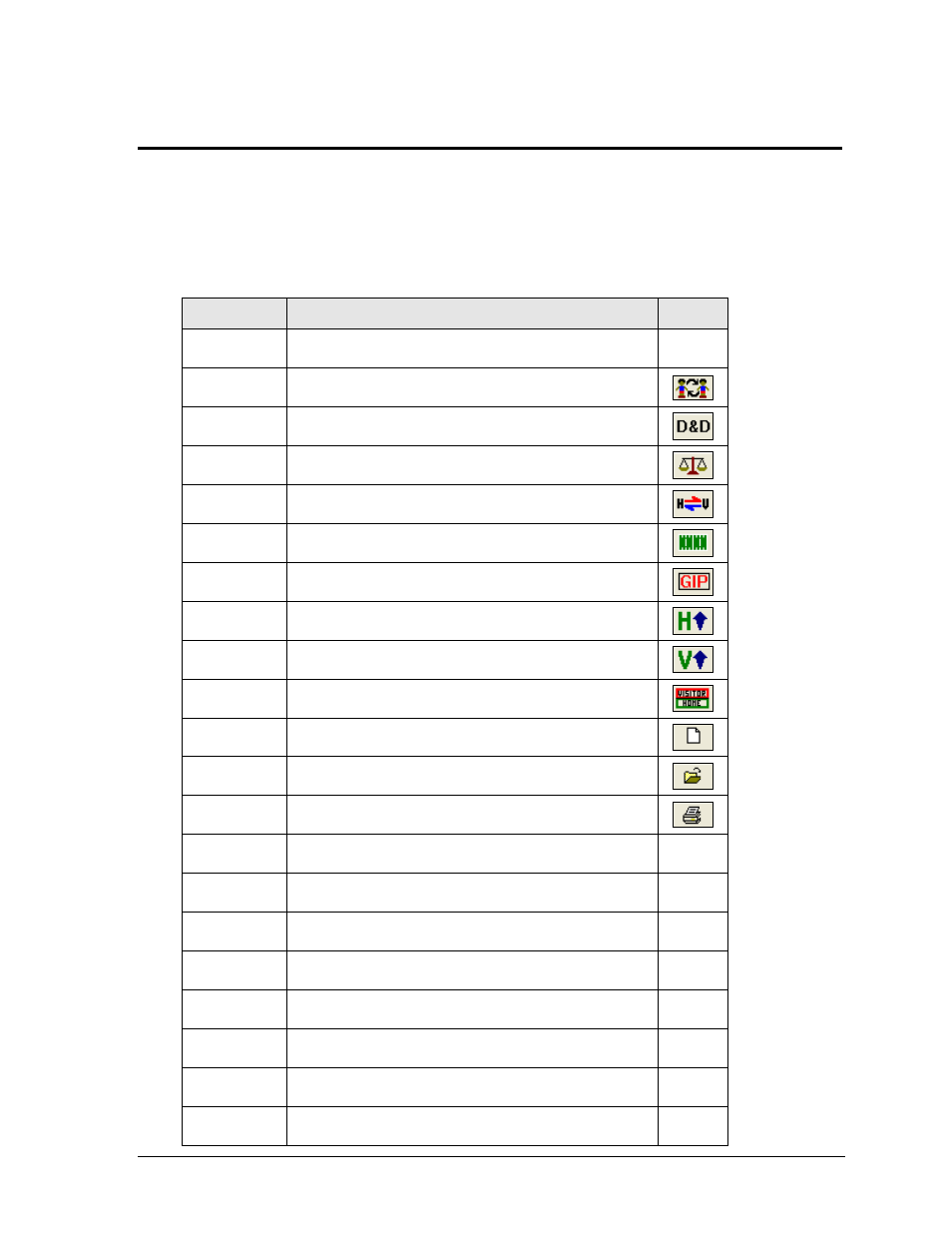
Using the Keyboard & Hotkeys
53
Section 9:
Using the Keyboard & Hotkeys
Many of the commands in the DakStats Football software can be accessed with the keyboard as well
as the mouse. Most buttons in the main menu and Play-by-play entry mode have labels with an
underlined letter. Pressing the key on the keyboard that correlates with the underlined letter will
activate that particular button. To activate secondary buttons, which are usually colored differently,
press the underlined key while holding the [Shift] key.
Hotkey
Command
Button
[F1]
Help (view manual)
[F2]
opens Participation window
[F3]
Edit Current Down, To Go, Ball On and Possession
[F4]
opens Balance window
[F5]
Swap Teams to the other side of the field
[F6]
toggle Field on/off
[F7]
toggle Game in Progress on/off
[F10]
view Home roster/stats
[F11]
view Visitor roster/stats
[F12]
view both Visitor and Home roster/stats
[Ctrl] + [n]
opens Game Information window (new game)
[Ctrl] + [o]
opens Open Game window
[Ctrl] + [i]
opens Select Report window (in-game)
[Ctrl] + [p]
opens Printouts window (season)
[Ctrl] + [q]
opens Quick Display window
[Space Bar] toggle Game Clock start/stop
[r]
Rush tab (PbP Mode)
[a]
Pass tab (PbP Mode)
[u]
Punt tab (PbP Mode)
[g]
Field Goal tab (PbP Mode)
[e]
Penalty tab (PbP Mode)