3 data driver configuration, Configuring the financial driver, Data driver configuration – Daktronics Venus DataStreamer User Manual
Page 20
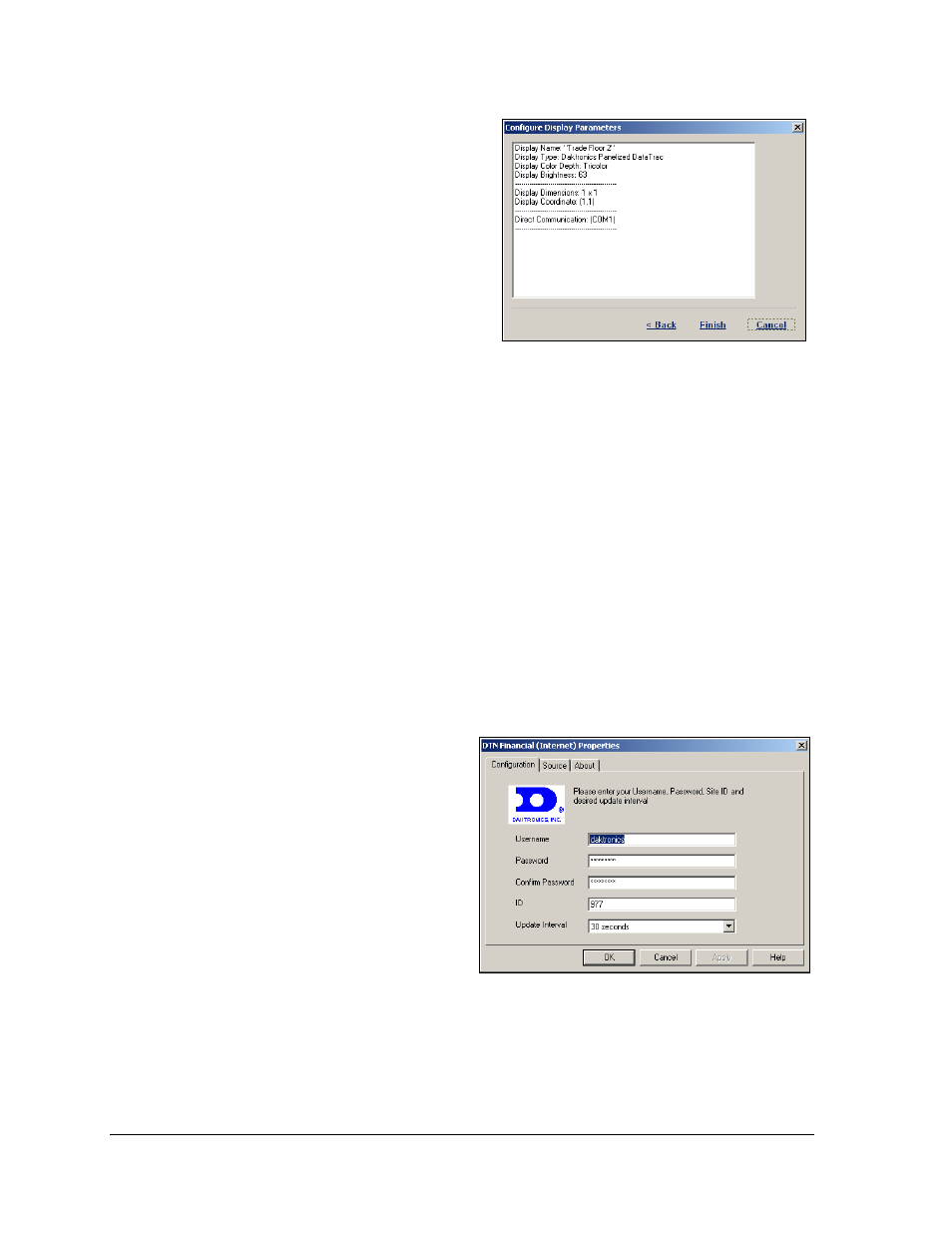
14
Configuration
12. The last screen in the Configuration
shows all the information that was
entered during configuration as
shown in Figure 16. Take time to
review this information. If something
needs to be changed, click Back to get
to the correct screen and make
changes. If everything is correct, click
Finish to save the configuration.
3.3 Data Driver Configuration
Data Drivers provide a means of accessing
and translating information from external data sources that can be shown via electronic
displays. These information sources include Financial, Weather, Sports, and News
subscriptions as well as generic DDE and Database sources. The drivers operate as a
component of the Venus DataStreamer software, connecting to the data sources and then
formatting the information to be shown. Since configurations differ by driver type, each is
explained separately in this section.
Configuring the Financial Driver
To configure the Financial driver:
1. Click File from the pull-down menu and click Configuration. The main
configuration window will appear.
2. Click the Driver Configuration tab.
3. If registered for this driver source, the box next to it is checked and the configuration
can proceed. If not currently
licensed to receive data, please
contact a Daktronics Sales
representative for more
information.
4. If registered, highlight the DTN
Financial Driver on the left, and
then click Configure Data Source.
5. Enter the configuration data as
supplied by Daktronics as shown
in Figure 17. Set the frequency
that the information should be
updated, either by using the down arrow next to the field or by clicking into the field
itself.
Figure 16: Configuration Overview for DataTrac
Figure 17: Configuring the Financial Driver