4 blanking the display, 5 saving a playlist, 6 opening a playlist – Daktronics Venus DataStreamer User Manual
Page 79: 7 scheduling a message, Blanking the display, Saving a playlist, Opening a playlist, Scheduling a message
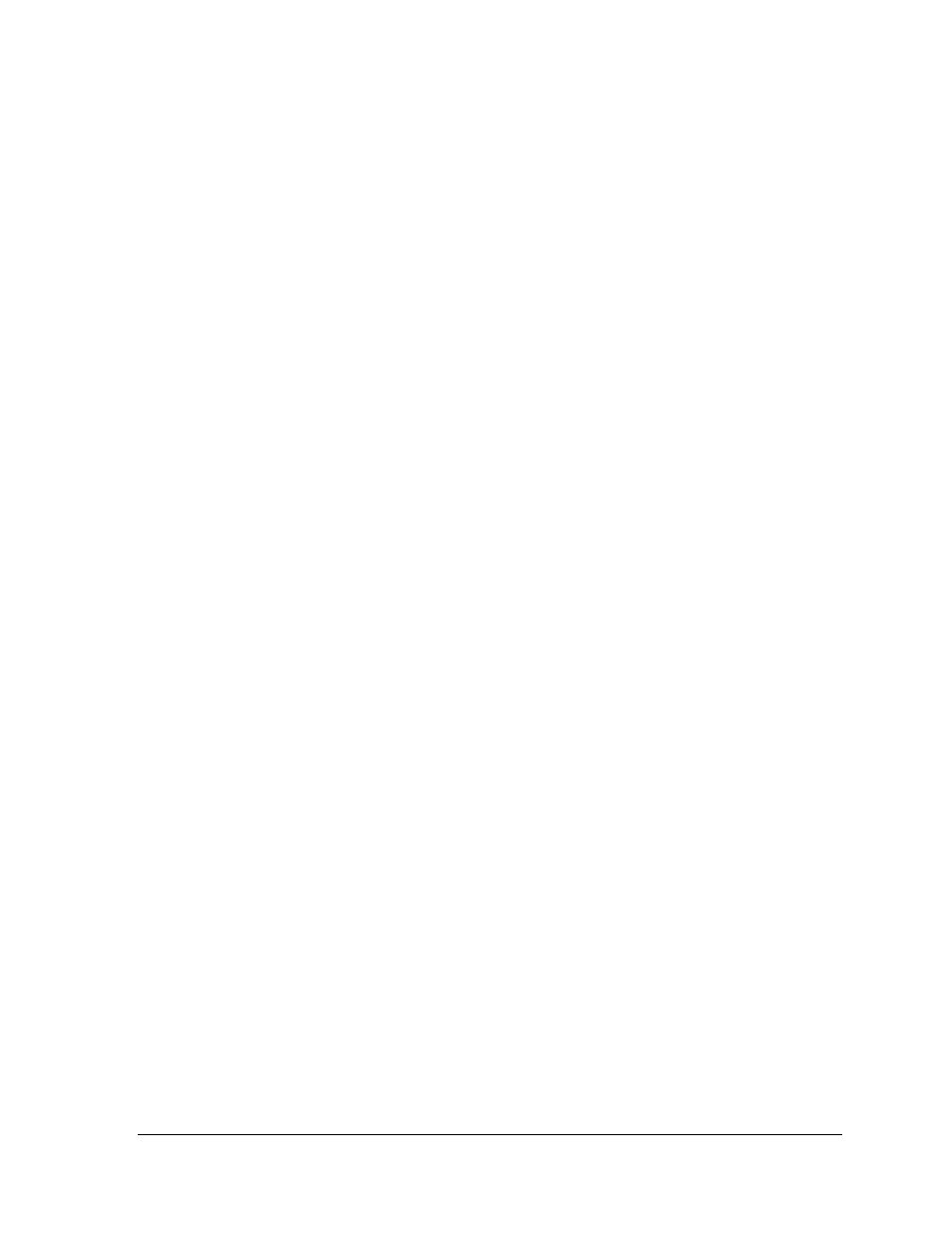
Playlist Manager
73
2. Click Remove Message. The message will instantly be removed from the play list;
however, until Update Display is clicked, the message will continue to be shown.
9.4 Blanking the Display
By clicking on Blank Display, all running messages will be immediately removed from the
display. This includes scheduled messages as well.
Any or all of the messages can be shown on the display again by going through the steps of
adding a message. Refer to Section 9.1.
9.5 Saving a Playlist
A playlist can be saved and stored in a display’s library.
To save a playlist:
1. Click the Playlist Control tab (in the center of the dialog) and select Save. A dialog
window will appear.
2. Select the library where the playlist will be saved.
3. Enter the name of the playlist in the File Name field.
4. Click OK to finish saving the playlist or Cancel to void the action.
9.6 Opening a Playlist
A previously saved playlist is easily opened again from the display’s library.
1. Click the Playlist Control tab and then Open.
2. An Open File dialog window will appear. Navigate to the library where the desired
playlist is saved and select it.
3. Click OK to open the playlist.
9.7 Scheduling a Message
Situations may arise when a message needs to run at specific times of the day or the week.
The scheduling capability of the Playlist Manager can be utilized for this purpose.
To schedule a message, complete the following steps:
1. Place a check mark in the box next to the message to be scheduled by clicking on it
once with the mouse. This will activate the other scheduling fields.