Patching dimmers to control channels, Writing cues – Dove Systems Starport DOS User Manual
Page 7
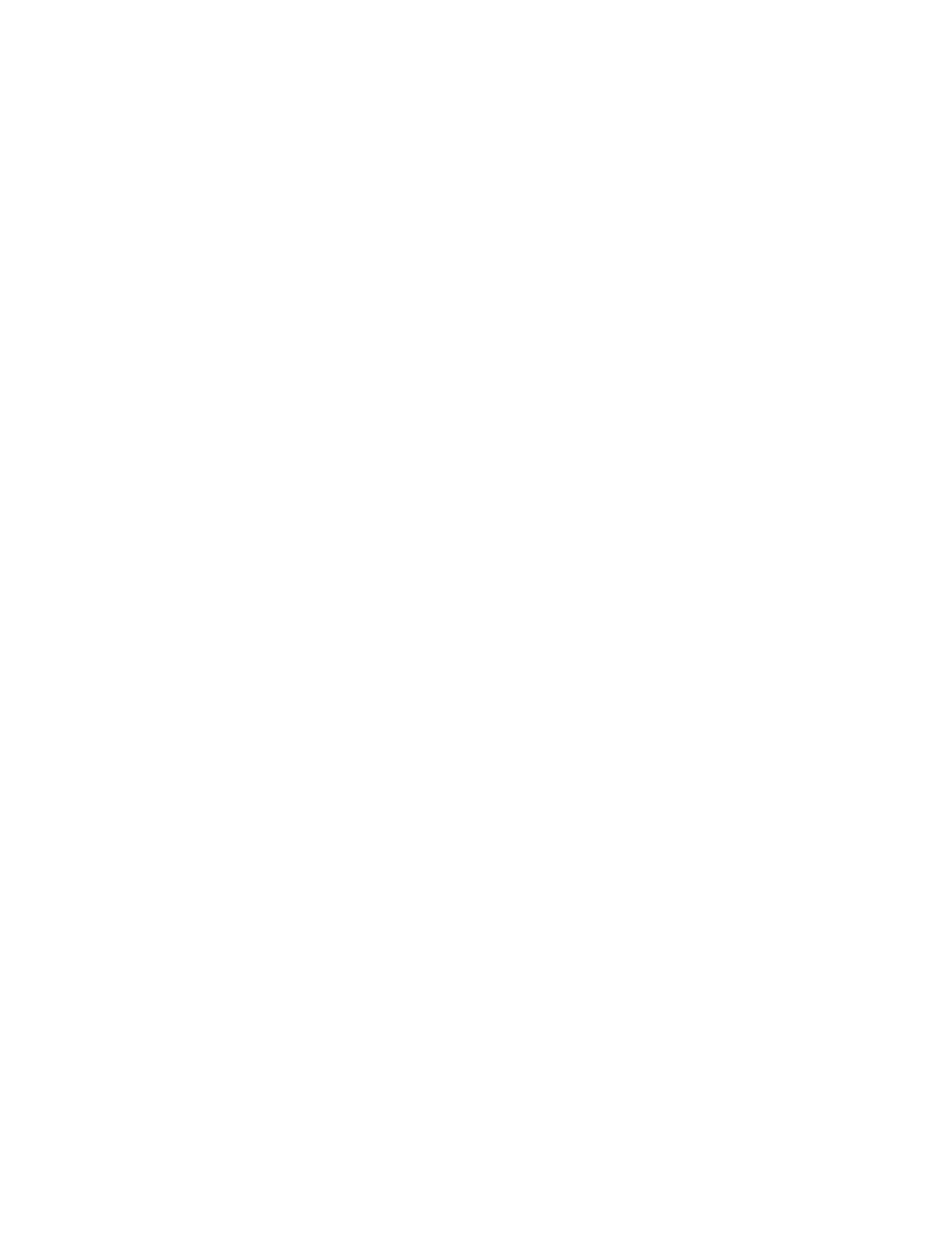
7
6. Main
The main screen presents a menu of utility options, including load/save shows. The lower window
confirms the software version number, control input, and dimmer output. You may exit the program
through this screen. Make sure you have saved your data to disk before quitting!
PATCHING DIMMERS TO CONTROL CHANNELS
StarPort employs up to 96 channels and 480 dimmers. The dimmers above 96 must be patched to any
channel between 1 and 96 before they can be used. StarPort defaults to a one to one patch: dimmer 1
is patched to channel 1, dimmer 2 to channel 2, etc.
Up to 24 dimmers may be patched to any one channel, all at different levels; hence, StarPort uses a
proportional patch. If a dimmer is patched to a channel at 75%, the load attached to it will shine at 38%
if the channel if raised to 50%. The same dimmers also may be assigned to another channel at any
level. This is called an overlapping patch.
StarPort boots into the "Cues" screen. To set a patch, roll the mouse up to the top of the screen and
click on "Patch". This brings up the patch screen. Click on the channel to which you wish to patch some
dimmers then click on "Live" or "Blind" at the bottom of the screen. This shows which dimmers are
patched to that channel. The Patch screen displays the first 48 dimmers. Dimmers 49 through 480 can
be accessed by clicking on the "Page" command near the lower right of the screen. Mark the dimmers
you wish to patch to, then click on "Levl%". The patch defaults to 100%, but other levels can be set by
rolling the mouse up and down or right and left. Click again to accept the levels. Click on "Load" at the
bottom right or left of the screen to save the patch for the current session. You must save the show to
disk from the Main screen to save the patch for the next session. If patch assignments are to be used
over different productions it may be helpful to create a House Master disk by setting patch assignments
with no cues loaded and saving to disk.
Patch levels may be reviewed by marking control channels then clicking on "Live" or "Blnd". Patch
levels are displayed for each channel in sequence.
For easy reference, dimmers can be assigned descriptive labels through the "Info" command at the
bottom of the screen. This requires use of the computer keyboard. Mark the dimmer you wish to label,
then click on "Info" and type the description, ending with the <RETURN> key.
WRITING CUES
To load a cue, set channel levels to define a stage "look", mark a cue, and mark "Load" on either end
of the screen.
Channel levels may loaded from manual inputs or set with the mouse; either method has advantages
over the other. Manual fader levels are shown on the screen in red. These may be cleared by reducing
the Grand Master fader on the manual board. Channel levels may be set with the mouse by marking
the channel(s), clicking on "Levl%", running the mouse up and down, then clicking again.