Setting fade rates and running the show – Dove Systems Starport DOS User Manual
Page 9
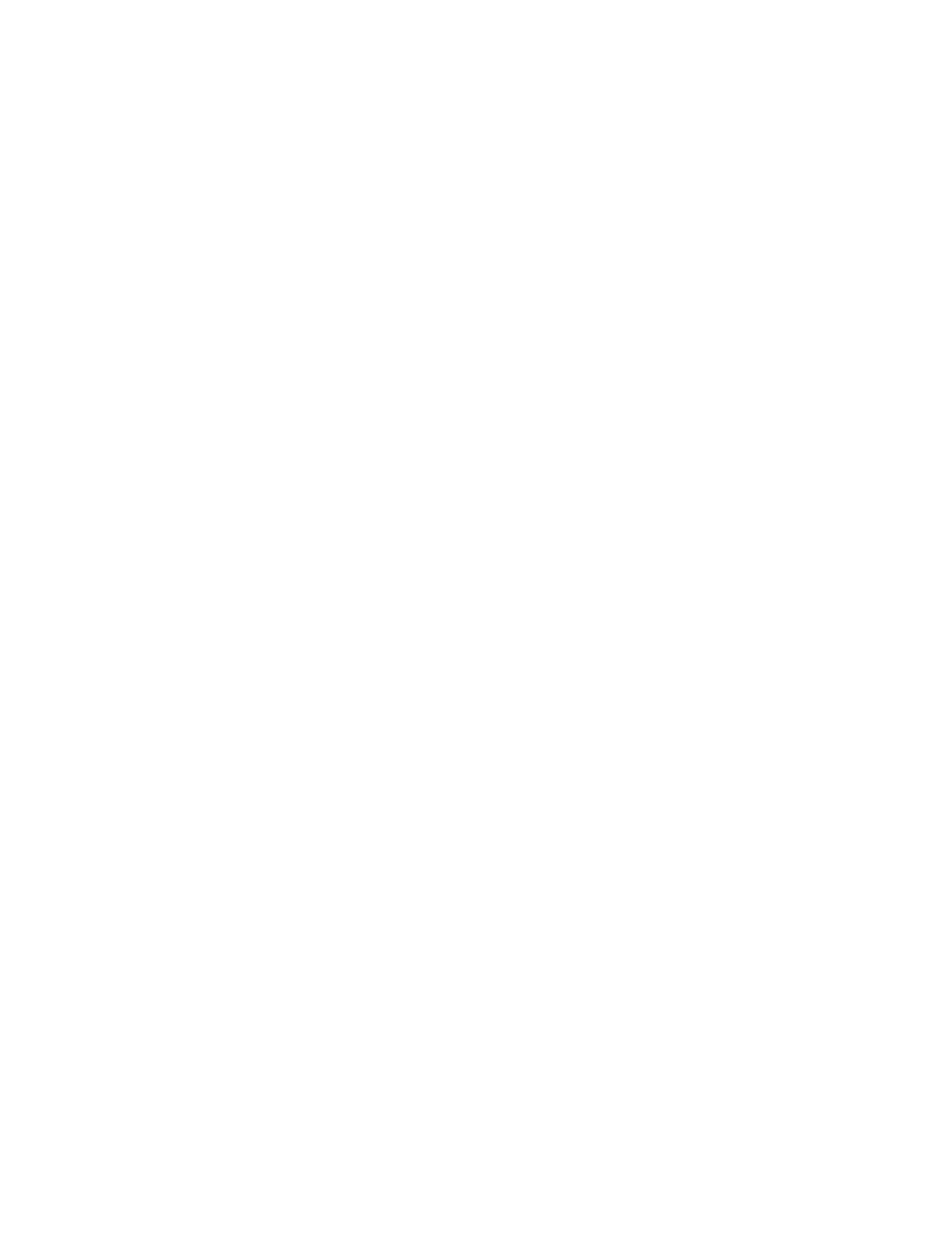
9
and type the description, ending with the <RETURN> key. Dimmers, channels, and submasters can be
given labels using the same method.
Once loaded, the entire set of up to 252 cues must be saved to disk as a show. Up to four shows per
diskette may be saved. The first show, called DATA.PRO, is the "default" show and is loaded upon
boot-up. Click on "Main" at the top of the screen, then on any of the "Save" options shown to the left.
Click on "Execute" at the bottom of the screen to save the show to disk.
It is generally preferable to start each new production with a "clean" copy of the master disk, but disks
may be reused. On boot-up the program automatically loads the DATA.PRO file if LOCK.PRO is on the
disk. Otherwise, it starts without any previously saved information. LOCK.PRO may be deleted to start
with a "clean" show and added later. LOCK.PRO contains just two characters: "OK".
SETTING FADE RATES AND RUNNING THE SHOW
The third and fourth lines from the top of the screen represent the XY and AB crossfaders. Click on
either or both of the cues loaded into faders, then on "Down" at the bottom of the screen. Roll the
mouse up and down to set fade rates. Click again to finish. Alternatively, fade rates for whole groups
of cues can be set in the QSheet screen. Mark any or all of the cues, then "Down" to set the fade rates.
The "Down" command sets the rate at which the previous cue fades out AS the next cue fades in: if the
down rate is set to 10 seconds for cue 1.0, it will take a total of 10 seconds for cue 0.0 to fade out and
cue 1.0 to fade in. Here is an example:
Cue #
X Down
Delay
Y Up CueInfo
X> 0.0
0.0s
0.0s
0.0s
Y> 1.0
10.0s
0.0s
10.0s
Unequal fade rates are set with the "Dly" and "Up" commands. Here is an example:
Cue #
X Down
Delay
Y Up CueInfo
X> 0.0
0.0s
0.0s
0.0s
Y> 1.0
10.0s
5.0s
7.0s
When the "GO" command is selected, cue 0.0 begins to fade out, taking 10 seconds. There is a five
second delay, simultaneous with the fade-out, before cue 1.0 begins to fade in. After the delay, cue 1.0
takes seven seconds to fade in.
"NxtQ" and "StgQ", at the bottom of the screen, load cues into the XY and AB crossfaders. "NxtQ" loads
the cue into either the Y or B fader. "StgQ" loads the cue into the X or A fader. This stages the cue
immediately. Cues will execute in numeric order but can be executed out of order by marking the next
desired cue and clicking on "NxtQ". This is helpful for backing up or jumping forward in a show with a
smooth crossfade. Alternatively, clicking on "Q-" and "Q+" at either end of the top of the screen loads
cues in sequence. There are three "Go" commands on the screen: "GoXY", "GoAB", and "GO".
Selecting any the "Go" commands will begin a crossfade using the predetermined fade rate. "GoXY"
begins a crossfade from X to Y, and "GoAB" begins a crossfade from A to B. Hitting "GO" will begin a
simultaneous crossfade from X to Y and from A to B. This is useful for an effect, ie. loop, in the middle
of an already staged cue.