ESI UGM96 User Manual
Page 11
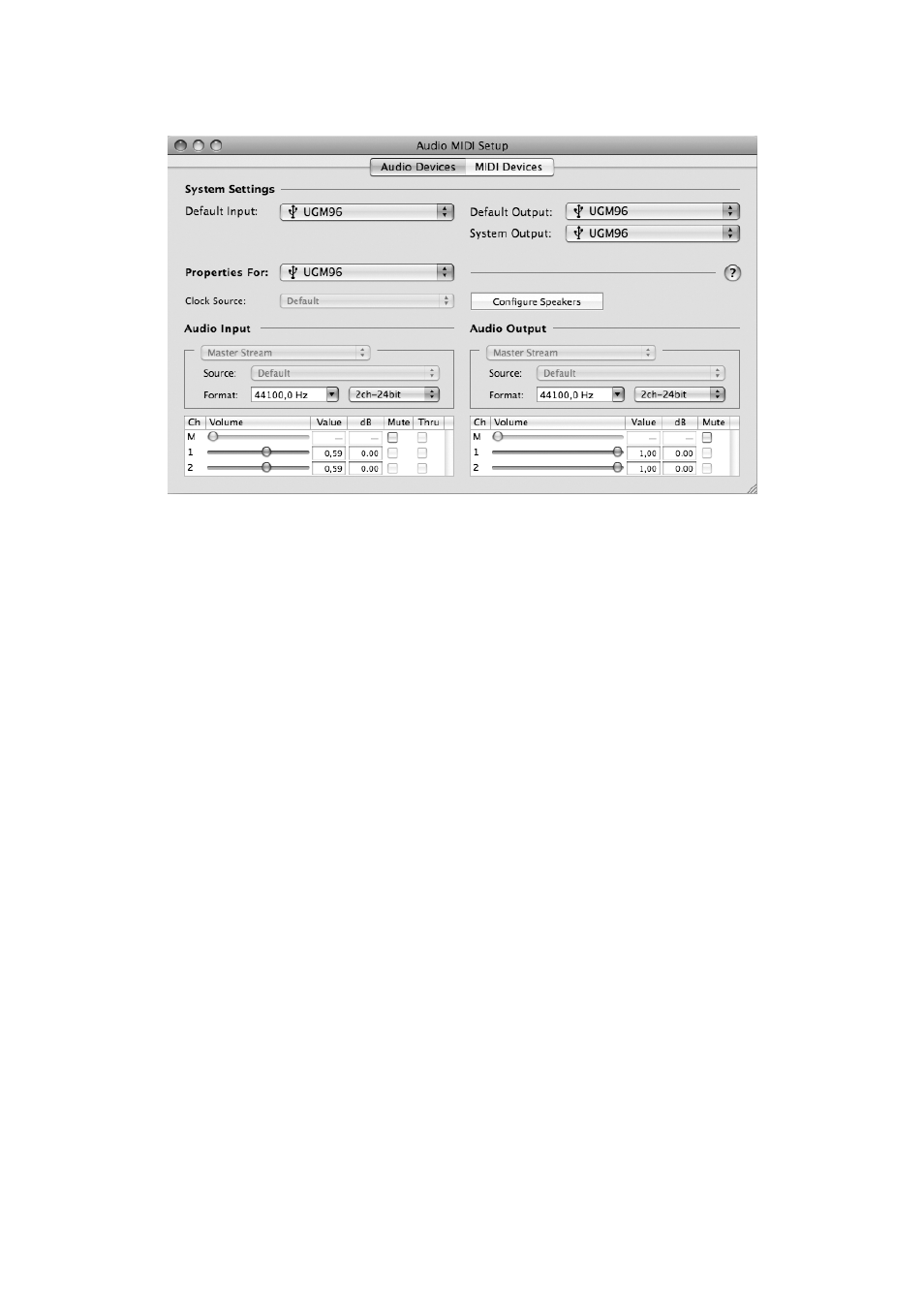
UGM96
ESI
11
Sample Rate
You can change the default sample rate under Audio Input -> Format or Audio Output -> Format.
Audio Quality & Performance
UGM96 can work with either 16-bit or 24-bit data transfer. While 24-bit operation is desired for
better audio quality, 16-bit is enough in many situations and will cause less system load and provide
a better performance especially on older computers. Under Audio Input > Format, you can select
either 2ch-24bit or 2ch-16bit, depending on your requirement.
5.4 Installation of Cubase LE 4
UGM96 ships with a DVD-ROM with Cubase LE 4 from Steinberg. If you are using a different
recording software, you can skip this section.
Installation
To install Cubase LE 4, insert the DVD-ROM into the DVD-ROM drive of your computer. Under
Windows, the installation will normally start automatically – if not, you can launch it manually by
starting the installer from the DVD-ROM drive. To install Cubase LE 4 under Mac OS X, double
click on the installer icon.
To proceed with the installation, follow all instructions on screen. During the installation the
Syncrosoft License Control software will be installed as well. To use Cubase LE 4 for more than a
few weeks, you need register and to activate it with this software via the internet. This means that
you need an active internet connection on the computer you are installing Cubase LE 4. We
recommend you to activate the software as early as possible.
Initial Setup
As most digital audio applications, Cubase LE 4 requires some initial configuration, before it can be
used properly with a new audio interface like UGM96. Start Cubase LE 4 and select Device Setup