ESI UGM96 User Manual
Page 12
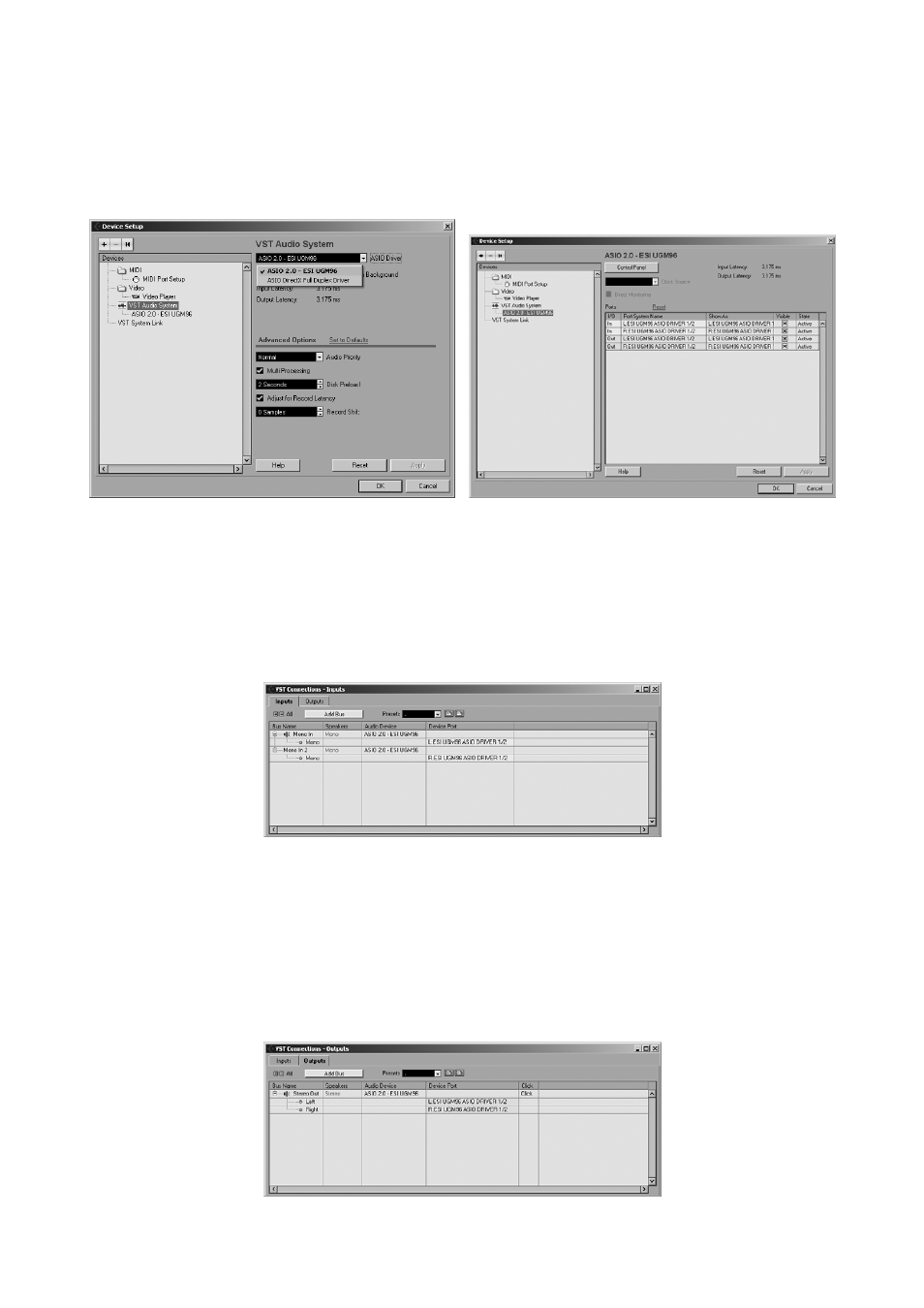
UGM96
ESI
12
from the Devices menu. In the dialog (the Windows Version is displayed below, under Mac OS X
the look is slightly different but the functions are identical), select VST Audio System on the tree
structure on the left part of the window.
Make sure to select ESI UGM96 ASIO driver as ASIO Driver entry. You can verify your selection
by selecting the ESI UGM96 ASIO driver device on the left. The dialog (as shown above on the
right), now lists all input and output channels. Note that the Control Panel button has no effect.
Confirm your changes by clicking OK.
Now its time to select the input and output channels. From the Devices menu, select VST
Connection. The VST Connections window appears. Select the Inputs tab:
For every input channel you are intending to use simultaneously, you need to create a separate bus.
Cubase LE 4 allows you add mono or stereo busses – what is better for your application depends on
the situation, however as UGM96 provides two independent mono inputs (left channel Hi-Z and
right channel Hi-Z or microphone), it is strongly recommended by us to add mono busses. Select
Add Bus to add 2 new mono busses and make sure the left and right channels are selected in the
Device Port column accordingly. Once finished, the dialog will look like on the previous picture.
Select the Outputs tab to configure the output busses: