Web server, Server software installation, Client software installation – Exacq exacqVision Pro User Manual User Manual
Page 10
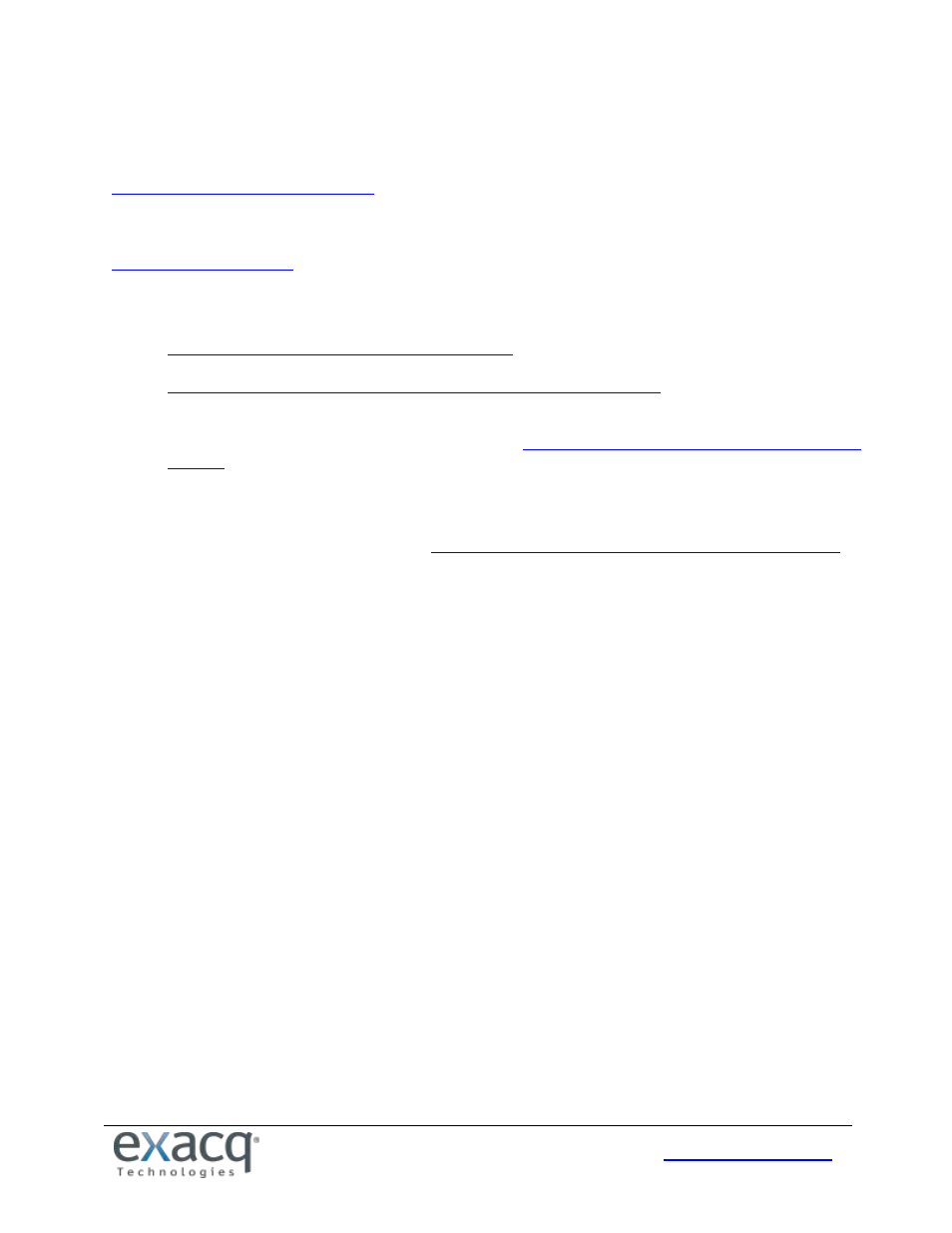
10
Web Server
The exacqVision Web Services installer provides lighttpd as the default web service. For systems where more than five to
ten concurrent client connections are expected, you should upgrade to Apache web services. For more information, see
As noted previously, web services increase server hardware requirements and can require installation on a dedicated
web server. For additional information on configuring web services, see the Exacq knowledge base at
Server Software Installation
1. For Windows servers, download the latest server and web services software installation from
2. For Linux servers, download the latest server and web services software installation from
3. Using an administrator account, run the executable to start the installation wizard.
4. Configure the IP address, username, and password on all cameras by following the manufacturer’s instructions
or the exacqVision IP Camera Quickstart Guide found at
5. Test connectivity to each camera with the ping command.
Client Software Installation
1. Download the latest client software from
2. Using an administrator account, run the executable to start the installation wizard.
3. Confirm connectivity with the server using the ping command and server IP address. If the client PC cannot
communicate with the server, contact the network administrator.
4. Start the exacqVision Client software and enter the configuration page.
5. In the site tree, select Add Systems.
6. Click New and enter the username admin, password admin256, and IP address (static) or hostname (fixed) that
was configured in previous steps. Click Apply. If the new server appears in the system list table with a status of
Connected, the initial server configuration is complete. If the server does NOT connect, but server connectivity
was confirmed in previous steps, ensure that the PC anti-virus software is not blocking communications with the
server IP addresses and ports.
7. Proceed to Chapter 4 to start exacqVision server configuration.