Exacq exacqVision Pro User Manual User Manual
Page 61
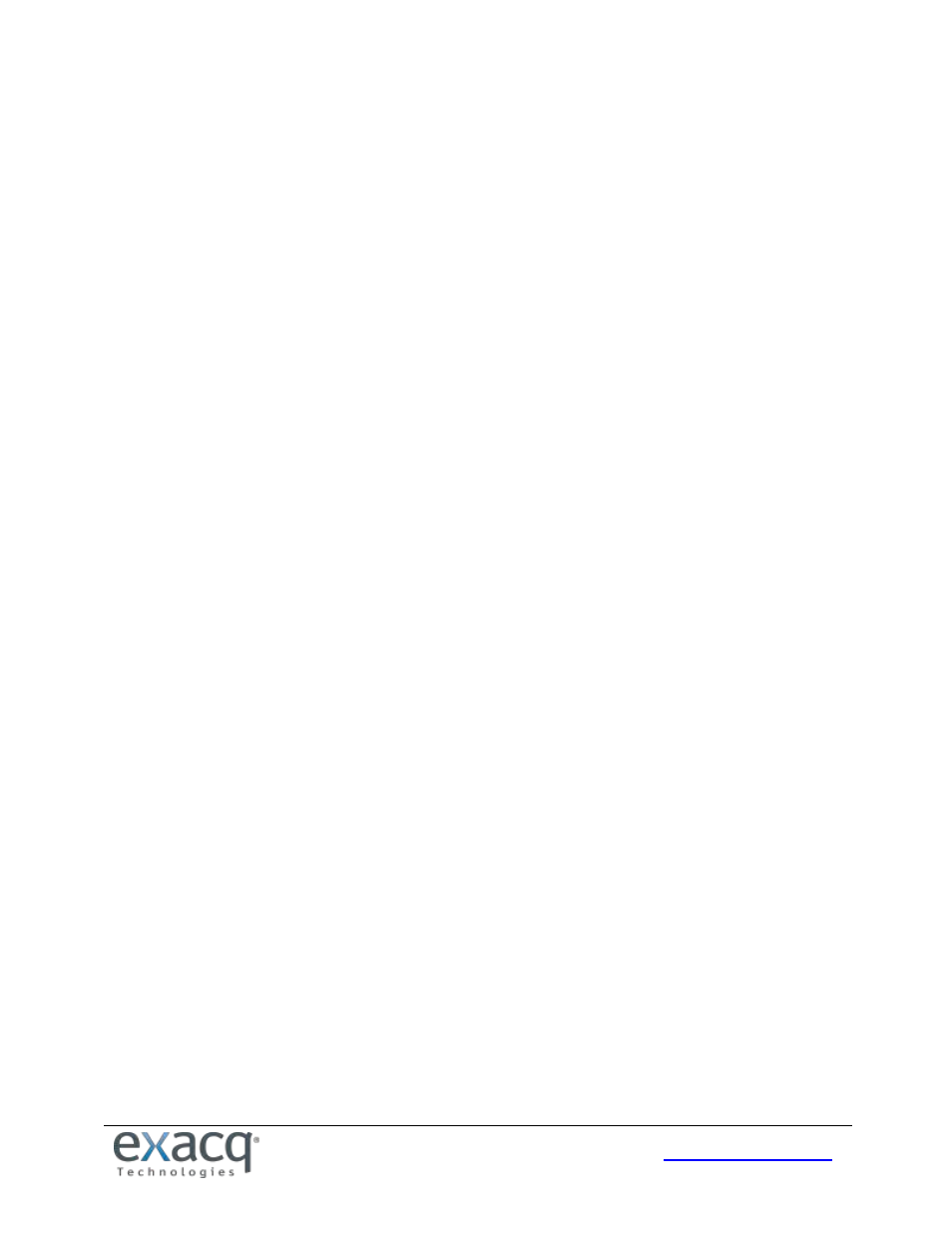
61
An exacqVision server can also send automated text messages. To configure a text message notification, complete the
following steps:
1. Create a list of all phone numbers and their service providers that will be notified. For ported phones, you must
know the current service provider, not the previous service provider.
2. Look up the service provider’s e-mail-to-text service gateway address at a public web site.
3. Test your existing e-mail server connection by configuring an e-mail server, creating a notification profile to your
e-mail address, and configuring an event link to send a notification upon event.
4. After confirming the existing e-mail server is operational, add a new profile on the Notification page to send text
messages.
5. Enter one or more text recipients in the e-mail message profile, with a format of PhoneNumber@SMSProvider,
such as [email protected] and [email protected] (which would send a text to AT&T and Verizon
recipients, respectively).
6. Enter a Subject and a message of 140 characters or less. (Some providers will not display the Subject line in the
received text message, but you must enter at least one character for the Subject anyway.)
7. On the Event Linking page, configure one or more events to use the new text profile.
8. If necessary, create multiple notification profiles for multiple user groups or events.