Tabular inventory report – Faronics System Profiler Enterprise User Manual
Page 23
Advertising
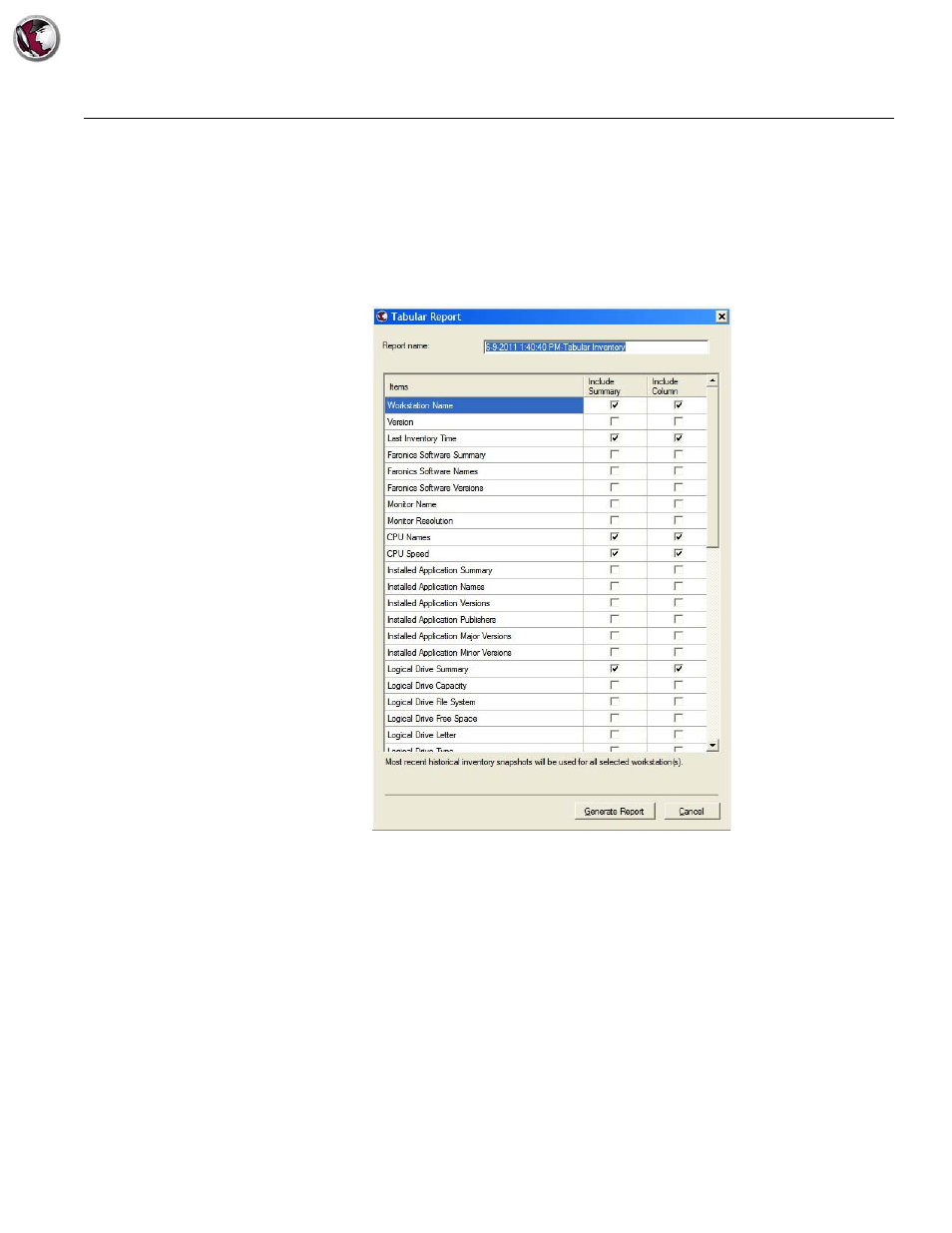
Tabular Inventory Report
|
23
Faronics System Profiler Enterprise User Guide
Tabular Inventory Report
The Tabular Inventory Report generates a detailed report of all the workstation data. You can
select the data that needs to be generated.
1. Right-click on one or more workstation(s) and select Generate Reports > System Profiler>
Tabular Inventory Report.
2. The Tabular Report dialog is displayed. Specify a Report name or use the default name.
3. Select the Include Summary and Include Column check box for the Items from the list.
4. Click Generate Report.
The report is generated based on selections and it is displayed. The report can be accessed by
clicking the report name in Console Tree pane > [Core Server Name]> Reports.
Advertising