Compare workstation – Faronics System Profiler Enterprise User Manual
Page 24
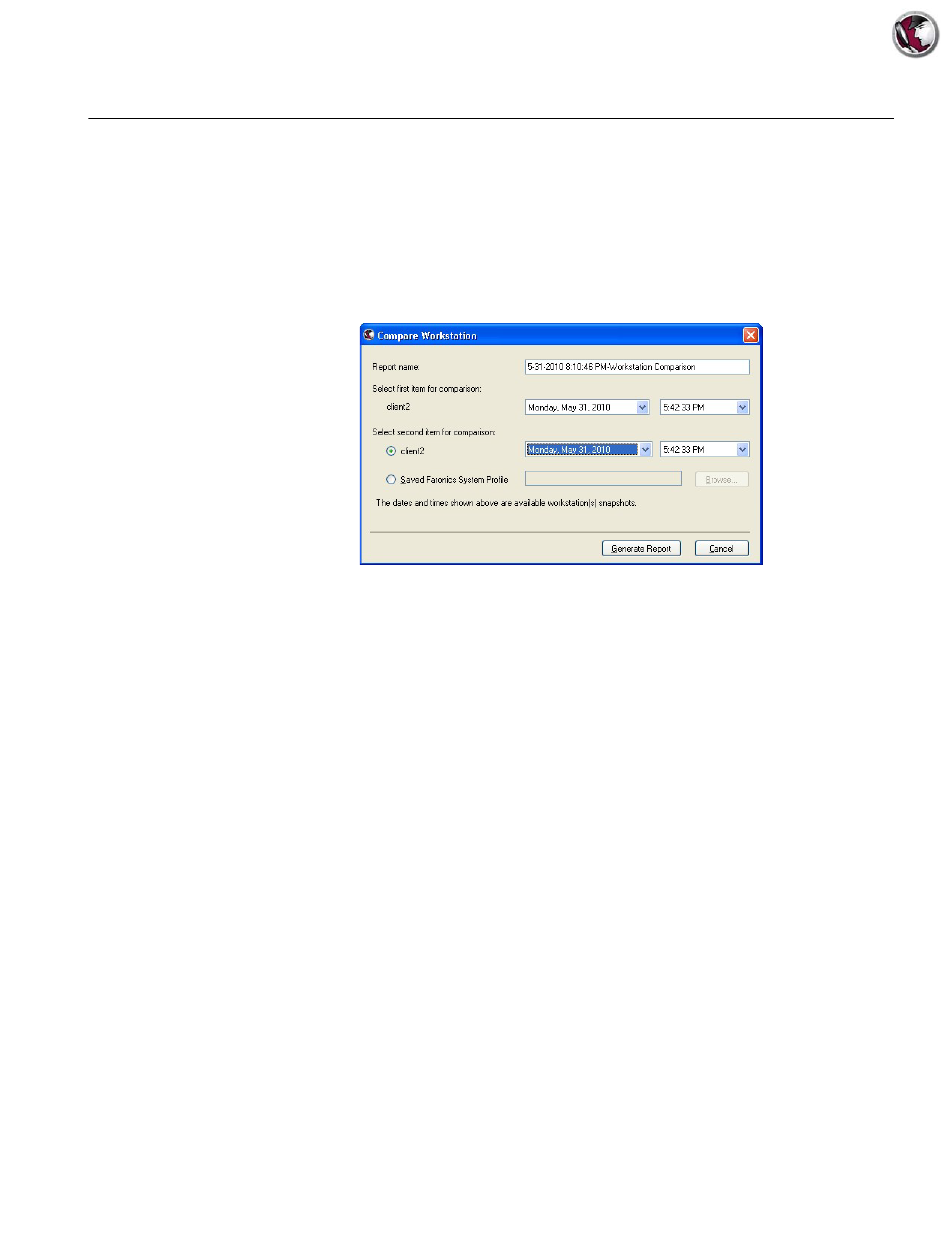
Faronics System Profiler Enterprise User Guide
24
|
Using Faronics System Profiler via Faronics Core
Compare Workstation
The Compare Workstation Report generates a report by comparing the detailed system inventory
of a workstation at two different points in time. This report also allows you to compare the current
system inventory with an existing Faronics System Profile (.fsp file).
1. Right-click on a workstation and select Generate Reports > System Profiler> Compare
Workstation.
2. The Compare Workstation dialog is displayed. Specify a name or use the default name.
3. Select the First item for comparison. Select the Date and Time.
4. Select the Second item for comparison. Select the Date and Time. Alternatively, you can also
select a Saved Faronics System Profile and click Browse to select the file.
5. Click Generate Report.
The report is generated based on selections and it is displayed. The report can be accessed by
clicking the report name in Console Tree pane > [Core Server Name]> Reports.