Faronics System Profiler Enterprise User Manual
Page 45
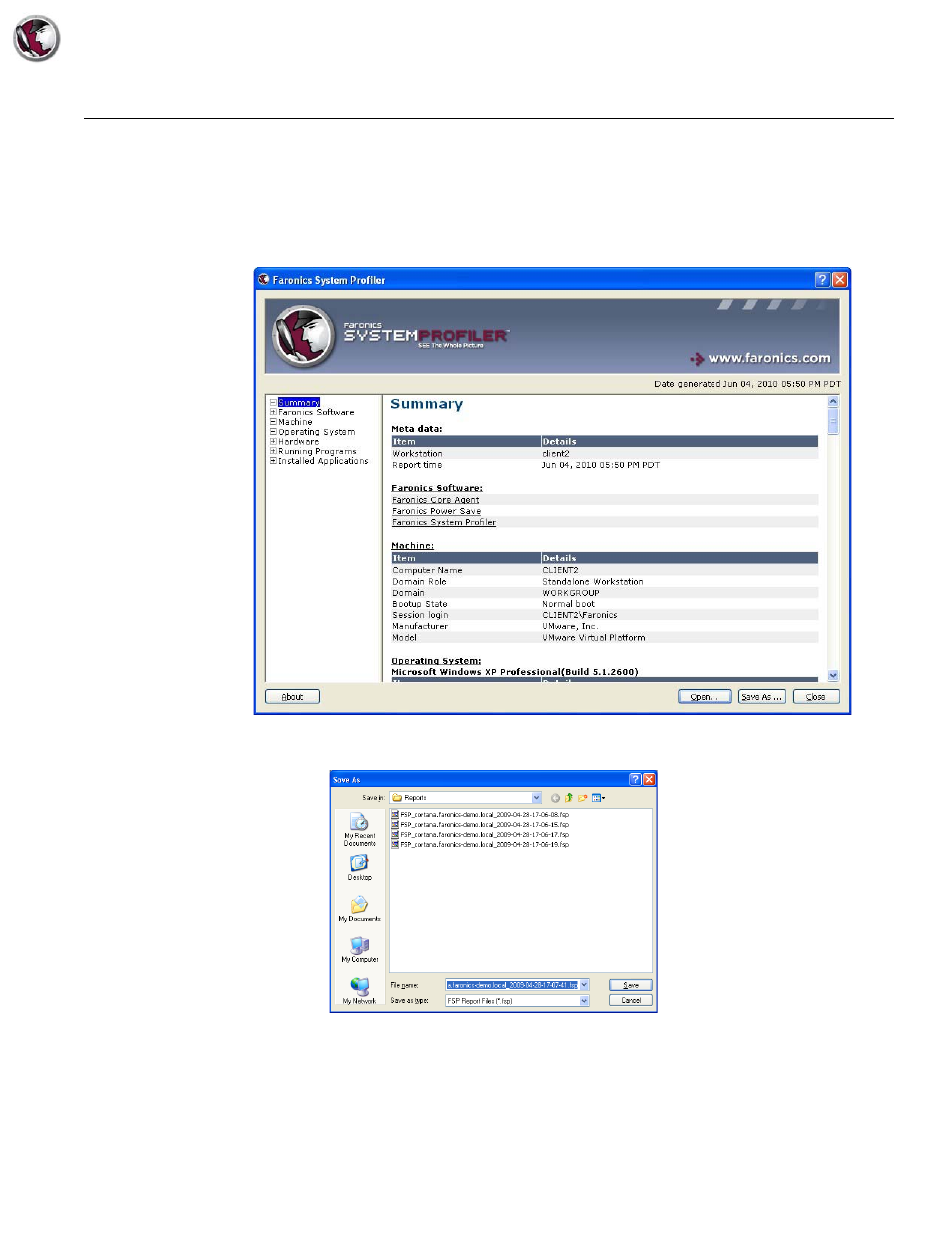
Saving a Faronics System Profiler Enterprise Report
|
45
Faronics System Profiler Enterprise User Guide
Saving a Faronics System Profiler Enterprise Report
To save a Faronics System Profiler Enterprise Report, complete the following steps:
1. Launch Faronics System Profiler on the workstation by pressing Ctrl+Alt+Shift+F9.
2. Faronics System Profiler updates the inventory details during launch.
3. Click Save As.
4. The Save As dialog is displayed. The default file name appears in the format <Workstation
Name><Date><Time>. This file name can be changed as required.
5. Select the location and click Save. The report is saved in .fsp format which can only be opened
using Faronics System Profiler Enterprise. If another user needs to view the report in .fsp
format and does not have Faronics System Profiler Enterprise, the Faronics System Profiler
Standard executable can be run to view the report (it is not necessary to install Faronics
System Profiler Standard). The report can also be saved in .csv format.